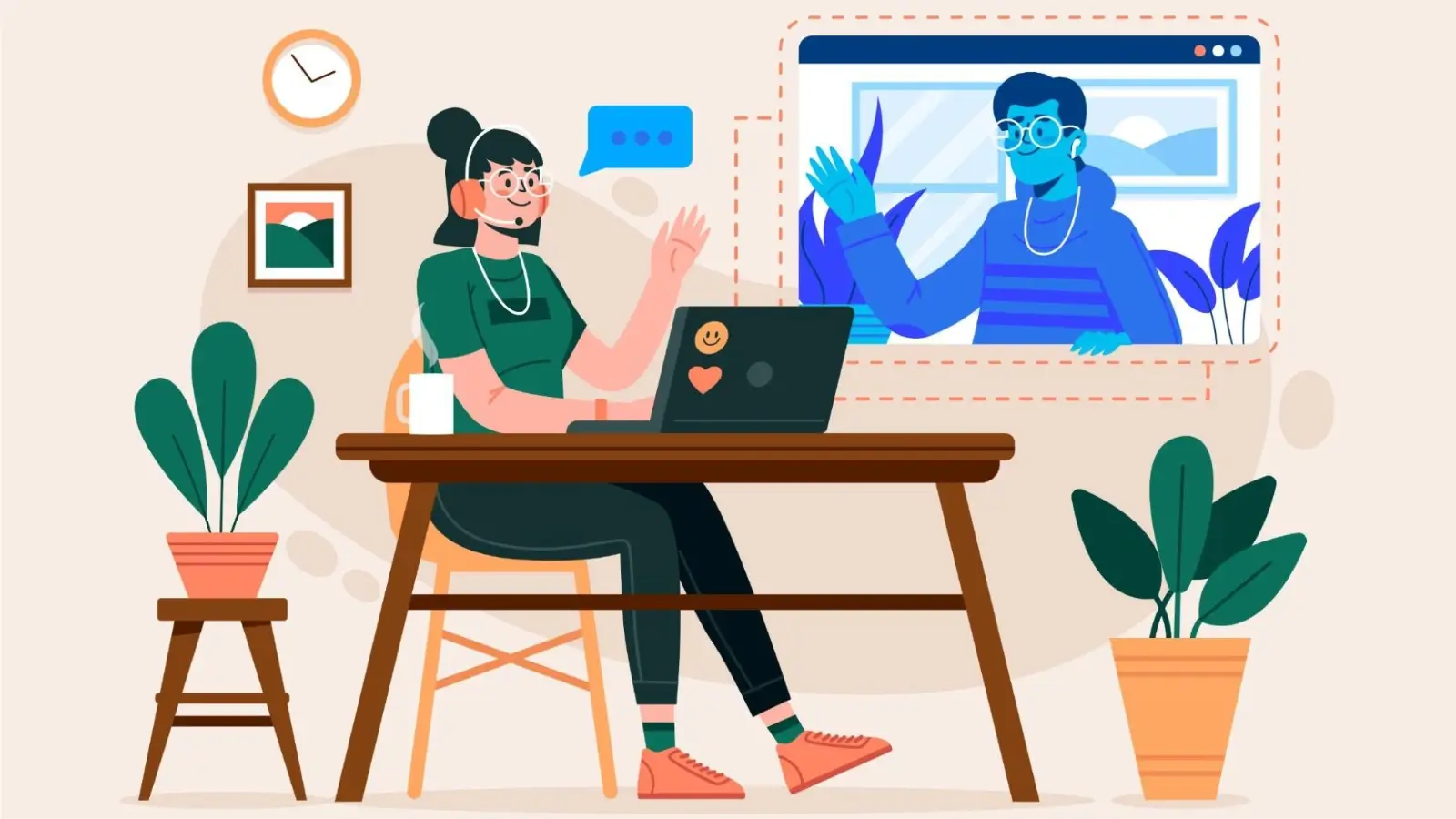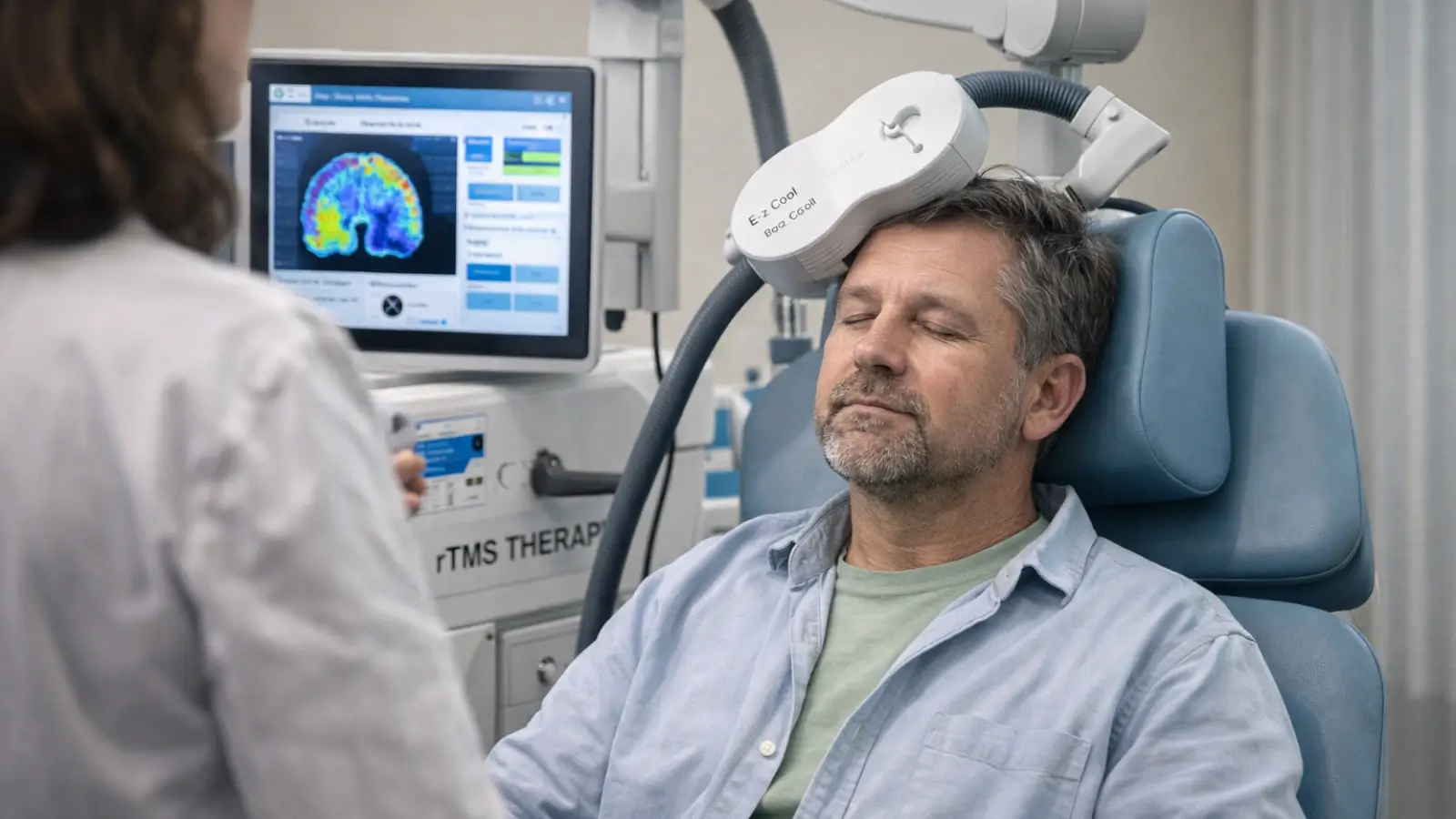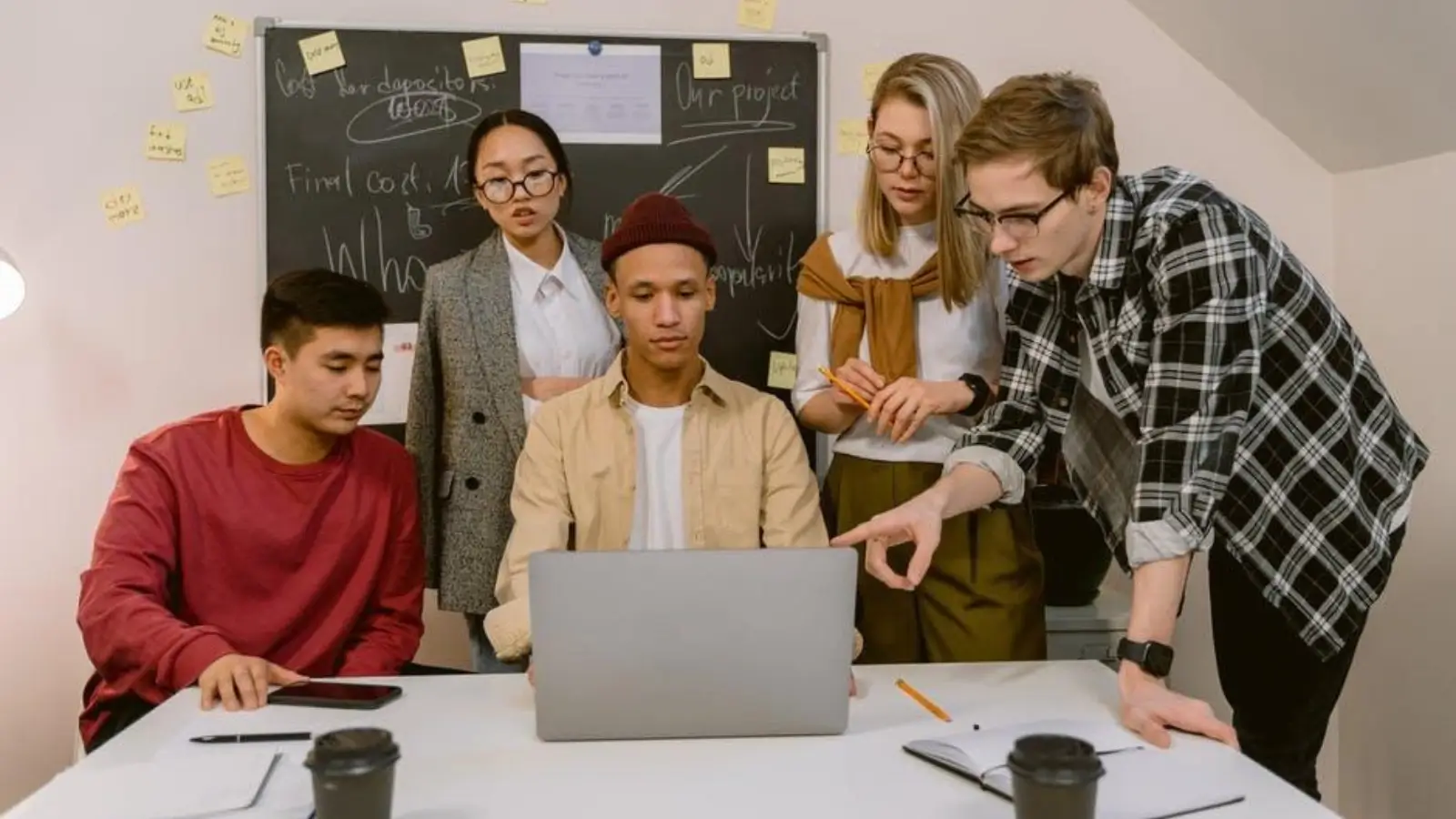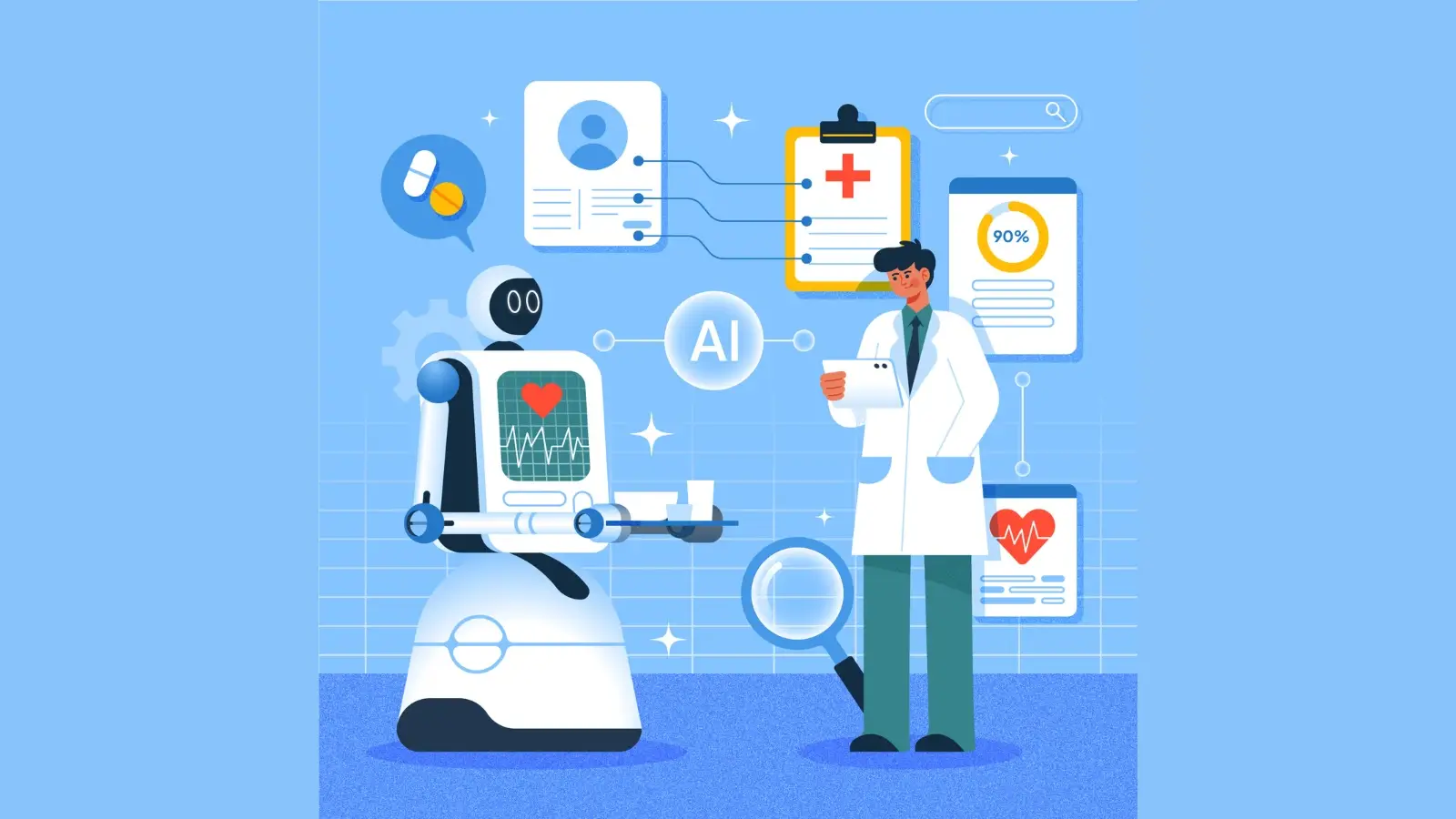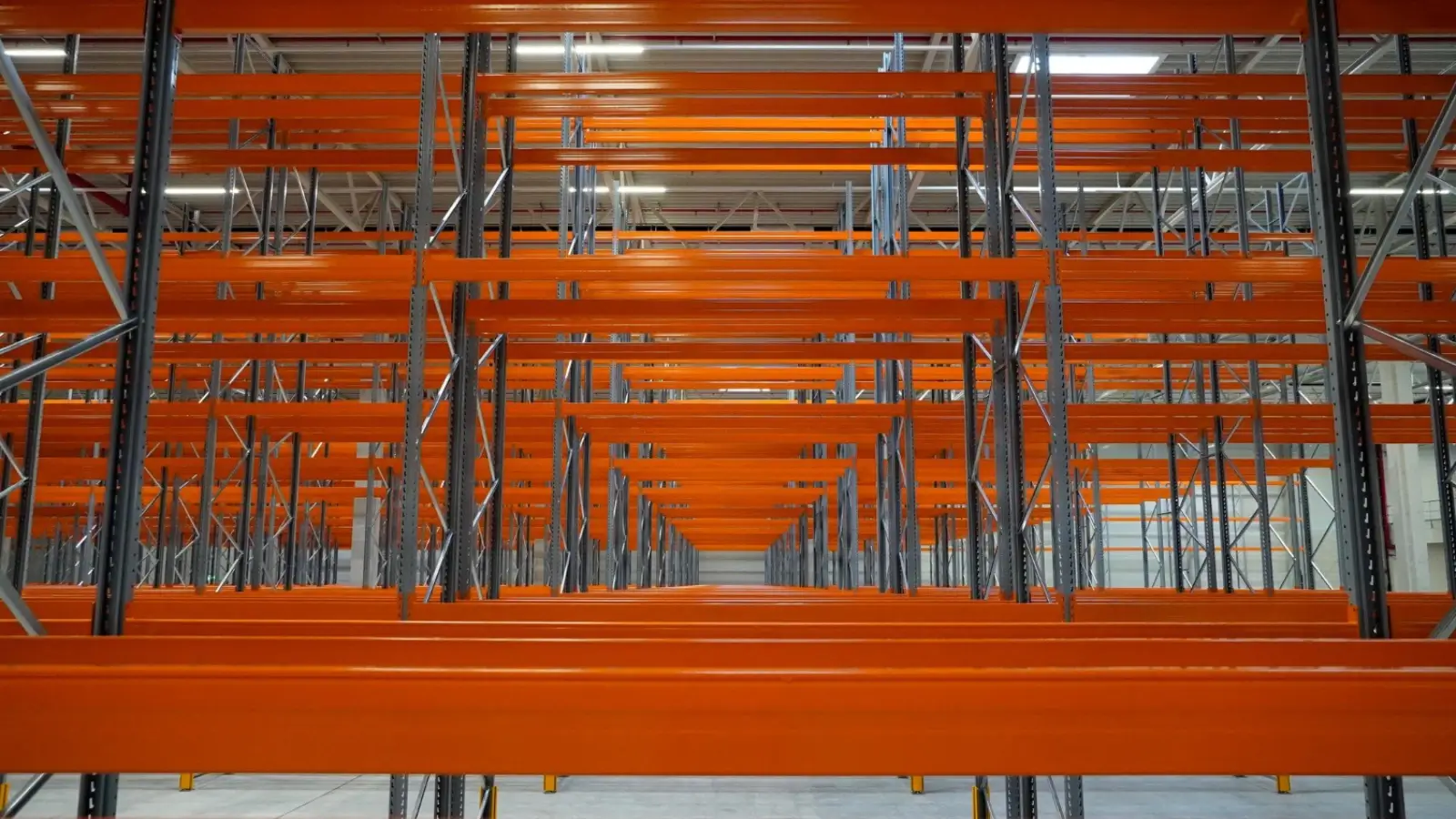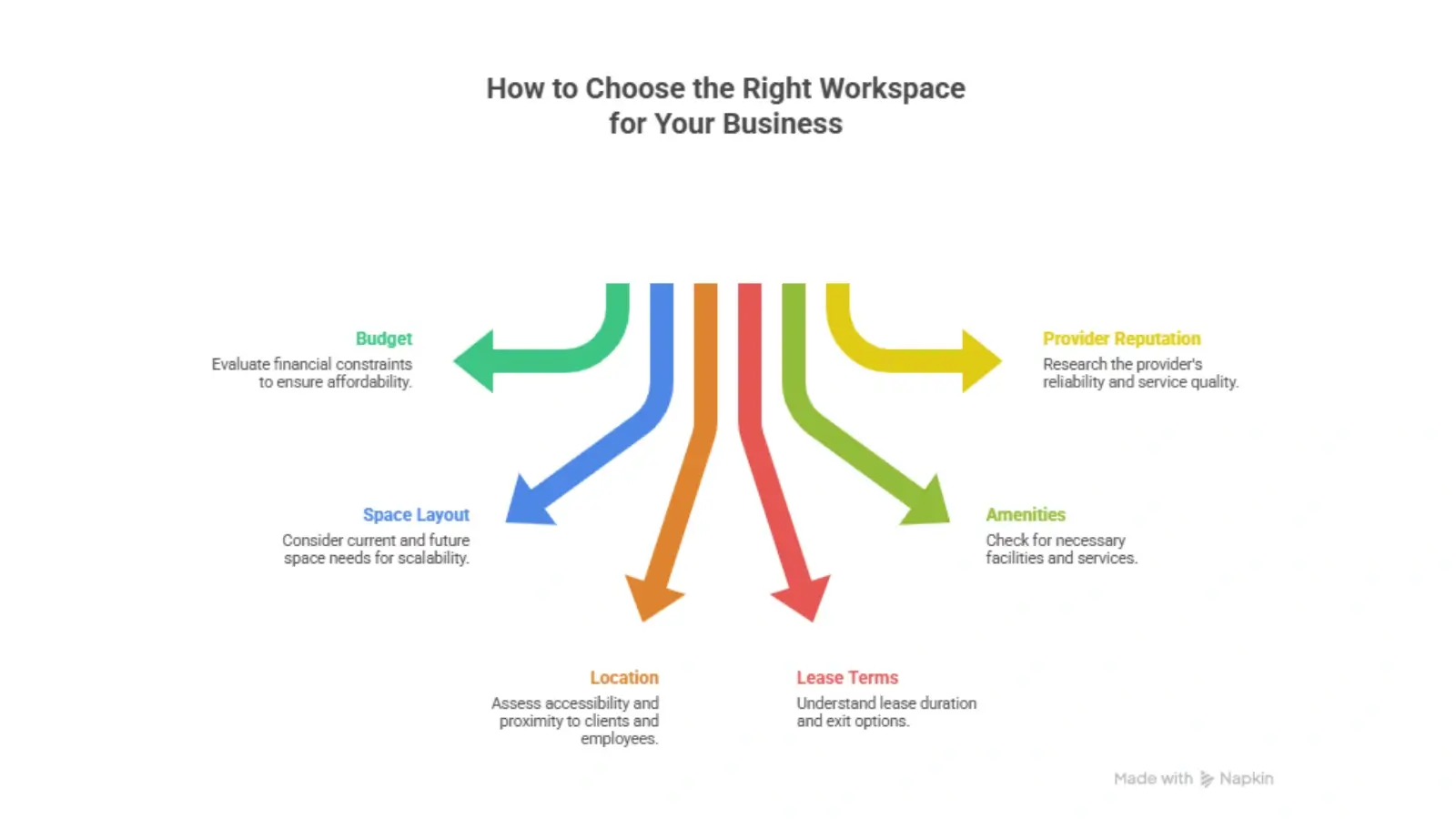In digital communication, first impressions are often formed through email. Whether you're reaching out to a new client, following up on a meeting, or networking with peers, how you sign off matters. An email signature isn't just a formality, it's an extension of your professional identity.
Creating the perfect email signature goes beyond adding your name and title. It's about presenting yourself with clarity, consistency, and professionalism. Let's explore how to make your signature work for you, especially when using popular tools like a Microsoft Outlook email signature.
Why an Email Signature Is More Than Just a Sign-Off
An email signature acts like a digital business card. It's one of the last things your recipient sees, making it a valuable space to reinforce your identity, credibility, and professionalism.
When thoughtfully crafted, it:
-
It helps build brand consistency
-
Provides key contact information quickly
-
Conveys professionalism and attention to detail
-
Can drive traffic to your portfolio, website, or calendar
People often overlook its potential. But just like a handshake or a business card, it tells others how seriously you communicate
Key Elements of an Effective Email Signature
Balancing essential details and clean design is important when creating or updating your email signature. Here are the elements that make a signature shine:
Your Full Name and Title
Start with the basics. Your name should be prominent, followed by your professional title or role. This helps recipients immediately understand who you are and your position.
Contact Information
Include only the most relevant details. Usually, this means your primary phone number, a professional email address (yes, again), and possibly your company's main line if needed. Avoid cluttering it with every number you own.
Company Name or Department (if applicable)
Adding your department or company can be helpful in a large organization. This keeps communication straightforward and streamlined, especially for external partners or clients.
Website or Portfolio
If you're a freelancer, consultant, or creative professional, a link to your website or online portfolio can be a powerful addition. It invites the reader to explore more about you or your services.
Social Media Links
Only include social links if they are active and professional. LinkedIn is a strong choice for most industries. Avoid adding social channels unless they enhance your professional image.
A Professional Headshot or Logo
Visuals can help people remember you, especially if you have recurring email threads with clients. If you use a Microsoft Outlook email signature, adding a photo or logo can enhance recognition across teams or with clients.
Legal Disclaimers or Confidentiality Notes
In specific industries, a legal disclaimer is required at the bottom of emails. Keep these short and easy to skim if needed, and place them at the end of the signature.
Best Practices for Design and Formatting
Even if you include all the correct information, your email signature won't land well if it looks disorganized or overly flashy. Clean formatting and subtle branding go a long way.
Keep It Short and Sweet
Aim for three to five lines. Too much information can overwhelm the reader. If you need to include more details, use icons or links to reduce visual clutter.
Use Consistent Fonts and Colors
Stick with fonts that match the tone of your communication. Typically, sans-serif fonts like Arial or Calibri work best. If your workplace has branding guidelines, use colours that align with them, but avoid using too many shades.
Don't Overdo the Graphics
One small image is enough either a logo or a headshot. Large banners or multiple graphics can distract from your message and may not display correctly on all devices.
Mobile Responsiveness Matters
With many emails read on mobile devices, ensure your email signature formats well on smaller screens. A long, horizontal layout may break on phones, while a vertically stacked layout is generally safer.
Fine-Tuning Your Signature for Microsoft Outlook
Many professionals use Microsoft Outlook as their primary communication tool. If you're designing a Microsoft Outlook email signature, here are a few additional things to keep in mind:
-
Outlook supports HTML signatures, allowing you to embed links, icons, and stylized text.
-
Test how your signature looks in both the desktop app and mobile versions of Outlook. Sometimes, formatting appears differently.
-
Store and manage multiple signatures for different use cases — one for formal clients and one for internal team messages.
-
Avoid using too many embedded images, which might be flagged by spam filters or appear as attachments.
Outlook also lets you set default signatures for new emails and replies separately. This is useful if you want a full signature on your initial message but a more minimal sign-off in a reply thread.
Let Your Signature Work for You
Your email signature is part of your brand. It doesn't have to be flashy or complex, but it should be thoughtful and consistent.
Think of it as the digital equivalent of dressing professionally for a meeting subtle, refined, and representative of who you are. Whether you're crafting a new identity or polishing an existing one, a well-designed Microsoft Outlook email signature can enhance every message you send.
Final Thoughts
Don't treat your email signature as an afterthought. With just a little effort, you can turn it into a polished, professional touchpoint that leaves a lasting impression. This simple change can elevate your perception in every inbox you enter.