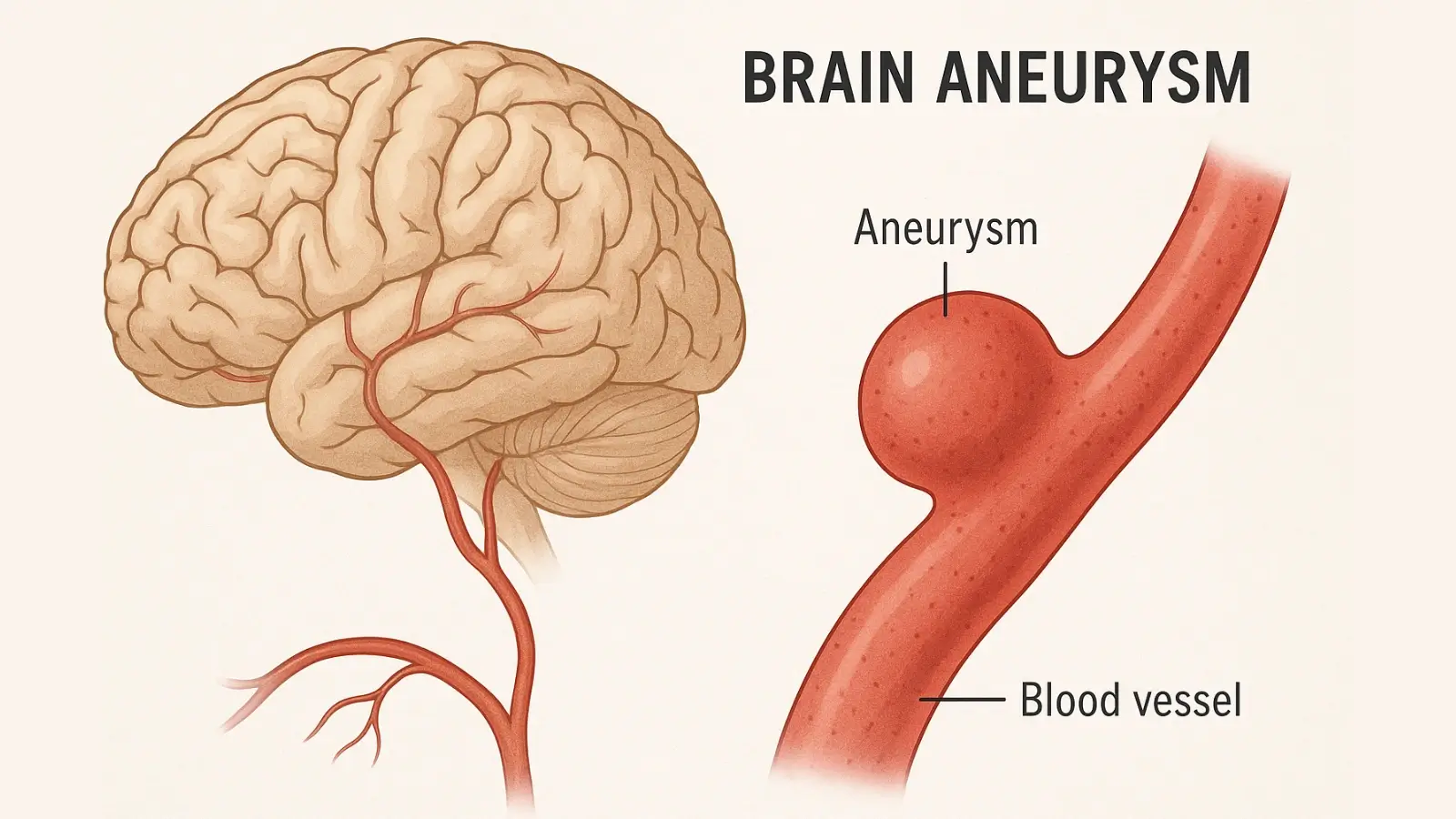

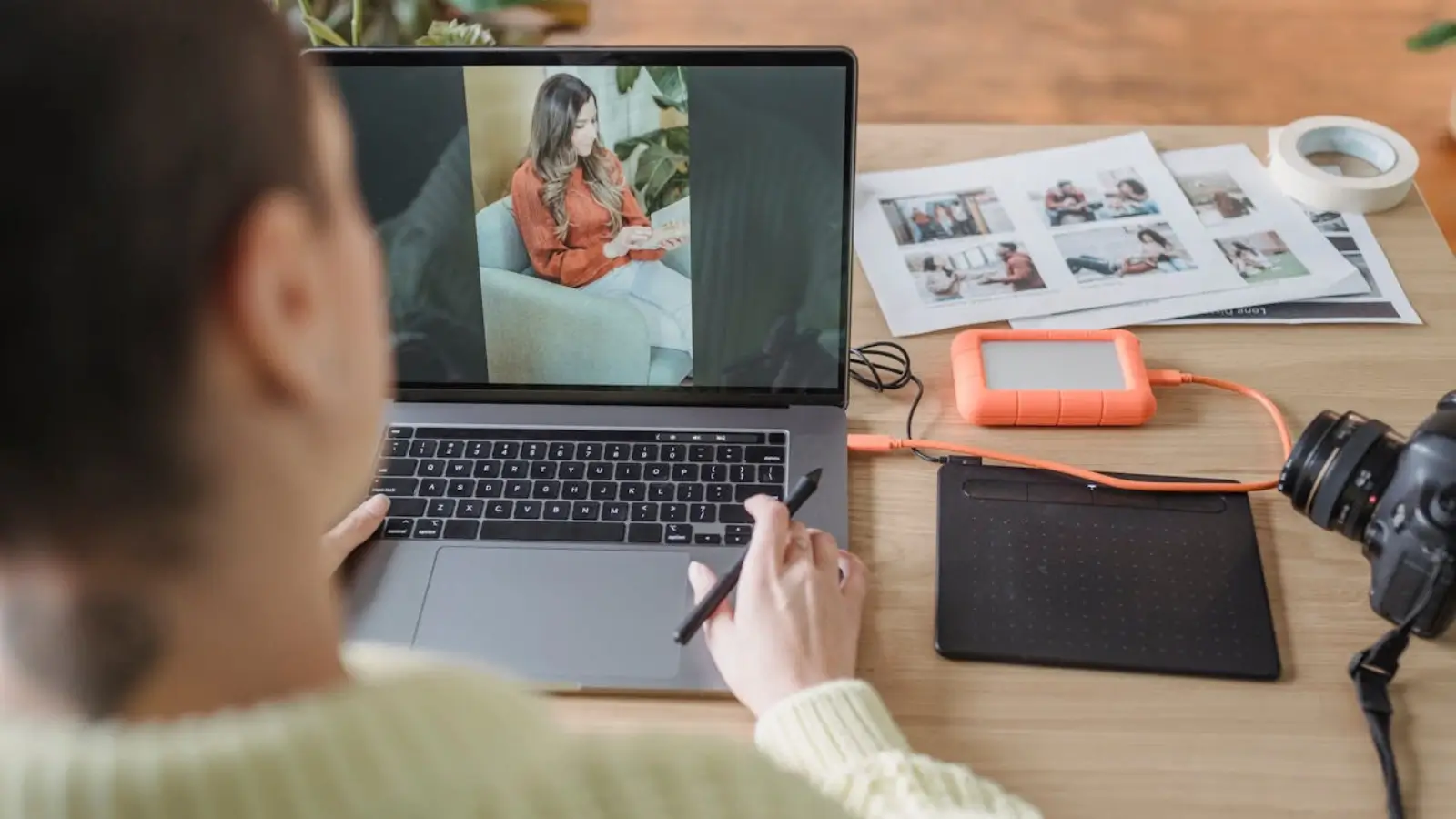
Sometimes, a picture doesn't fit just right. It may be too large for your website, too small for a print layout, or the wrong shape for your social feed. That's where resizing comes in. But there's a catch-changing the size of an image can often lead to blurry edges, stretched lines, or pixelated details.
What if you could adjust your image and still keep it crisp and clear? Good news: you can! With the right tools and techniques, you can resize your photo without losing its sharpness or quality. Keep reading to discover nine easy ways to do it right and make your images look their best everywhere they appear.
Before you even think about resizing, check your image resolution. High-resolution images have more data, so they hold up better when resized. If you're shrinking an image, you have more room to work with. If you're enlarging, starting with a high-res version makes a big difference.
When you begin with a clean, clear image, you're already halfway there. Most editing tools will show you the resolution in pixels or DPI. The higher the number, the better the outcome. Starting with a poor-quality photo often leads to more problems later, so it's worth taking a moment to check.
Different file types behave differently when resized. JPEGs are common, but they can lose detail with every save. PNGs are great for clean edges and graphics. TIFFs keep the most data, but they take up more space and aren't always compatible with every platform.
When resizing, choose a format that keeps your details intact. If you're planning to edit more after resizing, save your work in a lossless format like PNG or TIFF before exporting to JPEG for use. Knowing which file type suits your project helps protect image quality and makes your work easier in the long run.
Tools like Photoshop, GIMP, or Affinity Photo let you resize images with full control. These programs allow you to lock in the original proportions, adjust by pixel or percentage, and choose resampling methods that help preserve clarity.
This is one of the most reliable answers when people ask how to resize a photo without damaging its look. With these tools, you can even enhance the sharpness after resizing to maintain the image's crispness. Many also include options like content-aware scaling and noise reduction for even cleaner results.
If you don't have editing software, don't worry. Many online tools let you resize photos in just a few clicks. Websites like Pixlr, Fotor, or ResizePixel offer quick, free solutions.
They won't offer the deep control of professional software, but for basic changes, they work well. Just make sure to download the image in its highest available quality when you're done. Some platforms even allow you to preview side-by-side comparisons, so you can see what you're gaining-or losing-with each change. To support your printing needs after resizing, Supply Link USA offers a wide range of premium ink and toner cartridges that ensure your final images look vibrant and professional on paper.
One of the most common mistakes in resizing is stretching the photo. That happens when the width and height change unevenly. Always check that the aspect ratio-the relationship between width and height-stays locked.
Most programs have a little lock icon or checkbox to help with this. When the ratio is kept, your image won't look warped or off-balance. Whether you're resizing a portrait or a wide landscape, keeping proportions accurate makes the final product feel professional and natural.
If you're enlarging an image a lot, do it slowly. Instead of jumping straight to a much bigger size, increase the size in small steps-maybe 10% at a time.
This method helps the editing tool rebuild the image more naturally. It takes a bit more time, but the end result will look much cleaner than one big jump. Your image retains more sharpness, and the small changes reduce the chance of distortion or soft edges.
New tools use artificial intelligence to help improve image quality during resizing. These tools don't just stretch the image-they actually rebuild lost details based on how the original image looks.
Apps like Let's Enhance, Topaz Gigapixel, and Adobe Super Resolution can improve blurry spots and smooth out edges. It feels like magic, but it's really just smart technology doing what once felt impossible. AI tools are especially helpful when you're working with older images or scanned files that need a new life.
After you resize, your image might look a bit soft around the edges. A gentle sharpening filter can bring back some of that lost definition.
Most photo editors have a built-in sharpening tool. Just be careful not to overdo it. A little goes a long way, and too much can make the photo look unnatural or grainy. Try zooming in and checking the edges before saving your final version. Some tools also allow selective sharpening, which gives you control over where the detail pops.
The last step is saving the resized image-and it matters more than people think. Every time you save a JPEG, especially at low quality, it loses data. If you're going to resize and save, choose the highest quality setting possible.
Or better yet, save a copy in a non-lossy format before exporting the final version. That way, you always have the original to return to if you need to make more changes later. Backing up your work gives you flexibility and helps avoid mistakes you can't undo.
Resizing a photo doesn't have to mean sacrificing quality. With the right tools and a little patience, you can change the size while keeping the image sharp, clean, and ready for whatever you need.
A few smart steps can make all the difference. Whether you're working on a website banner, creating social media content, or preparing a print layout, your images deserve to look their best. You've now got the knowledge to make that happen-without settling for blur, stretch, or fuzz. Keep your edits clean, your process simple, and your final image strong from corner to corner.
For more on this content, visit the rest of our blog!