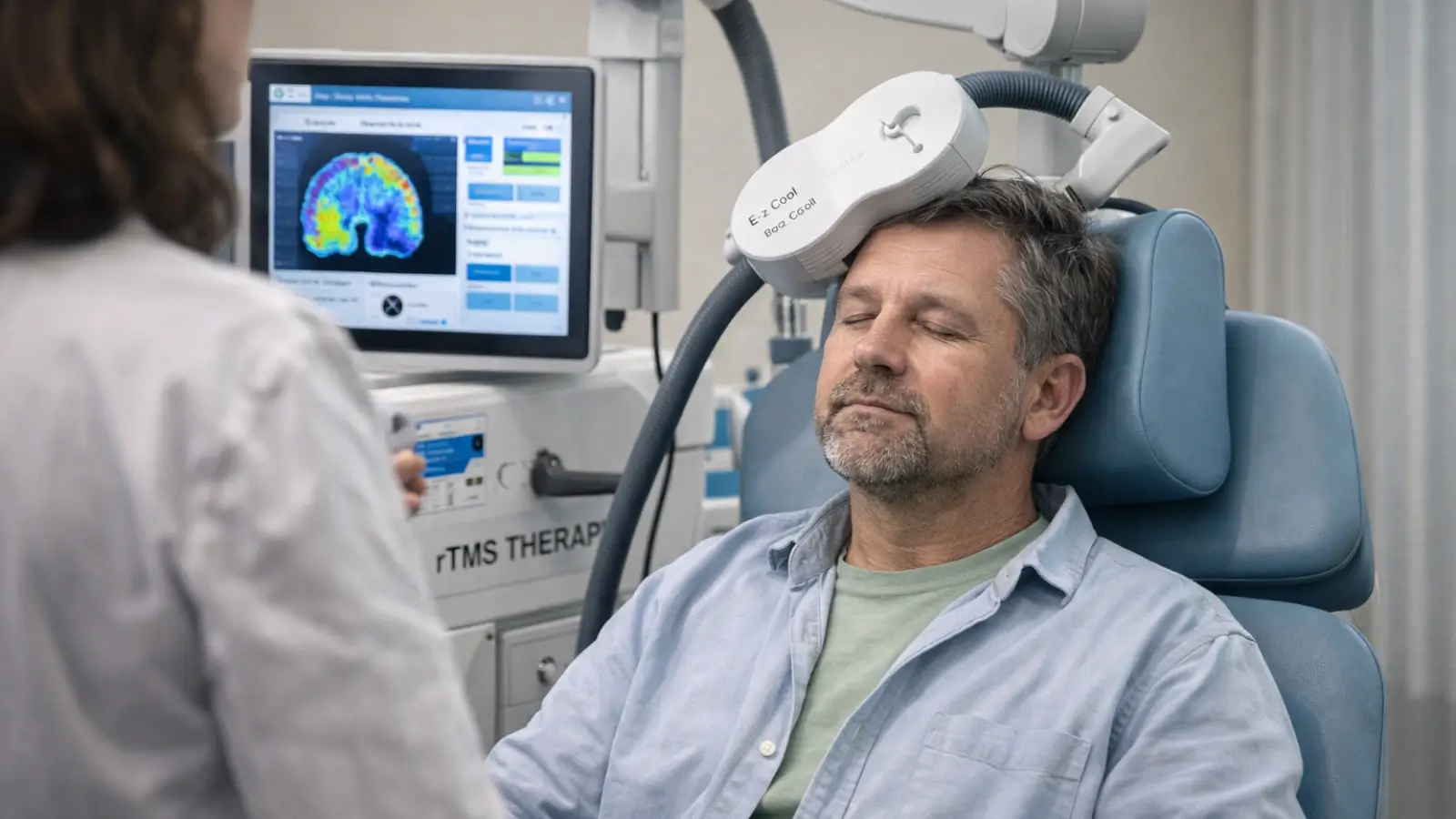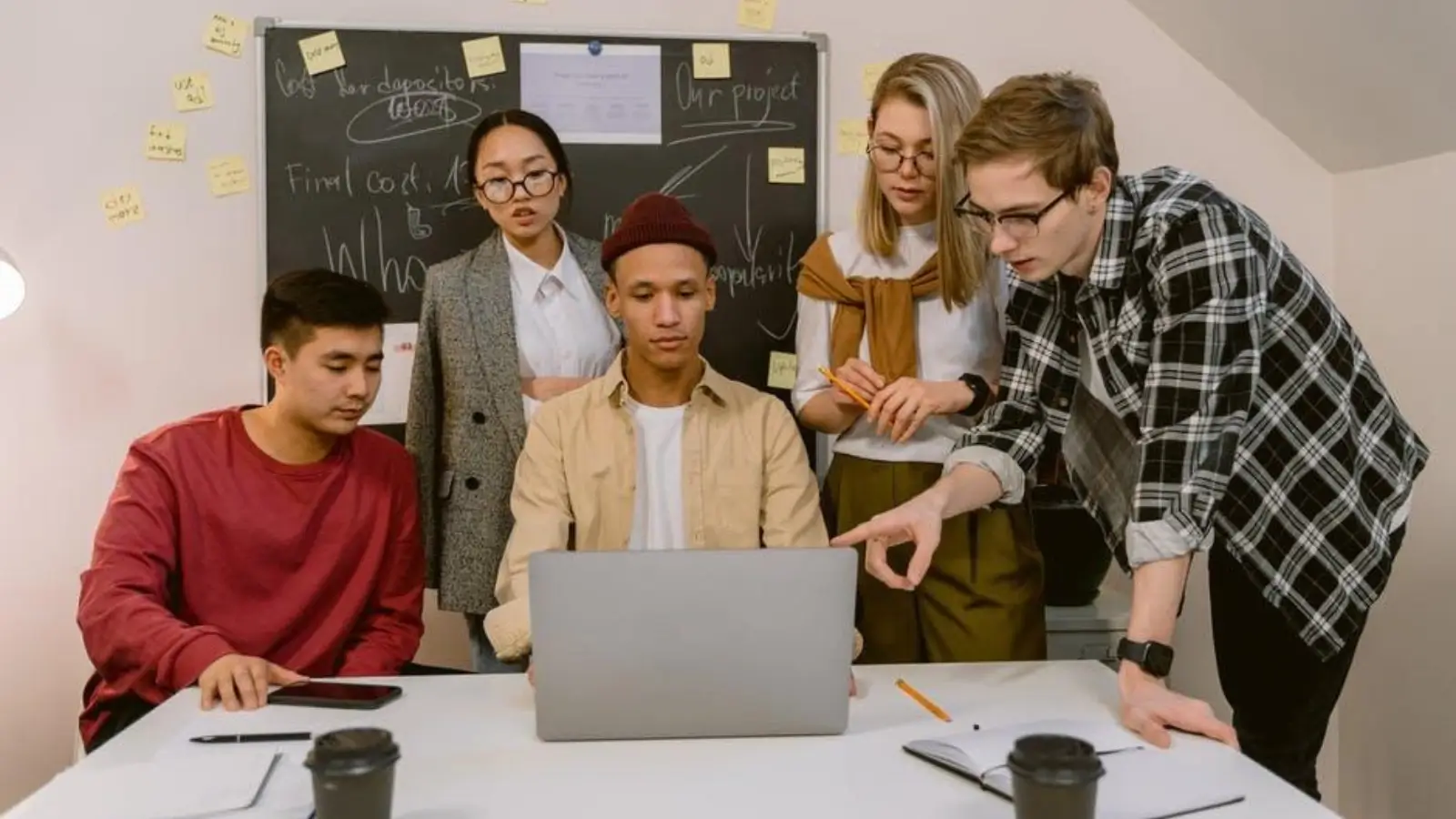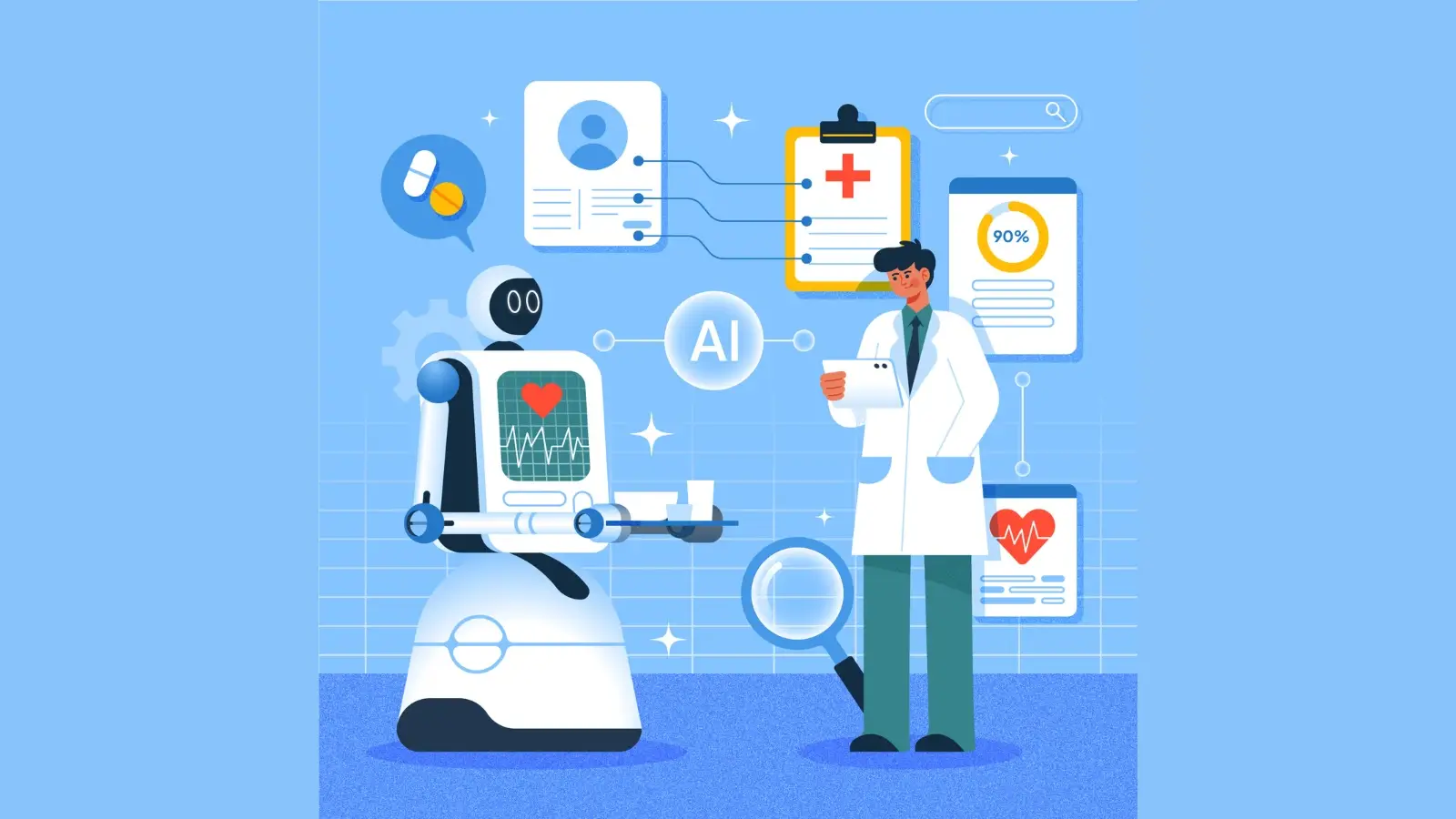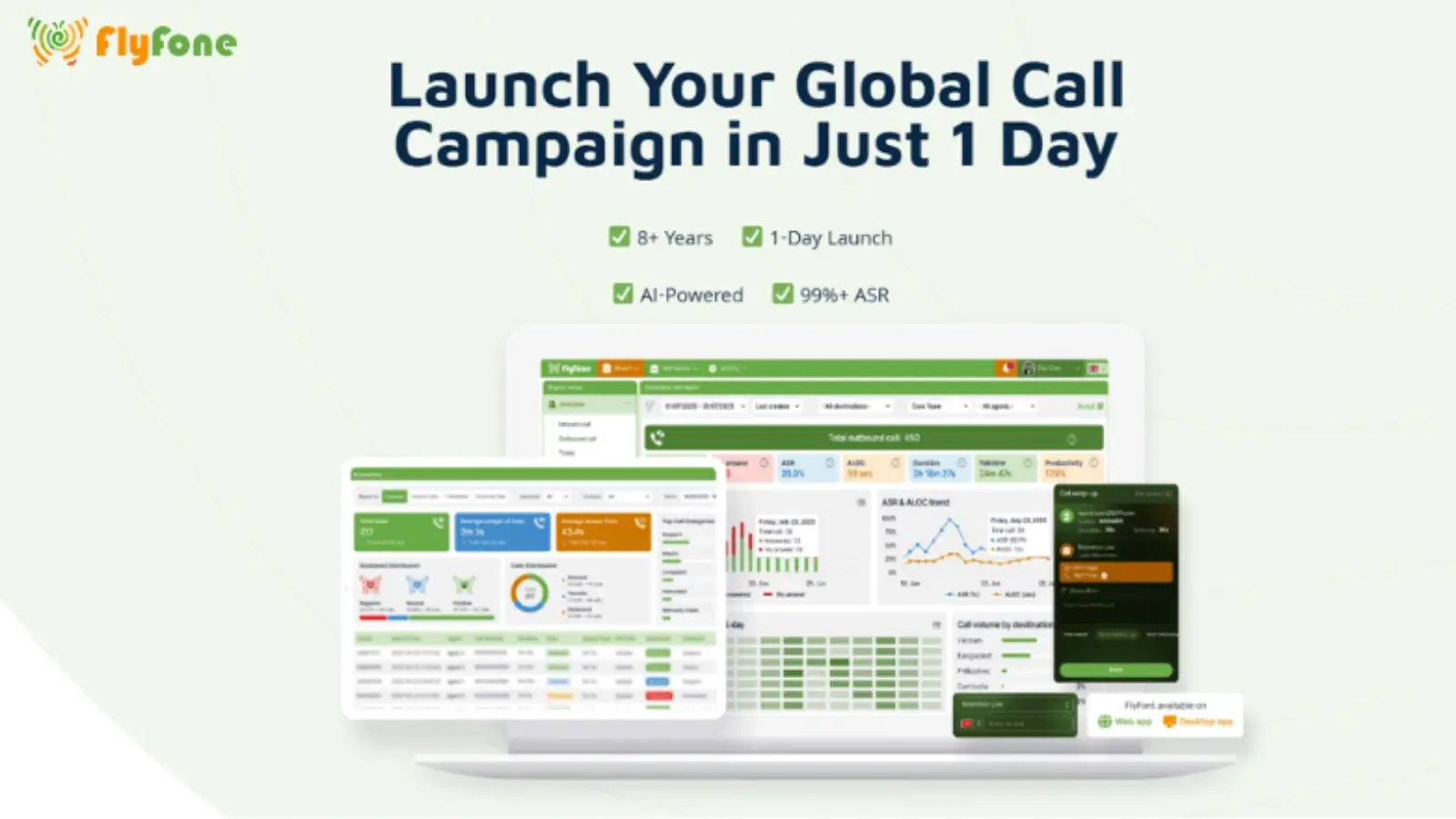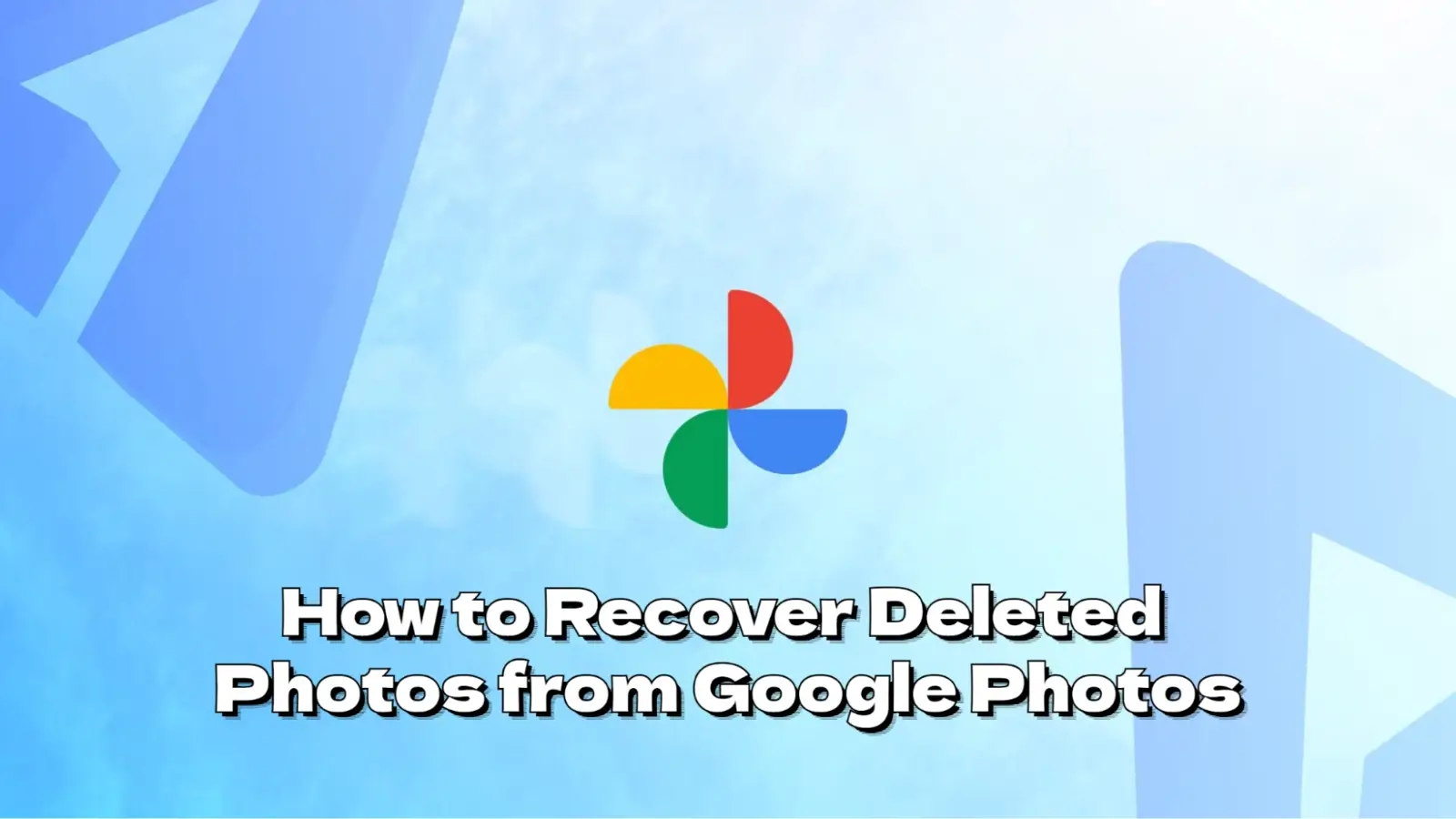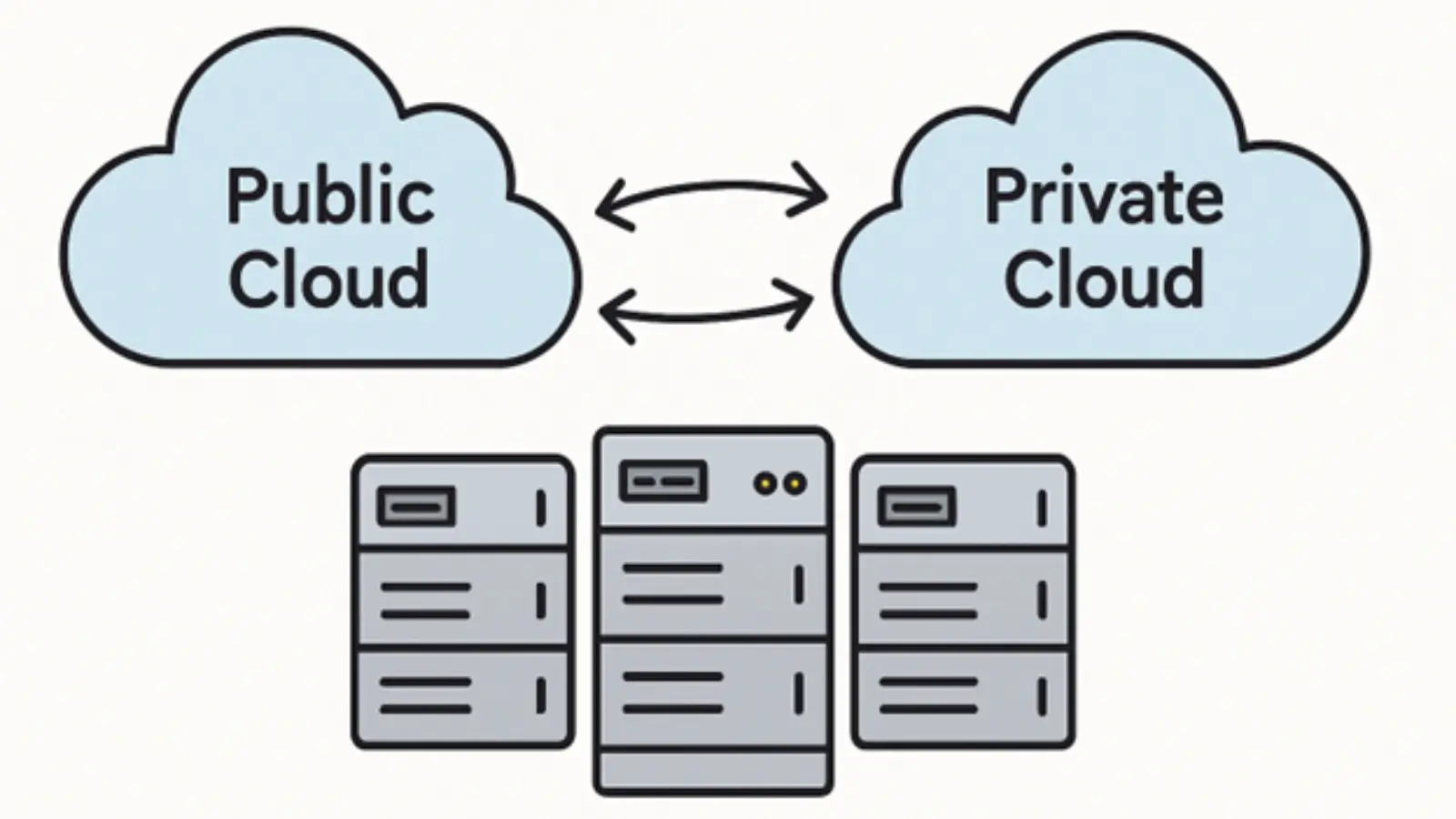In today’s digital world, visuals are essential for online engagement. Whether you're a content creator, an e-commerce business owner, or a digital marketer, image optimization is the key to improving user experience and site performance. The importance of image optimization cannot be overstated, and the right tools can make this process seamless. This is where Cloudinary’s image API and image upscaling come into play. They allow you to not only optimize images but also upscale them to higher resolutions without sacrificing quality.
In this guide, we will walk you through the basics of image optimization, how Cloudinary’s Image API works, and how you can use image upscaling to enhance your website's visuals.
What Is Image Optimization?
Image optimization is the process of reducing the file size of an image while maintaining its quality. This step is vital for improving page load speed, which directly impacts your website’s SEO performance and user experience. Fast-loading pages encourage visitors to stay longer, reduce bounce rates, and enhance the chances of conversions.
For web developers and SEO professionals, optimizing images is crucial, and tools like Cloudinary’s image API can make this process automated and efficient. When using image optimization tools like Cloudinary, you can reduce the file size without compromising the visual appeal of your images. This results in faster page loading and better SEO rankings.
How the Image API Enhances Image Optimization
Cloudinary's image API provides several features that make optimizing images easy and effective:
-
Automatic Optimization: The image API automatically optimizes images by adjusting the quality and format based on user device and network conditions.
-
Dynamic Image Transformation: You can apply real-time transformations such as resizing, cropping, and changing image formats.
-
Responsive Delivery: With Cloudinary, images are delivered in the best format and quality depending on the device, enhancing the user experience across desktops, tablets, and mobile devices.
How to Use Cloudinary’s Image API
To optimize your images with Cloudinary’s image API, follow these steps:
-
Sign Up: Create a Cloudinary account (they offer a free plan to get started).
-
Upload Images: Upload your images to Cloudinary’s cloud storage. You can do this via their user interface or through the image API.
-
Apply Transformations: Using the image API, apply transformations like resizing, cropping, and format conversion.
-
Optimization: Cloudinary’s API will automatically handle the optimization by adjusting the image quality, format, and compression settings for fast delivery.
-
Embed Images: Once optimized, you can use the provided URL to embed the image anywhere on your website.
By automating the optimization process, Cloudinary takes the burden off your shoulders, ensuring that every image is delivered at its best quality with the fastest load times.
Why Image Upscaling Matters
You may occasionally find yourself in a situation where you need to increase the size of an image. Whether you need to make the image fit a large screen or simply want to improve its quality for high-resolution displays, image upscaling is essential. Upscaling helps you enlarge an image while maintaining or improving its quality.
Unlike traditional upscaling, which often leads to pixelated images, Cloudinary’s upscale image with this tool tool uses advanced algorithms to enhance image details and sharpness even when enlarging them.
Why Should You Consider Image Upscaling?
There are several reasons why you might need to upscale an image:
-
Enhance Image Quality for Larger Screens: As more users access websites through large screens and 4K monitors, it's important that your images look crisp and clear at these larger resolutions.
-
Professional Quality: If you're working with high-end graphics or marketing materials, having clear, sharp images is a must. Upscaling ensures that your visuals meet the highest standards.
-
Printing and Large Formats: If you need to print images or display them in large formats, upscaling ensures the details don’t get lost and the image remains sharp.
How to Upscale Images Using Cloudinary
Cloudinary’s image upscaling tool provides an easy way to enlarge images without compromising quality. Here’s how you can use it:
-
Upload Your Image: Start by uploading the image you want to upscale to your Cloudinary account.
-
Use the Image Upscaling Tool: Access the image upscaling feature in the Cloudinary dashboard or API.
-
Choose the Right Size and Settings: Select the upscale ratio and any other settings you need, such as the desired resolution and quality level.
-
Apply the Transformation: Cloudinary will apply intelligent algorithms to upscale your image, ensuring it remains sharp and clear.
-
Download or Embed: Once upscaled, you can either download the image or embed it directly in your website or application.
Cloudinary’s intelligent upscaling ensures that even enlarged images retain their original quality, making them ideal for large-scale projects.
Best Practices for Image Optimization and Image Upscaling
While Cloudinary’s tools are incredibly powerful, it's essential to follow best practices for maximum efficiency:
-
Choose the Right Format: Whether it's JPEG, PNG, or WebP, choosing the right image format can make a significant difference in optimization. Cloudinary automatically selects the most appropriate format, but understanding the strengths of each format is useful.
-
Keep File Sizes Small: Always aim to minimize file sizes to enhance loading times. Cloudinary’s image API automatically compresses images, but it’s always a good idea to manually check for excess file size.
-
Ensure Responsive Images: Make sure images are optimized for all devices, including smartphones and tablets. Cloudinary handles this automatically.
-
Regularly Monitor Image Performance: Keep track of how well your images perform, especially after transformations like upscaling. Cloudinary provides analytics tools to help you monitor image delivery and performance.
Conclusion
Incorporating image optimization and image upscaling into your workflow is no longer optional – it’s a necessity for creating high-performance websites. By using Cloudinary’s powerful image API and image upscaling tool, you can ensure that your images are always optimized for performance, without compromising quality.
Whether you are looking to reduce image file sizes for faster loading or upscale images for higher resolution displays, Cloudinary has the tools you need to succeed. Start using Cloudinary today and take your image management to the next level!