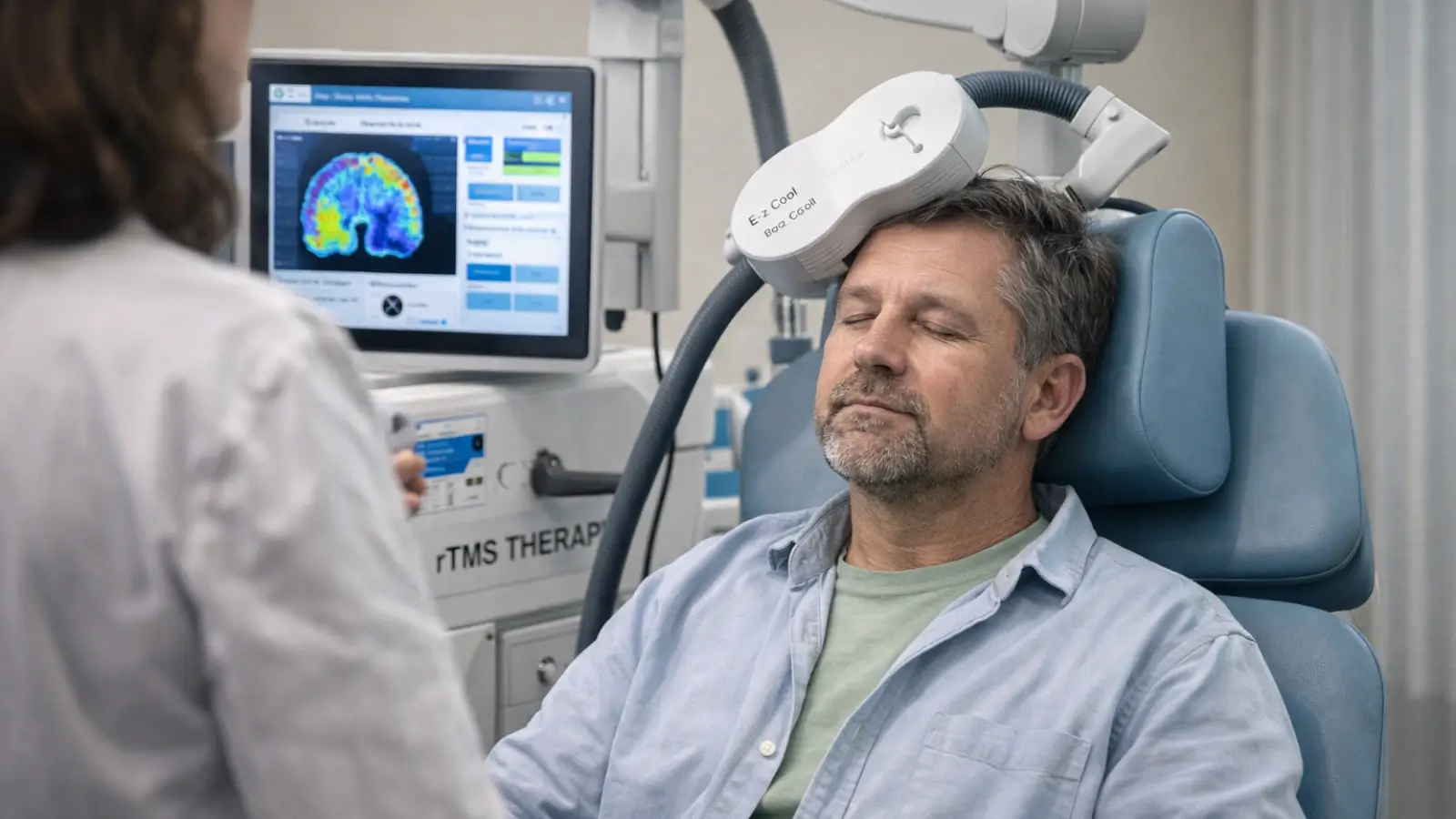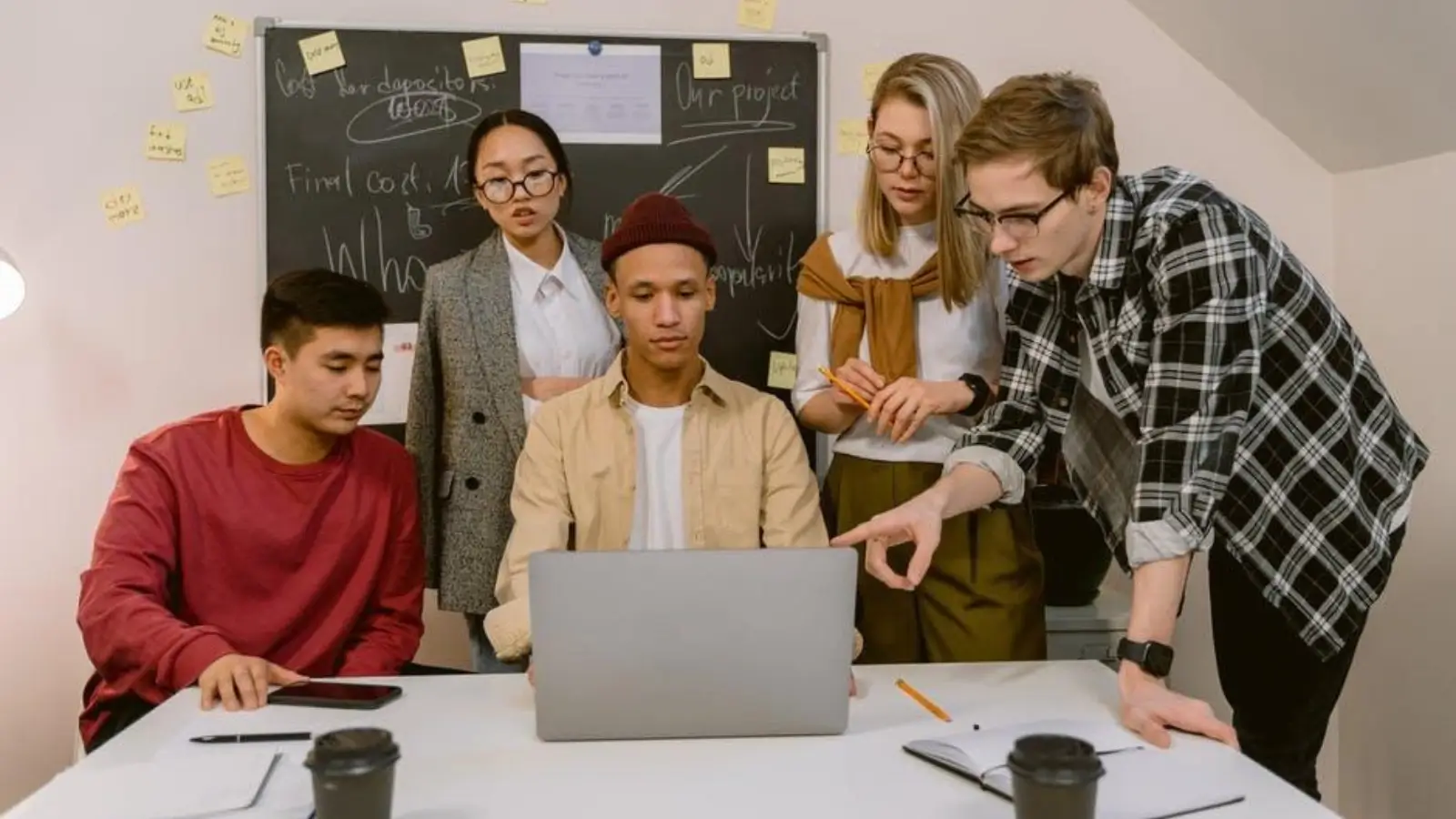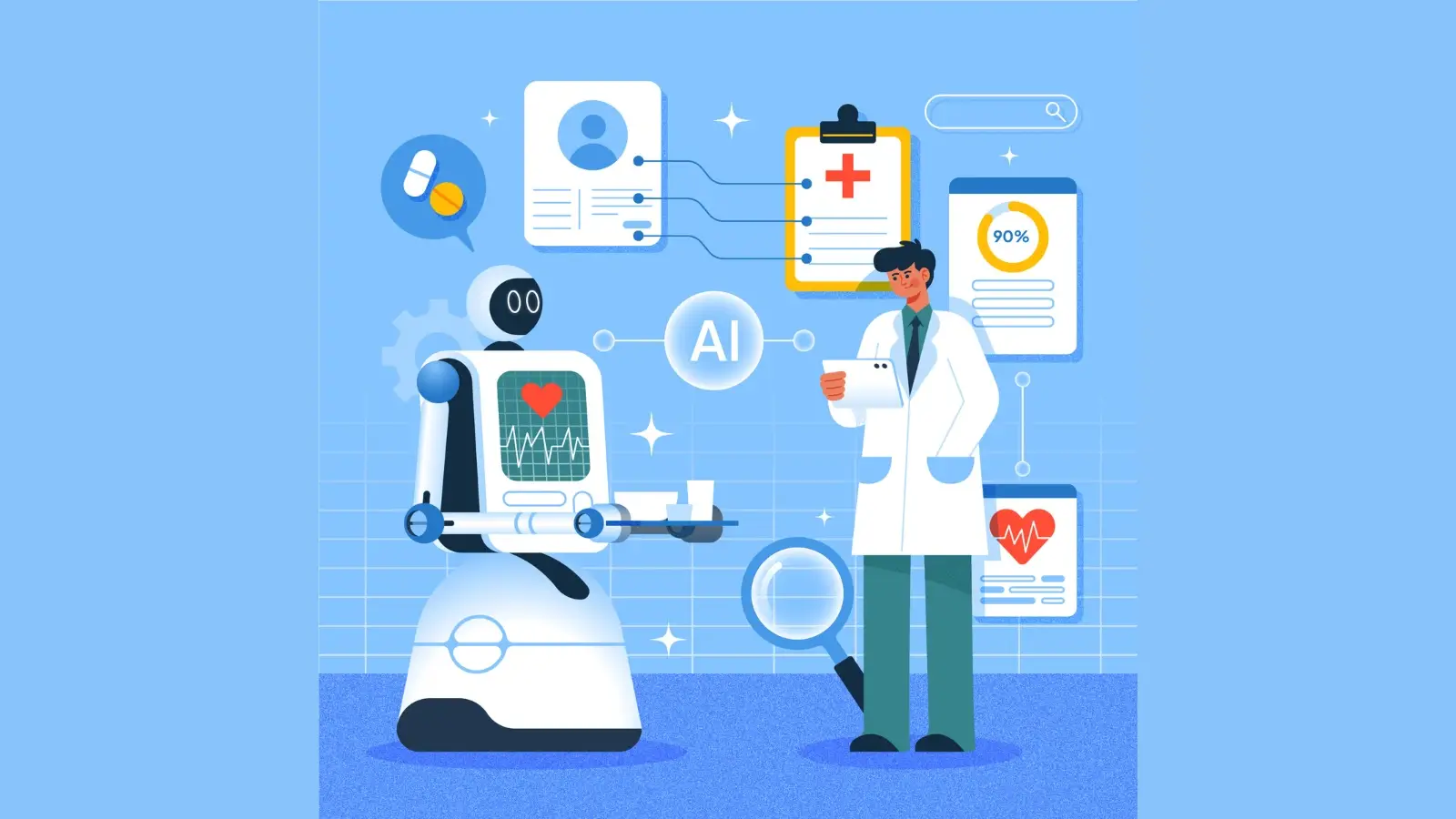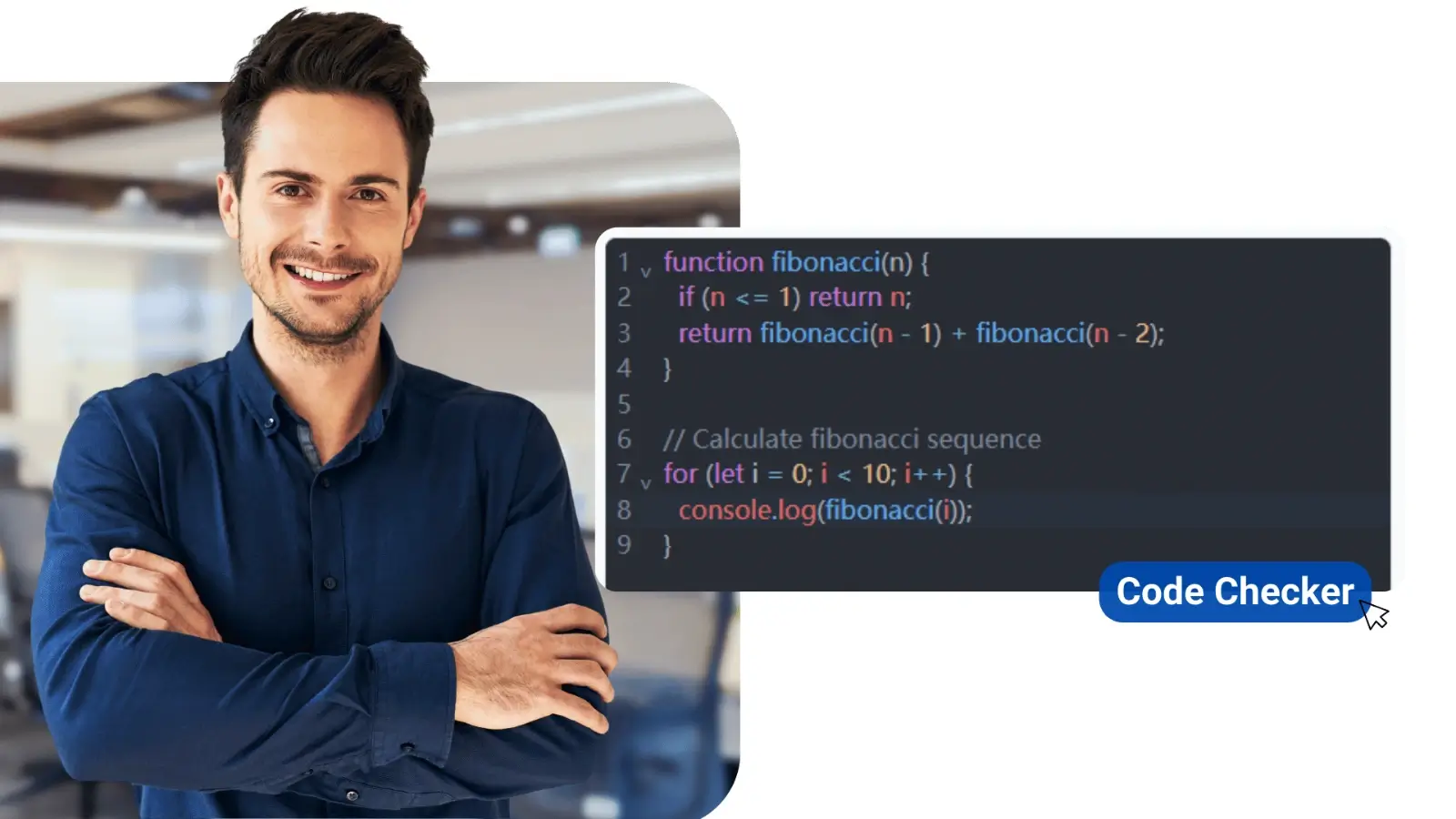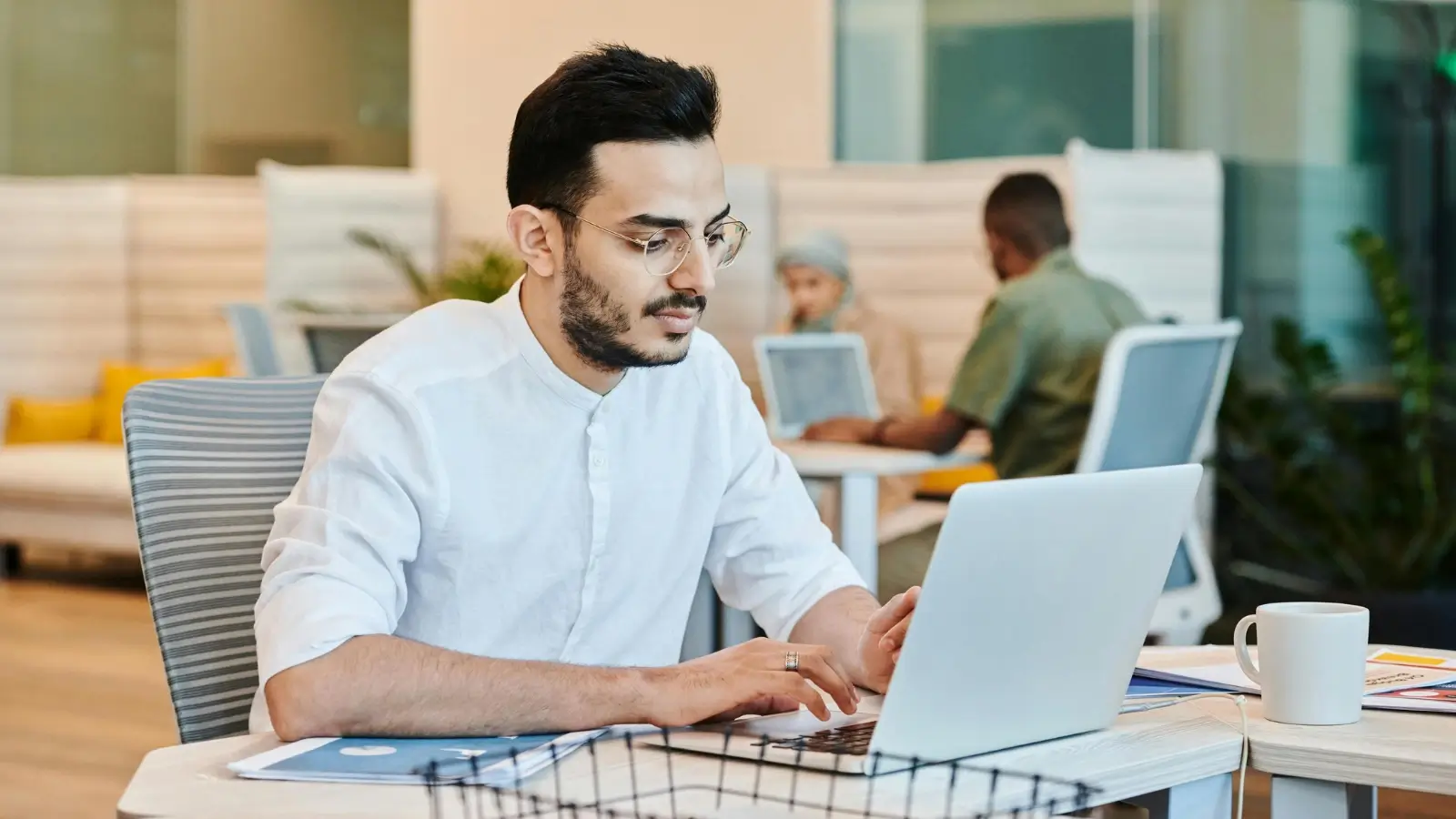Managing emails can feel daunting, especially when you’re juggling personal and professional accounts. If Gmail's clutter or Outlook’s quirks have you considering a better way to stay on top of your inbox, Mozilla Thunderbird might just be your perfect match. A trusted name in email management, Thunderbird offers powerful features, customization options, and a clean interface that has earned it a dedicated fanbase over the years.
Curious to know more? This blog dives deep into Thunderbird's features, how to set it up, and why it remains a go-to email solution even in the age of countless alternatives.
What is Mozilla Thunderbird?
Mozilla Thunderbird, developed by the same team that brought us Firefox, is an open-source email client designed to make managing your emails a breeze. It’s like that reliable friend who keeps everything organized but doesn’t expect you to pay a subscription fee.
While email clients like Gmail dominate, not everyone is sold on keeping their communication solely in the cloud. Thunderbird bridges the gap by letting you download, organize, and manage emails directly from your desktop. Plus, it’s entirely free to use.
Whether you're a professional juggling multiple email accounts, a student managing assignments, or just someone trying to stay organized, Thunderbird offers powerful flexibility without overwhelming complexity.
Key Features That Set Thunderbird Apart
You’ve probably tried other email clients before (I see you, Outlook users), but Thunderbird has some standout features that make it worth your attention:
-
Unified Inbox
Ever feel lost switching between different accounts? With Thunderbird’s unified inbox, you can merge all your email accounts into one view for seamless management.
-
Advanced Search
Can’t find that one email from last month about a meeting? Thunderbird’s search tool lets you filter emails by sender, date, subject, and more. It’s like having Sherlock Holmes for your inbox.
-
Tabbed Email
Tabs aren’t just for browsers. Thunderbird brings the convenience of tabs to email, allowing you to keep multiple emails or calendars open at once.
-
Robust Security
It comes with built-in phishing protection and spam filters. Oh, and did I mention it supports OpenPGP to encrypt your emails? Big win for anyone concerned about privacy.
-
Cross-Platform Compatibility
Using Windows at work and Linux at home? No worries. Thunderbird runs seamlessly across operating systems.
-
No Ads
Say goodbye to intrusive ad banners cluttering up your workspace. Thunderbird ensures you focus strictly on your emails.
Setting Up Thunderbird
If you’re new to desktop email clients, don’t worry; setting up Thunderbird is a walk in the park. Here’s how to get started:
-
Download and Install Thunderbird
Head over to the softexpo.com and grab the latest version for your operating system. Installation is as smooth as your morning coffee.
-
Add Your Email Account
Open Thunderbird, and it’ll prompt you to add an email account. Input your email address and password, and Thunderbird will automatically fetch the server settings for most popular email services (like Gmail, Yahoo, or Outlook).
-
Customize Your Layout
Once your account is set up, take a moment to customize the interface. You can switch to a compact view, enable the unified inbox, or even reorganize columns based on what info you want to see at a glance.
-
Sync Additional Accounts
Have more than one email address? Add them all! Thunderbird makes it easy to manage multiple accounts in one place.
How to Personalize Your Thunderbird Experience
One of the best parts about Thunderbird is how much it lets you make the app your own. Here are a few tips to help you customize it:
-
Themes
Feeling dark mode vibes? Thunderbird supports themes to change the look and feel of your email client.
-
Smart Folders
Group similar folders from all your accounts (e.g., all inboxes) into one view.
-
Quick Filters
Streamline your workflow with filter settings that display unread emails, flagged emails, or those with attachments.
-
Adjust Notifications
Don’t want constant pings? Customize desktop notifications to appear only for emails that matter.
Thunderbird Add Ons to Take Things Up a Notch
Think of Thunderbird’s add-ons like apps for your inbox. These extensions enhance functionality and can really supercharge your experience. Here are a few worth checking out:
-
Lighting for Thunderbird
This calendar integration keeps your meetings, deadlines, and events front and center.
-
Quicktext
Save yourself time by using this add-on to create templates for repetitive emails. Perfect for people in customer service or sales.
-
Enigmail
Want to keep your emails ultra-secured? This add-on helps with encryption, adding an extra layer of privacy.
-
ImportExportTools NG
Easily backup or restore your emails. It’s a lifesaver when switching accounts or migrating email data.
Troubleshooting Common Issues in Thunderbird
Like every tool, Thunderbird isn’t without the occasional hiccup. But don’t worry, these common issues are usually easy to solve:
-
Emails Not Syncing?
Check the server settings in your account profile. Sometimes small tweaks like switching the port number fix the problem.
-
Large Attachments Not Sending?
Try Thunderbird’s Filelink feature, which uploads large files to a cloud service and sends the recipient a download link.
-
Frequent Crashes?
Ensure that both Thunderbird and your operating system are updated to the latest versions. Add-ons can also be culprits, so try disabling them temporarily.
Why Thunderbird Stands Out for Email Management
Whether you’re team inbox zero or just trying to curate the chaos, Thunderbird gets the job done. Between its customizable layout, privacy features, and support for add-ons, it provides the perfect balance of power and accessibility.
Plus, can we take a moment to appreciate that it’s free? With no subscription costs, Thunderbird offers premium-like services without draining your wallet.
If you’re ready to take your email organization to the next level, give it a go. Who knows? It might just become your new favorite productivity tool.