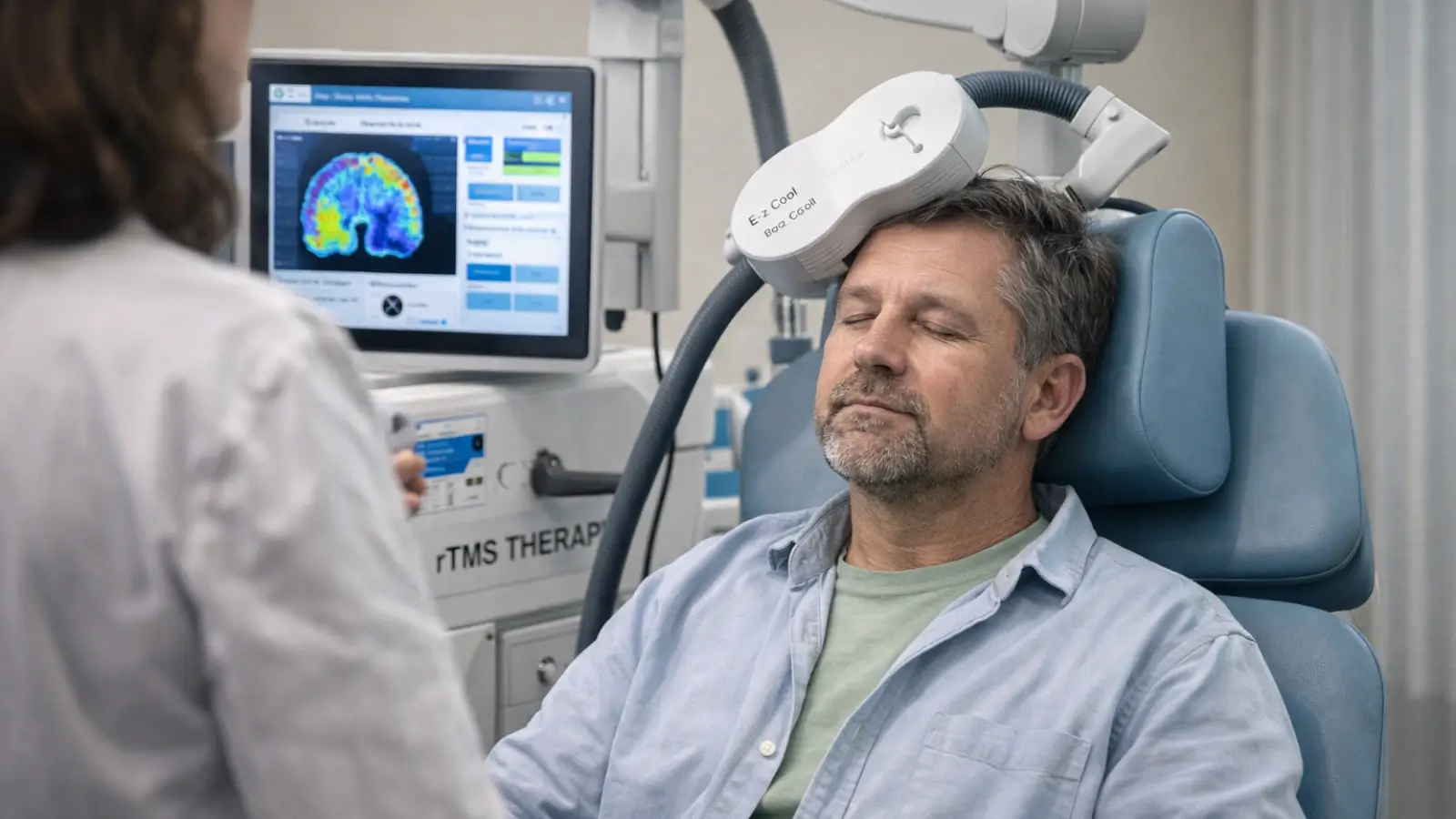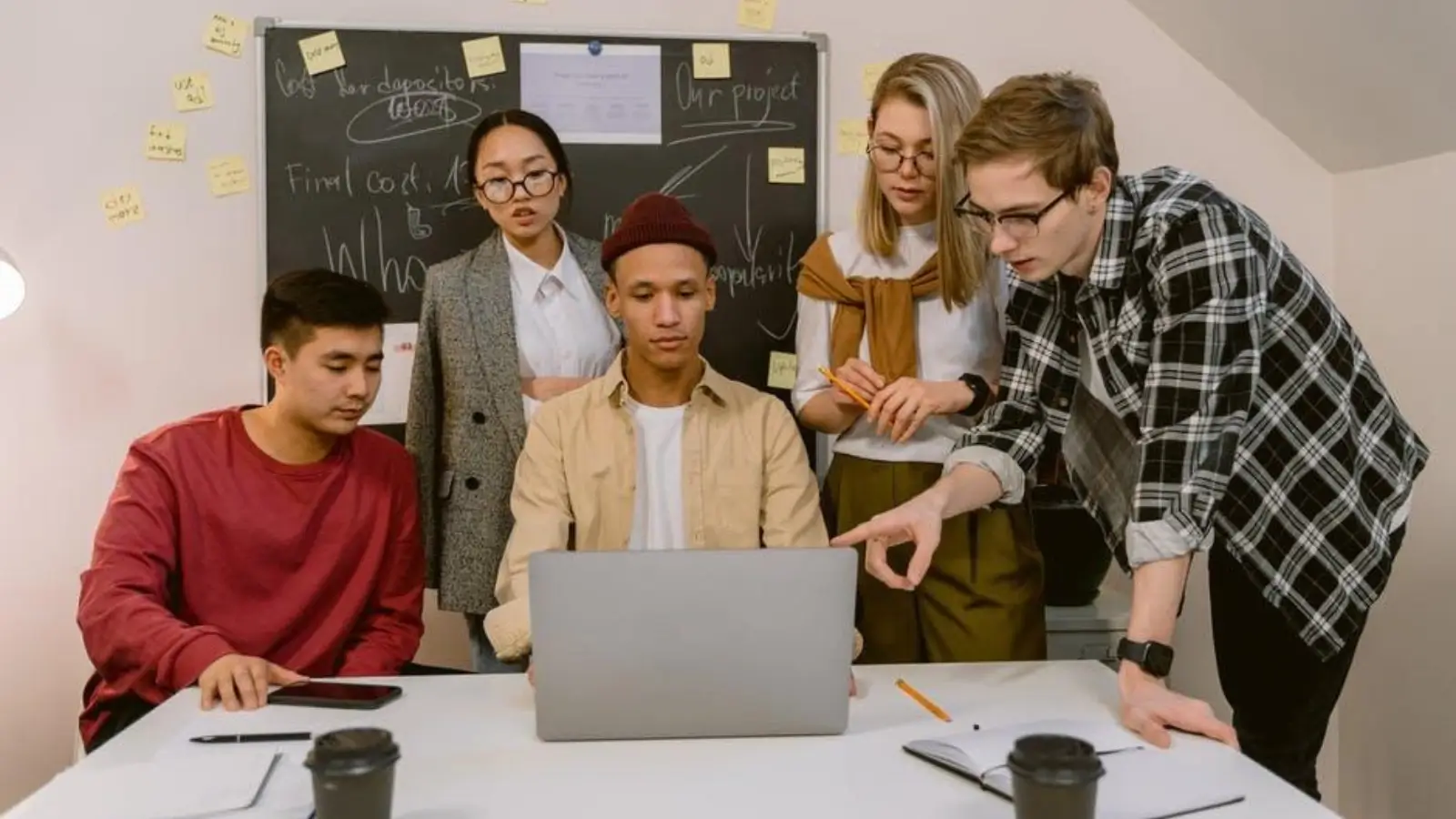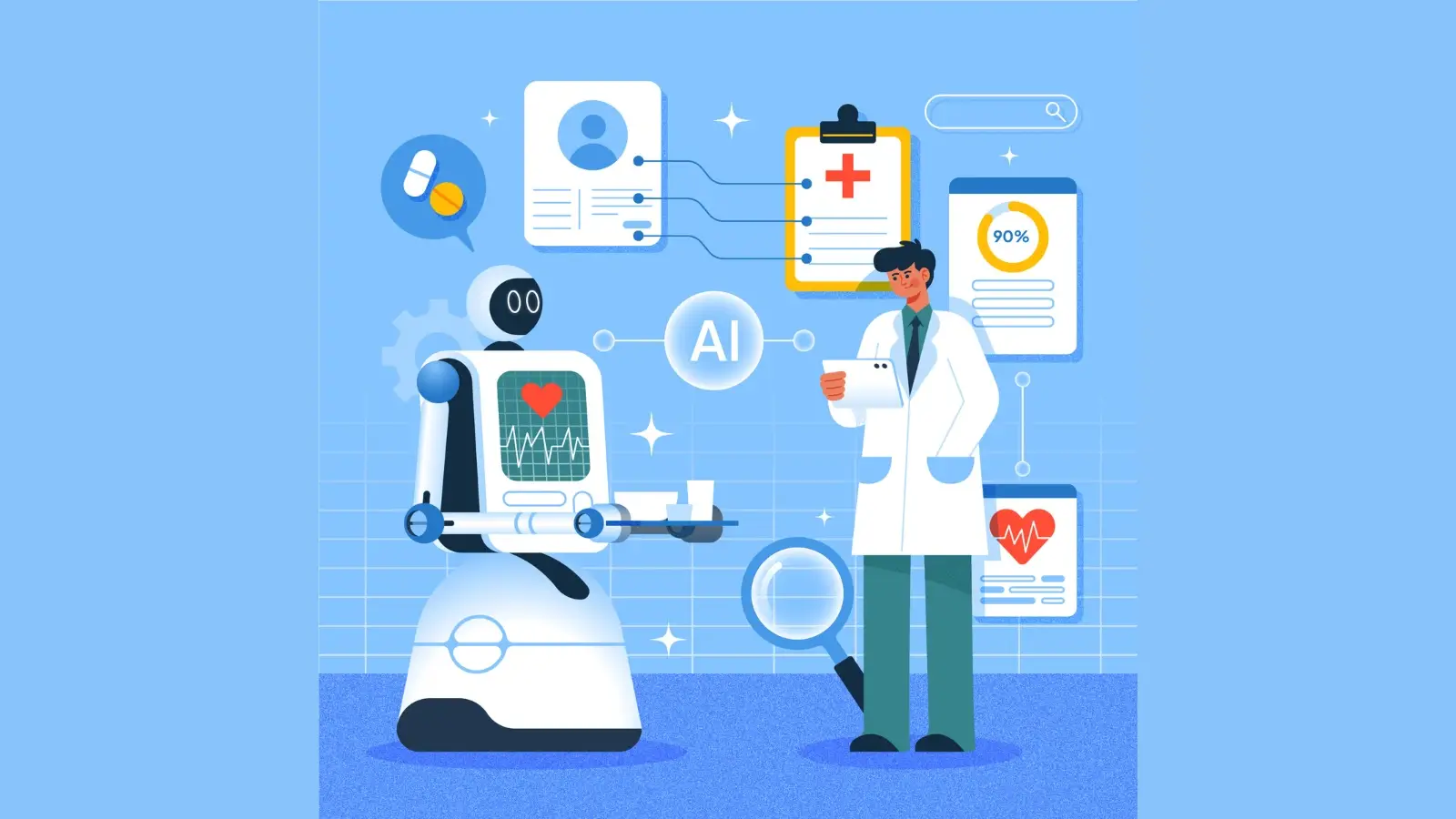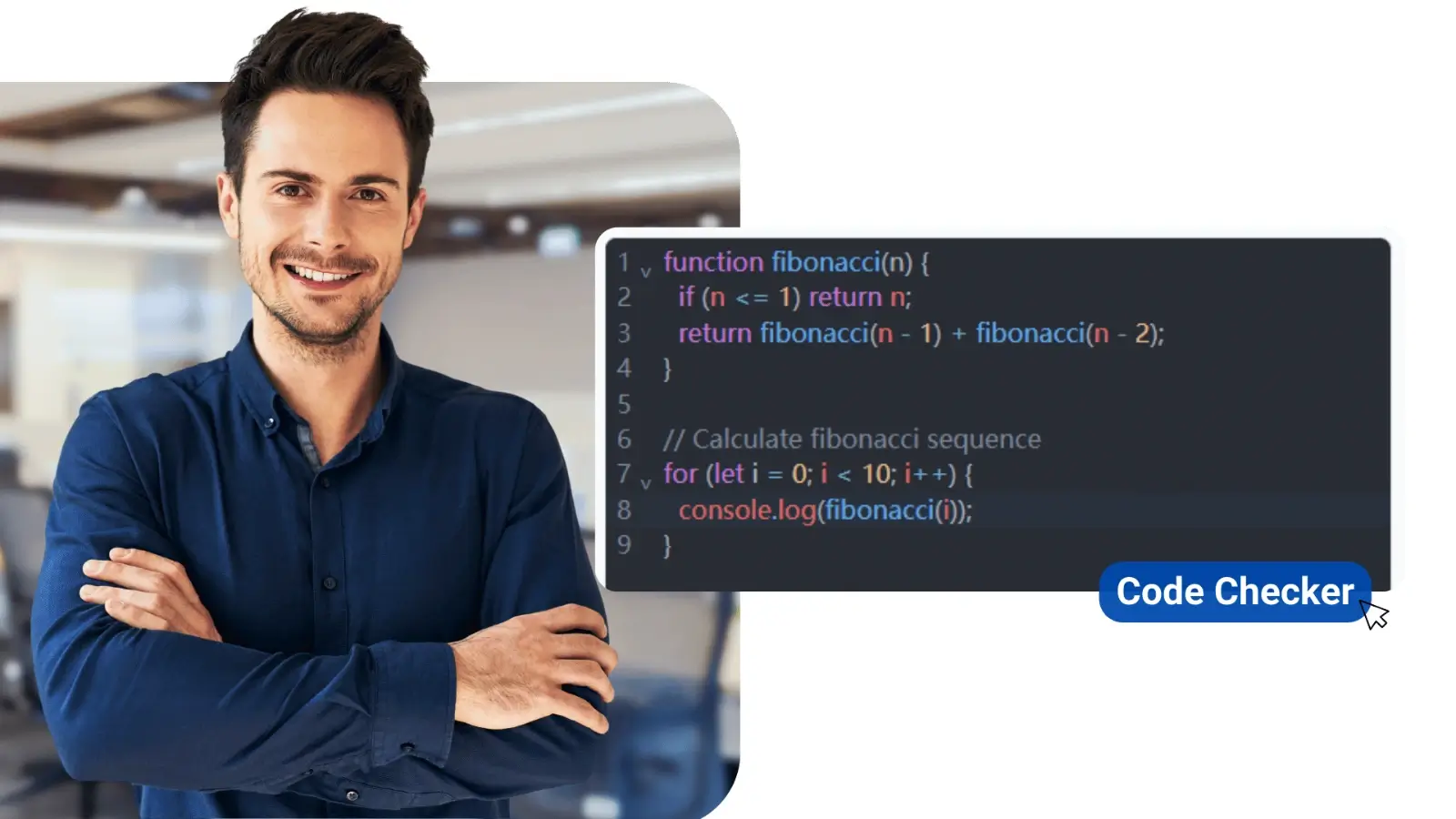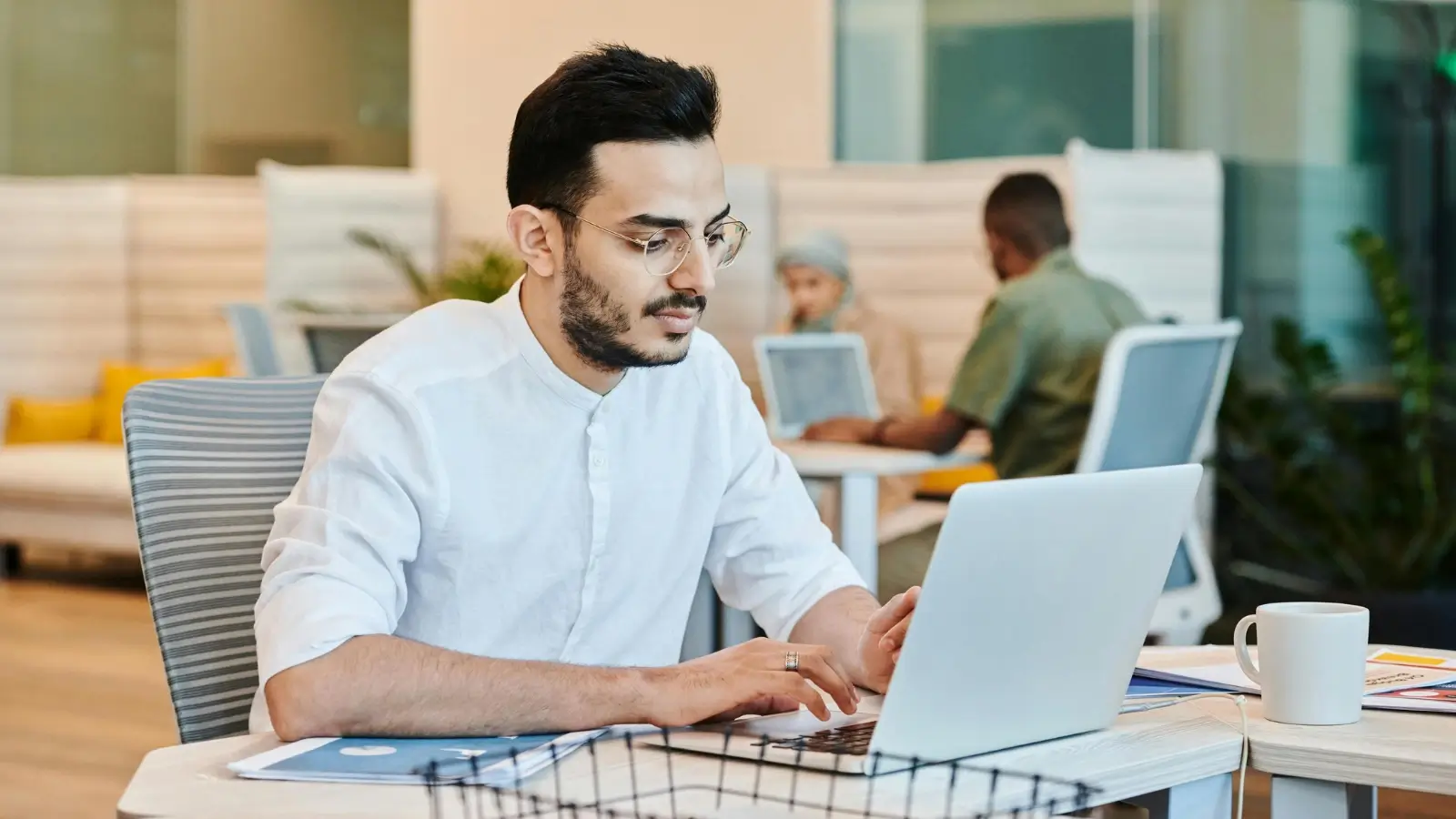You press play, only to be met with the dreaded error: "This video file cannot be played (Error Code 23301)." Whether you're streaming online or trying to watch a saved video on your PC, this frustrating issue can strike at the worst moment—right when you're about to enjoy a movie or follow an important tutorial.
This isn’t an isolated problem. Many users report similar struggles, like one Reddit thread where someone encountered the error while watching Boruto—simply by switching the resolution to 720p. Sound familiar? If so, you’re not alone.
The good news? There are proven ways to fix this. Below, we’ve compiled six working solutions, ranging from quick tweaks to professional-grade repairs for severely corrupted files. Let’s get your videos playing again.
What is Error Code 23301?
The error message "This video file cannot be played (Error Code 23301)" commonly occurs with JW Player, a web-based video platform used across many sites. It generally makes its appearance when no video stream has loaded properly, and the local media file cannot be read. Say you are watching a tutorial on Chrome, and as you are about to take the crucial step the video froze and displays error, the 23301. It might be applicable as streaming media, embedded videos, or downloaded content.
What Triggers Error Code 23301?
Your favorite tutorial plays fine on your phone but throws "this video file cannot be played error code 23301" on your desktop Chrome browser with a VPN on.
The following are the most common sources of this continuous issue:
- Issues with the browser such as cookies, cache, or rogue extensions are problematic.
- Download hiccups or disk errors corrupting local video files or making them incomplete
- Unsupported video codecs (e.g. H.264/H.265 which is not supported by your system or browser)
- GPU-related glitches on hardware acceleration, such as interference with video playing
- VPN conflicts or network drops that interrupt streaming sessions
6 Proven Fixes
Error 23301 can block the playback of the video on account of browser failures or corrupted file collections or on account of error within the codec. The following 6 solutions are proven to work, so give a few of them a shot and test whether calls to action will work again so that you can access your videos smoothly.
Method 1: Clear Browser Cache & Cookies
Videos may be unable to run when there is outdated cookie, or a cluttering cache. Emptying this data renews your browser session and helps clear most video playback errors, such as error 23301 in Chrome or Firefox.
However, backup your login data as clearing cookies will log you out.
Chrome and Firefox:
1. Open the browser and go to "Settings"
2. In the Privacy and Security tab go to “Delete Browsing Data”

3. Choose Cookies and Cache data and for the duration select all time.
4. Hit “Delete Data” to fix error code 23301 video
Edge
1. Open browser Settings
2. Click “Clear Browsing Data” then click “Choose What to Clear”
3. Set duration and check-mark Cookies and Cache data and click “Clear Now”
Method 2: Use Incognito/Private Mode
It is a clean environment as cache and extensions are disabled in a private browser. When the video plays here then your case is resolved, probably an extension or cached information that is interacting with the playback scripts.
- Open incognito mode with Ctrl + Shift + (N/P)
Method 3: Disable Browser Hardware Acceleration
Hardware acceleration works faster, though it can conflict with video rendering. GPU conflicts typically lead to playback issues and turning it off in browser settings will usually fix this particularly on older systems or unstable systems.
1. Open Chrome and go to “chrome://settings/system”.
- Disable “Use graphics acceleration when available” to fix error code 23301 video.
Method 4: Update or Switch Browser & Toggle VPN
Video streaming may be compromised using an old-versioned browser or VPN. An easy way to solve the codec or regional loading problem that leads to error code 23301 is to update the browser or change it and turn off the VPN temporarily.
1. In your browser go to Settings.
2. Open “About” and check for updates.
Method 5: Try a Lightweight Video Player
If you're dealing with a local file, lightweight players like VLC or MPV support more codecs than web players. These serve to avoid playback or format compatibility problems. Lightweight players like VLC or MPV can’t play DRM-protected streaming content, so this method won’t work for encrypted videos from services like Netflix or Amazon Prime.
Method 6: Repair Corrupt Files with 4DDiG Video Repair
In case of a corrupted video, no fix in browsers is going to help. 4DDiG Video Repair restores videos of all formats without losing quality, the best solution when video problems do not stop even without an Internet connection. It works because it repairs video files and makes them playable again.
How to use?
1. Launch 4DDiG File Repair on the computer and click "Video Repair”.
2. Click “Add Videos” and select damaged video files to fix error code 23301 video.
3. Click the “Repair All” button to begin repairing your videos.
4. Once repaired, check results using the "Preview" option and save your videos by clicking "Save”.
Benefits:
- Fixes issues like stream stops mid-video, lag, freezing, or black screen
- Supports major formats: MP4, MOV, MKV, AVI
- Safe and private: no upload is needed
People also ask
Q1: What if the video still won't play?
You can change devices or connect to a different internet connection. Assuming it is a file, repair it using 4DDiG.
Q2: Does disabling acceleration affect performance?
It can impact the gaming or high usage of graphics, but not the basic web surfing or videos.
Q3: Will 4DDiG Video Repair affect video quality?
No. This video repair tool restores video structure and does not compromise the visual appearance or audio synchronization of the video.
Conclusion
While encountering "This video file cannot be played error code 23301" can be frustrating, the good news is that it's often fixable. Whether the issue stems from browser glitches, file corruption, or codec problems, the six solutions we've covered address the most common causes. For severely damaged local videos that crash or freeze, specialized tools like 4DDiG Video Repair can help recover your files when standard fixes aren't enough.