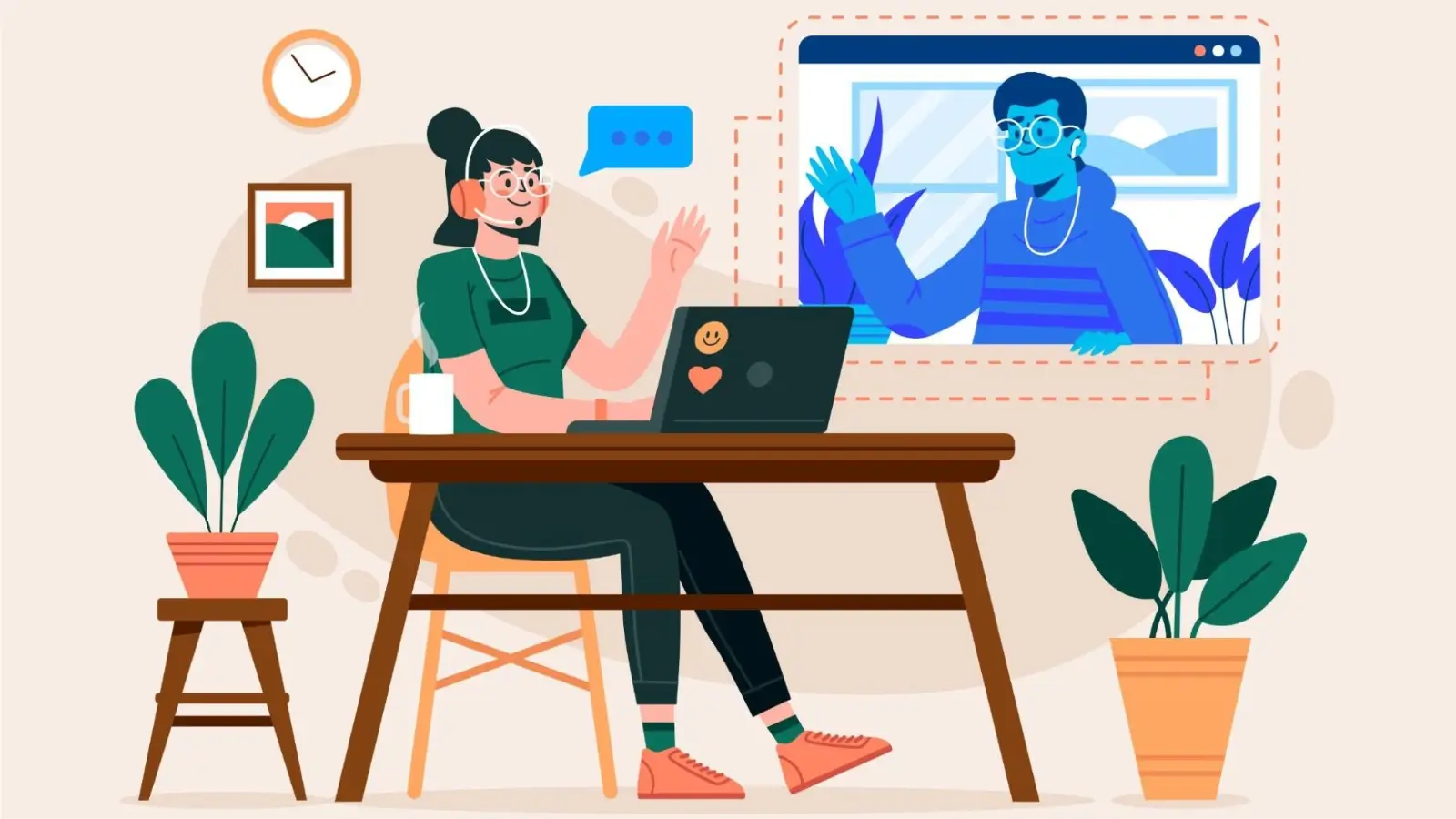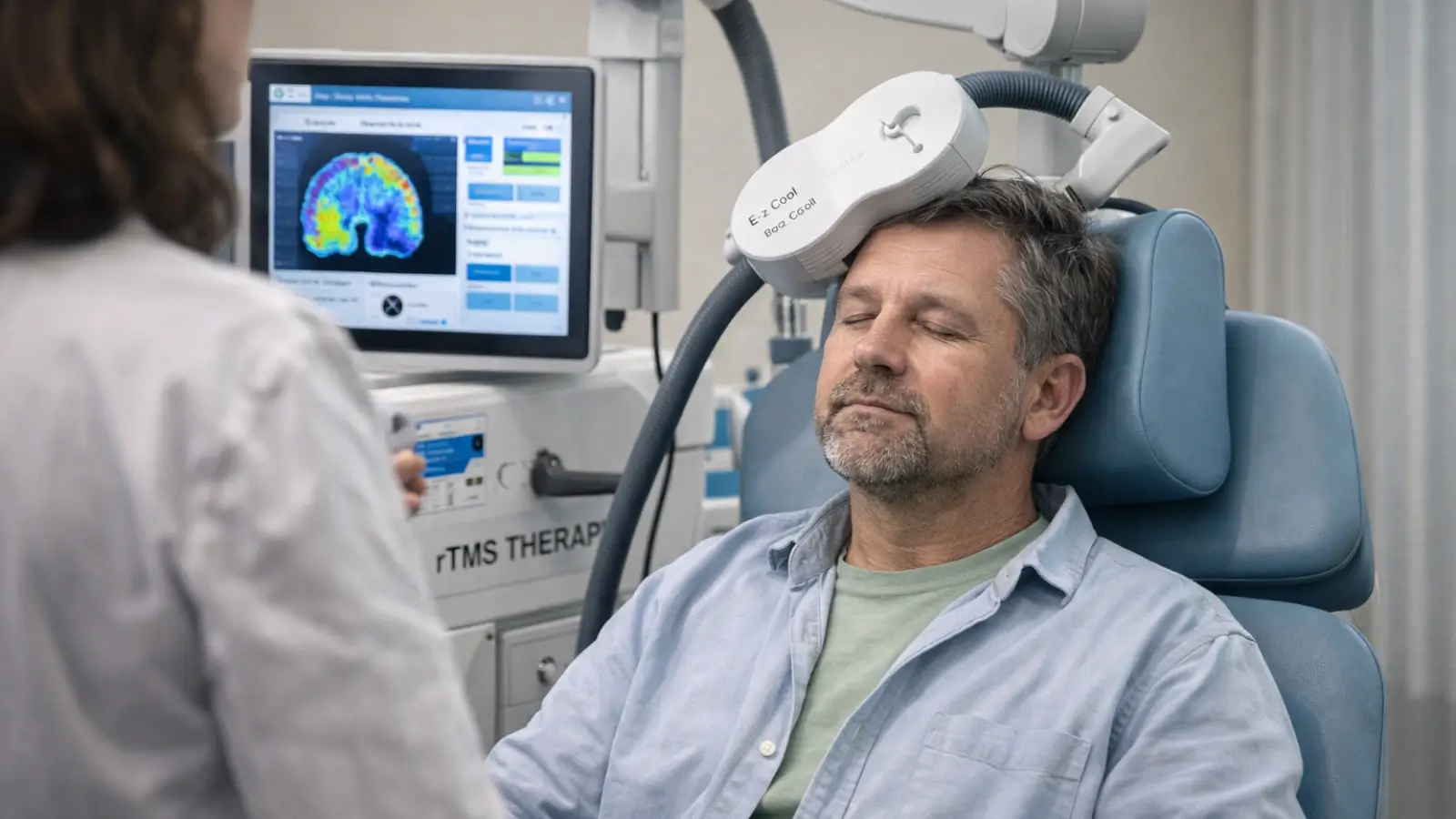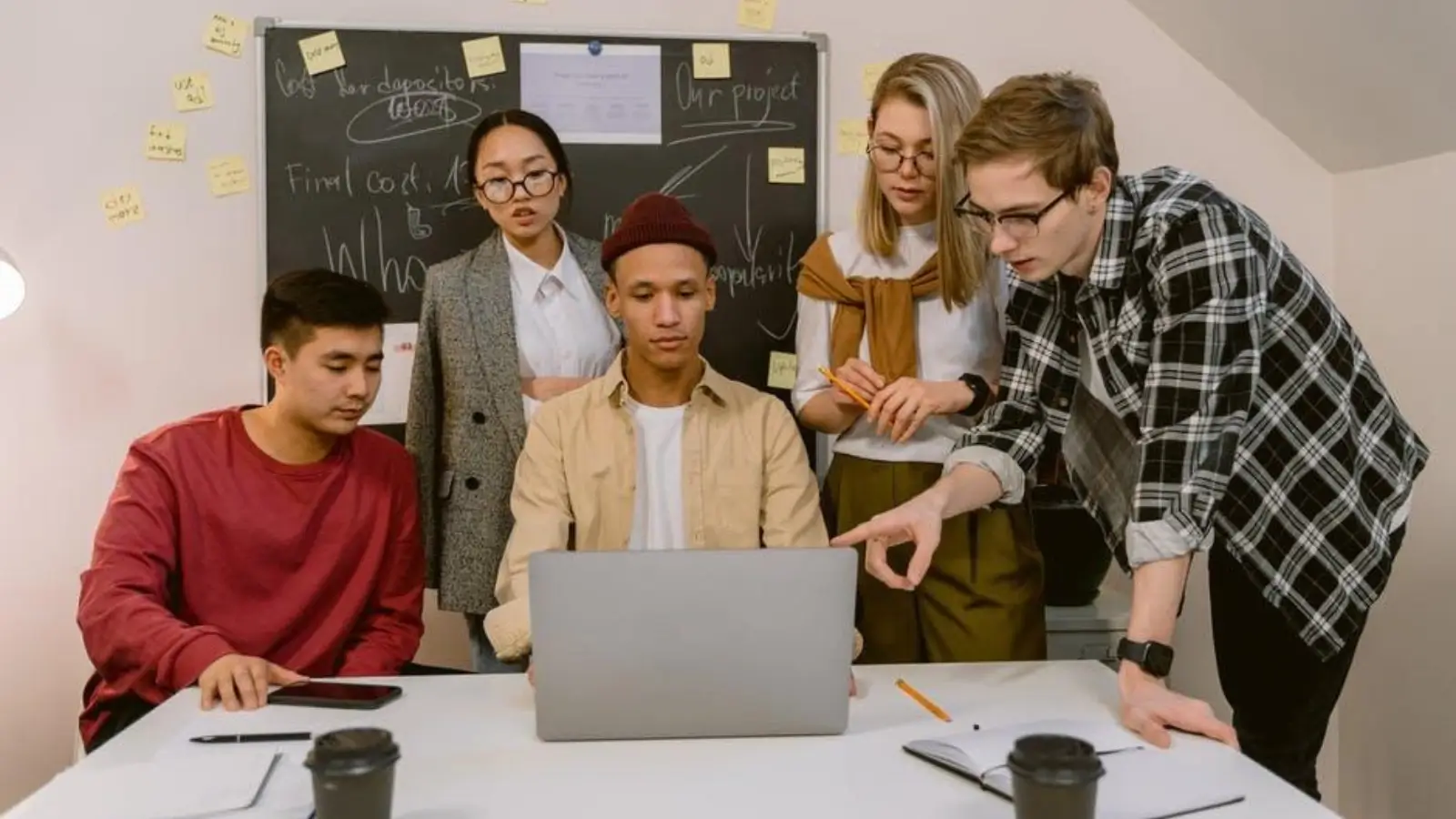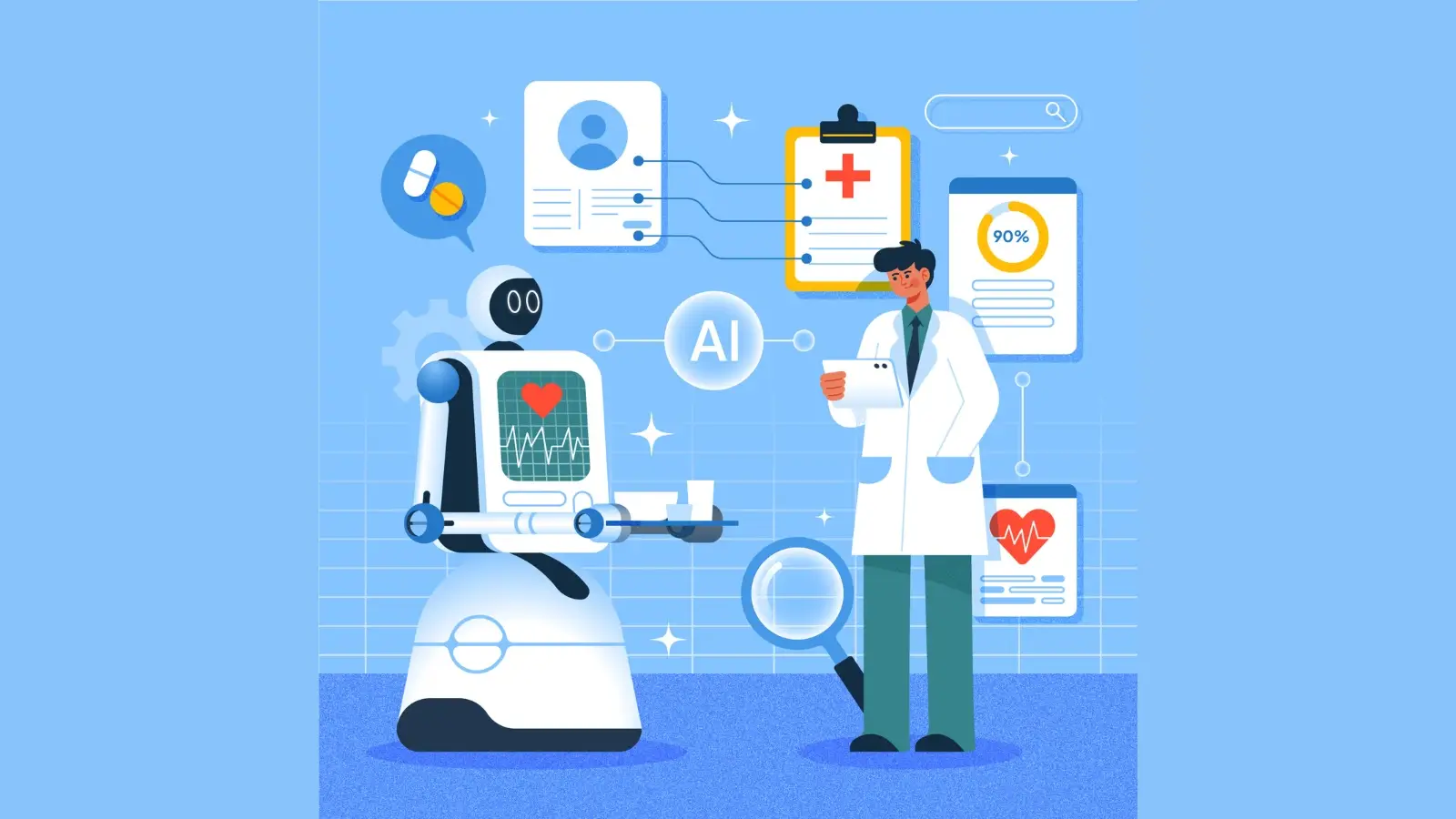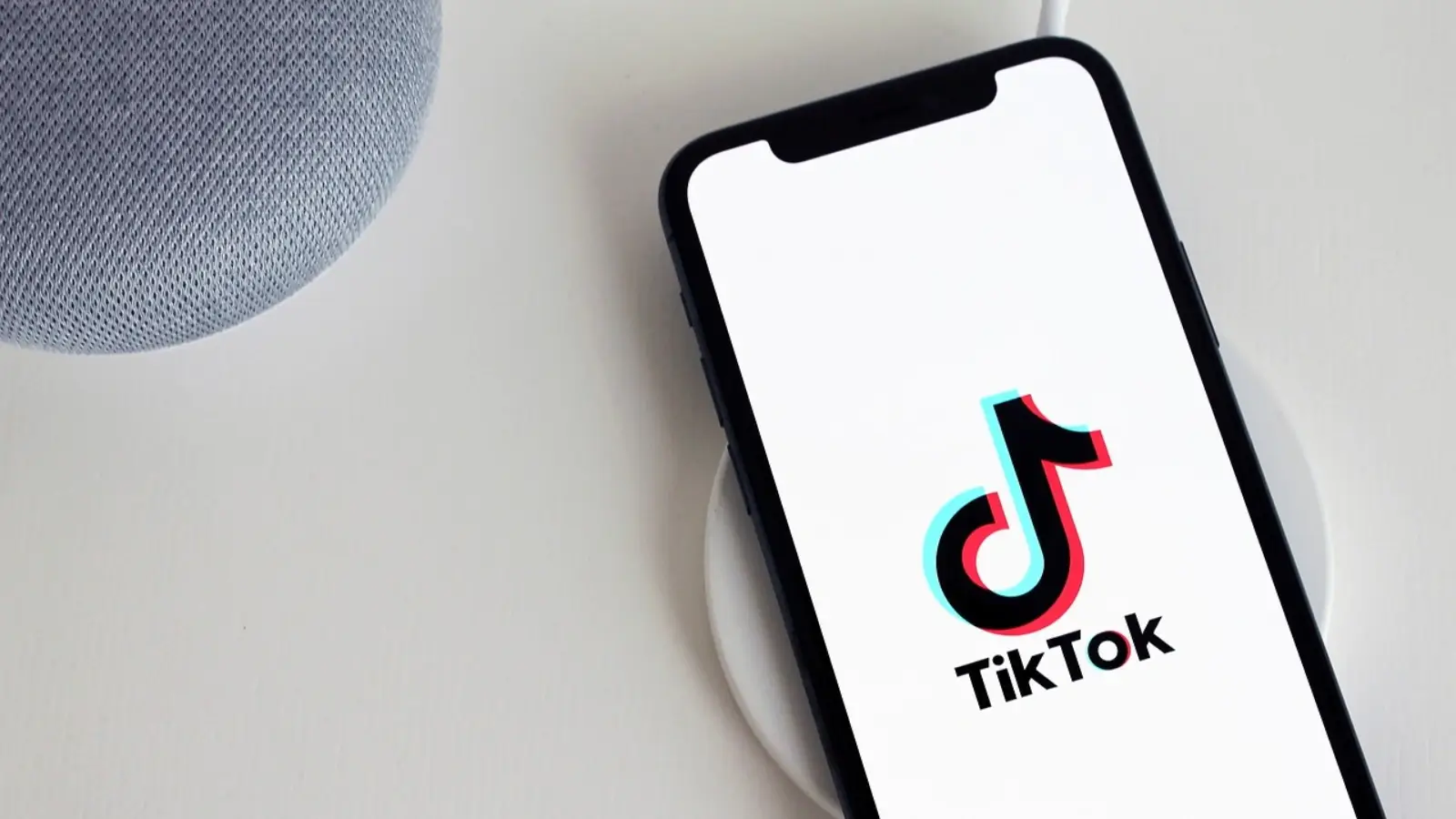Have you looked at Outlook 365 lately? You’re missing out on some big updates. Microsoft has added features that will save you time, make email less painful and help you stay on top of your day.
In this post, we’ll go over what’s new, what’s actually useful, and how Outlook 365 plugins and Office 365 Outlook add-ins can change the way you work.
What’s New in Outlook 365?
Outlook 365 has some great new features to help you with your daily email and calendar tasks:
- Custom folder organization: You can now drag and drop to reorder folders, pin favorites at the top, and assign custom colors to folders, faster and more intuitive to browse your inbox
- Offline Undo Send & Extended Scope: Even when offline, you can now cancel sent emails, thanks to improved offline handling and longer default mail cache
- PST file support: Need to reply to archived messages? You can now reply to, forward and edit emails stored in local PST files
- Enhanced notifications: Message threads are grouped into smarter batches in your notification pane, with less clutter
- S/MIME encryption: Outlook has built-in enterprise-level S/MIME email security, no setup required
Smarter Inbox Tools That Save You Time
Outlook 365 is all about making your inbox easier to manage. One of the best features is Undo Send, which lets you take back an email even when you’re offline. Search is better too – you can find messages faster with better filters and results that update in real time.
Drafts autosave more reliably, and moving emails between accounts is smoother than ever. These little changes add up, especially if you’re using an Outlook 365 plugin or handling multiple accounts with Office 365 Outlook add-ins.
Calendar and Meeting Features
Outlook 365 has made calendars and meetings less painful. You can now pin shared calendars to your favourites so it’s quicker to check team availability. The scheduling assistant is better at showing you clearer time suggestions, and it’s easier to schedule meetings across time zones.
Integration with Microsoft Teams is smoother too – you can join, schedule or adjust meetings right from your Outlook calendar. These work well with Office 365 Outlook add-ins, especially those built for project planning or team coordination.
Best Office 365 Outlook Add-ins to Boost Productivity
Want to level up your email game? Here are the top Office 365 Outlook add-ins:
1. Grammarly
Checks your spelling, grammar and tone right inside Outlook - no copy-paste required.
2. Boomerang
Schedule emails, set follow-up reminders and track if your message was opened.
3. Microsoft To Do
Turn messages into tasks without leaving Outlook - complete with due dates and reminders.
4. Evernote
Clip emails and attachments into notes you can organize later - makes follow-up easier.
Outlook 365 Plugins You Shouldn’t Miss
Plugins make Outlook 365 even more powerful. Here are a few to install:
1. ContactMonkey
Build HTML internal emails, add tracking and view analytics, all inside your inbox.
2. DocuSign
Sign and return contracts without leaving Outlook - no printing required.
3. Trello
Turn emails into cards and link your Trello boards with Outlook calendars.
4. Zoom
Add or join Zoom meetings from Outlook - easy setup from your calendar.
Conclusion
If you’re using Outlook 365 and haven’t tried the new features yet, now’s the time.
From smarter inbox tools to easier meeting setup and a customizable Outlook 365 plugin, there’s a lot that can speed up your day and get you more organized.
And with the right Office 365 Outlook add-ins, you can turn your inbox into a productivity powerhouse.