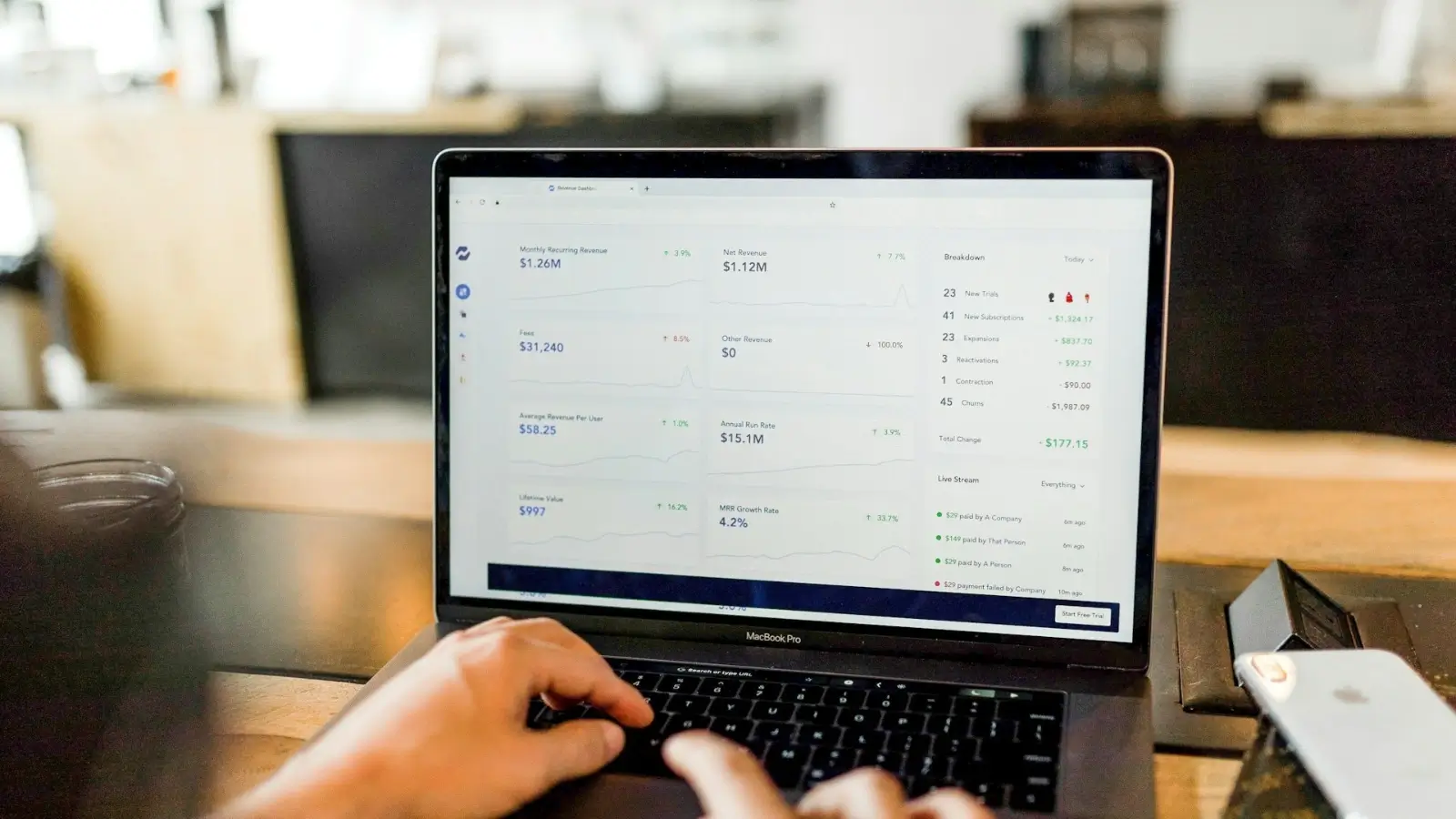Laser cutting has transformed industries, creative pursuits and small-scale production by offering exceptional accuracy and adaptability. Whether you're creating intricate laser cutting designs or diving into custom laser engraving, this technology allows you to work with materials as diverse as wood, acrylic and metal. But the foundation of any successful laser cutting project lies in the vector files you use. From downloading free laser cutting files to designing your own CNC cutting vectors, knowing how to select and refine these files is critical to achieving flawless results. In this guide, we'll explore the art of selecting and perfecting vector files, examine key formats like DXF and SVG, and offer expert insights for achieving top-quality cuts on a variety of substrates.
The Importance of Vectors in Laser Cutting
Laser cutters rely on vector files to accurately execute designs. Unlike pixel-based raster images (such as JPG or BMP), vectors are based on mathematical coordinates-points, lines, and curves-which makes them infinitely adjustable without compromising clarity. This scalability and precision is essential for laser cutting, whether you're sculpting a delicate piece of wood or etching a metal surface. For entrepreneurs and creators, choosing the right vector format and preparing it carefully can mean the difference between a polished result and a frustrating setback. Let's dive into the basics.
Major vector file formats for laser cutting
Several vector file formats are available for laser cutting, each offering unique advantages. Here's a look at the most popular options:
- DXF files for laser cutting Developed by Autodesk, the Drawing Exchange Format (DXF) is a staple in CAD environments. Its compatibility with CNC systems and laser equipment makes it perfect for detailed, multilayered designs-ideal for distinguishing between cutting and engraving tasks. However, DXF files can sometimes contain excess data that requires careful refinement before use.
- SVG Files for Laser Cutting Scalable Vector Graphics (SVG) files are compact, open source, and supported by tools such as Inkscape and Adobe Illustrator. Their flexibility makes them a top choice for artistic laser cutting designs and custom engraving projects. SVG's popularity among hobbyists and small businesses is due to its ease of modification and its frequent availability as free laser cutting files online.
- AI Files Adobe Illustrator's proprietary (AI) format shines for designers seeking advanced editing capabilities. Although less universally compatible than DXF or SVG, AI files are excellent for initial design work that can later be exported to a laser-friendly format. They're a go-to for professionals refining complex visuals.
Your choice of format will depend on your project requirements, the software you have available, and the specifications of your laser cutter. Always check compatibility with your machine's guidelines.
How to choose the perfect vector file
When selecting or creating a vector, whether free or custom, keep these considerations in mind:
- Design complexity: Clean, straight lines are good for cutting, while detailed designs are good for engraving. Files that are too elaborate can overload some laser systems and cause glitches.
- Material Matching: Make sure the file matches the characteristics of the material. Wood may forgive minor imperfections, but metal demands pinpoint accuracy.
- File Origin: Free laser-cut files from platforms like Etsy or community hubs can save time, but quality varies. Check them for flaws such as disconnected lines.
For businesses, ordering custom vectors can increase product consistency and brand identity, especially for custom laser engraving.
Optimizing vector files: Expert Techniques
A finely tuned vector file ensures sharp cuts and smooth operation. Here's how to perfect your designs using CAD tools or vector editors:
- Streamline geometry Eliminate redundant points and intersecting lines. Features such as Simplify Path in Inkscape or Unite in Illustrator can efficiently refine shapes, reducing file complexity and preventing the laser from unnecessarily doubling back.
- Define line width Laser machines typically read ultra-thin lines (e.g., 0.001 inches or "hairline") as cutting paths. Broader strokes or filled areas signal engraving. Clearly distinguish these elements in multi-step projects.
- Verify Dimensions Match your design to the laser bed and material dimensions. Use consistent units (such as inches or millimeters) to avoid scale errors. A file that looks ideal digitally may misfire in the field if it is misaligned.
- Close all paths Unconnected lines confuse the laser, causing partial cuts. Tools like "Close Path" in your software can seamlessly mend these breaks.
- Run a Trial Cut Test your file first on a spare piece of material. This step will reveal problems such as suboptimal laser cutter settings or design oversights.
Tuning laser cutter settings for materials
A stellar vector file needs the right machine settings to shine. Power, speed, and frequency must be in sync with the material and the task (cutting or engraving). Consider these starting points:
- Wood: Moderate power and fast speeds minimize charring. Adjust for density-thin veneers cut faster than dense oak.
- Acrylic: Balanced power with slower passes produces polished edges. Masking can prevent burns on clear types.
- Metal: High power and leisurely speeds, often with assist gases, effectively tackle thin sheets such as aluminum.
Engraving requires gentler power to avoid piercing the surface. Consult your laser's manual and refine settings through experimentation.
Vector creation and editing tools
Designing or editing vectors requires powerful software. Here are the top picks:
- Adobe Illustrator: Perfect for creative laser cutting and engraving designs. Export to SVG or DXF for execution.
- Inkscape: A free, easy-to-use option for SVG-based projects, great for hobbyists and start-ups.
- AutoCAD: Suitable for engineering DXF files and industrial CNC cutting vectors.
- Fusion 360: Offers 2D vector export along with 3D modeling for advanced workflows.
Choose a tool that matches your skill level and project scope. Inkscape is often sufficient for tweaking free laser-cut files.
Achieve precision and flexibility
Vectors' ability to scale effortlessly is a boon to designers. A single design can adapt from tiny trinkets to oversized décor, provided it's done well. Precision depends on both file quality and machine capabilities - advanced lasers boast tolerances down to 0.1mm, but sloppy vectors with rough edges can sabotage this.
Avoid common mistakes
- Duplicate lines: Overlapping causes excessive cutting that damages materials. Merge tools can solve this problem.
- Color Mistakes: Some lasers use colors to differentiate tasks (e.g., green for engraving). Assign them accurately.
- Forget Kerf: The beam width of the laser removes material, so adjust tight designs accordingly.Vectors for Las
Procurement of vectors: Free and Custom Options
Beginners can access free laser-cut files from sites like FreeDXF.com or maker forums that offer DXF and SVG designs for items like ornaments or prototypes. For standout results, premium platforms like DesignBundles offer unique, high-quality options tailored to business needs.
Hone your laser cutting skills
Commanding vector files for laser cutting opens up a world of possibilities for manufacturers, designers, and entrepreneurs. By choosing the right format-DXF, SVG, or AI-and refining it with expert techniques, you can create precise, customizable cuts in wood, acrylic, or metal. Combine this with fine-tuned laser cutter settings and the right CAD software, and you'll consistently deliver exceptional results. Whether you use free laser cutting files or create custom CNC cutting vectors, preparation is your path to mastery. Start experimenting now and take your laser cutting efforts to new heights.