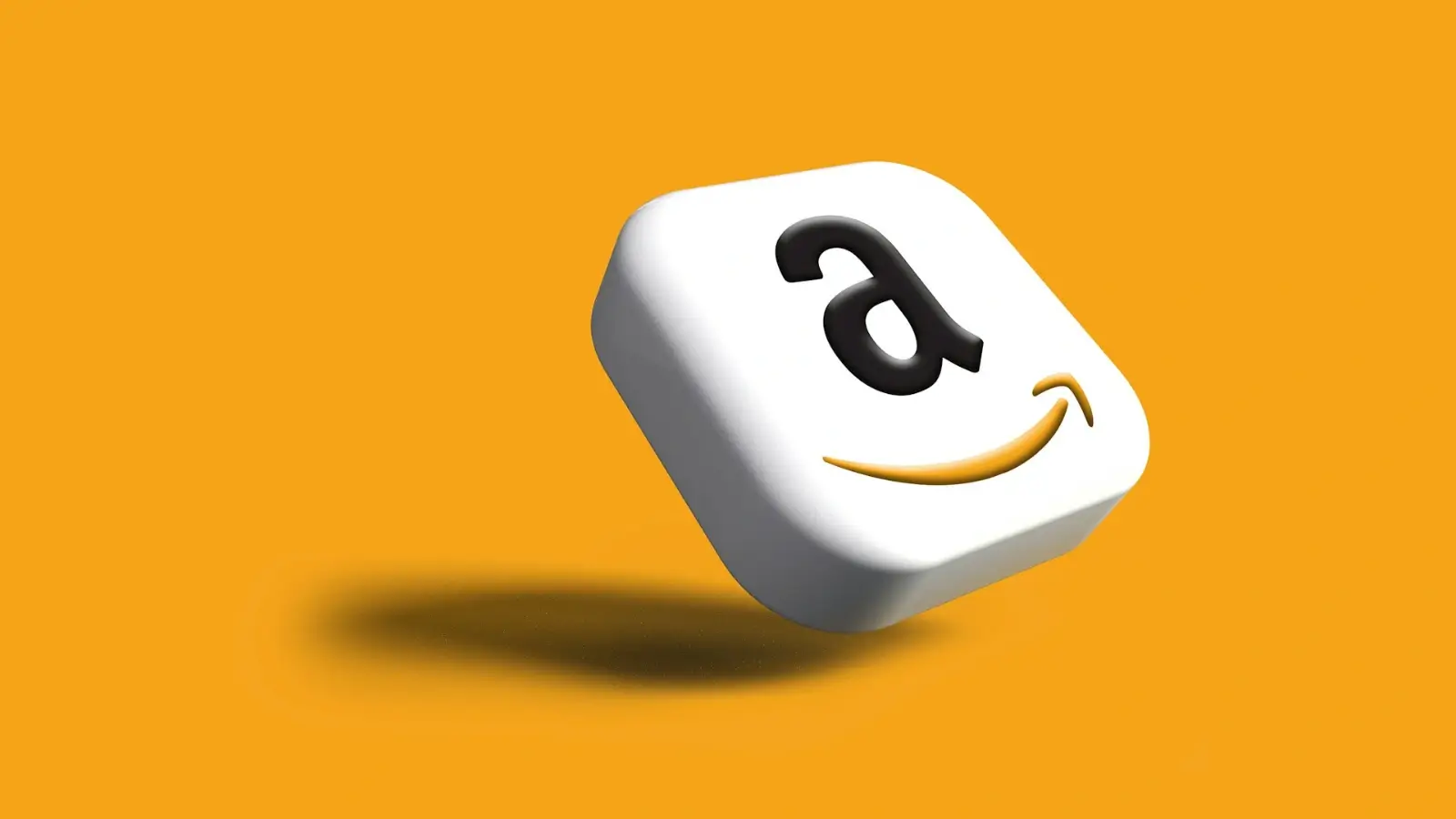Fix It Fast: Expert Tips for Epson Printer Troubleshooting
— Resolve common Epson printer issues with expert troubleshooting—from offline errors to print quality and connectivity fixes.

Epson printers are widely trusted for their performance, durability, and print quality. However, like any modern device, they are not immune to occasional technical hiccups. From connection failures to print quality issues, Epson users often encounter a range of challenges. Fortunately, most problems are easy to solve—if you know where to look. In this guide, we'll explore expert-level troubleshooting tips for Epson printers to help you resolve issues quickly and efficiently.
Why Epson Printers Stop Printing Unexpectedly
One of the most frustrating issues for users is when the Epson printer fails to print entirely. This can happen without warning and is often caused by a communication error between the printer and the computer. If your printer is powered on but not responding to print commands, the root cause is likely a software or connectivity problem. Restarting the printer and computer is the first step many technicians recommend, as it refreshes both systems. Ensuring that the printer is correctly connected via USB or Wi-Fi also plays a critical role in resolving the issue.
Dealing with "Printer Offline" Errors
An Epson printer showing as "offline" is a common problem for both wired and wireless connections. The printer might appear to be connected, but it won't respond to print requests. This situation typically occurs when the printer has temporarily lost its network connection or the computer's operating system fails to detect it properly. To resolve this issue, check your system's printer settings and ensure that the Epson printer is set as the default. Restarting the Print Spooler service or reestablishing the wireless connection often resolves this error. In some cases, reinstallation of the printer software may be necessary.
The Importance of Driver Updates for Epson Printers
Outdated or corrupted printer drivers are a leading cause of Epson printer troubleshooting. Drivers act as the bridge between your printer and the operating system. When these files are damaged or incompatible with your OS version, you may face frequent errors, printing delays, or missing features. It is essential to keep your Epson drivers up to date. Epson's official support website provides the latest driver packages for each printer model. After downloading the correct driver, uninstall the old version completely before reinstalling to ensure a clean and efficient installation.
Fixing Wireless and Network Connection Issues
Wireless Epson printers offer convenience, but they also introduce new areas for technical problems. A common issue occurs when the printer disconnects from the Wi-Fi network or fails to detect it entirely. This can result from a router change, firmware conflicts, or incorrect network credentials. Reconnecting the printer to the correct network using the control panel or Epson setup software usually resolves the issue. Assigning a static IP address in your router settings can help prevent recurring disconnections. In some cases, disabling firewall settings temporarily can help isolate whether security software is blocking the printer connection.
Improving Slow Printing and Print Quality
Another frequent complaint among Epson users is slow printing speeds or poor print output. Issues such as faded text, smudges, or misaligned prints are often linked to clogged nozzles or incorrect printer settings. Running a printhead cleaning cycle from the printer's software utility can restore clarity and sharpness. Using the correct type of paper and selecting the appropriate print quality settings can also make a noticeable difference. Additionally, checking ink or toner levels regularly ensures you aren't running low during an important print job. For best results, use genuine Epson ink and media.
When Your Epson Scanner Stops Working
Multifunction Epson printers that include a scanner can occasionally face scanning failures. This might involve scanning software not detecting the device, scans freezing halfway, or extremely slow performance. Missing or outdated scanning drivers often cause these problems. Installing or updating the Epson Scan Utility software usually resolves these concerns. If the scanner is connected via USB, try changing the cable or port to resolve the issue. Network-based scanners may require reconfiguration if IP addresses or network permissions have changed. Always ensure that your scanner driver matches your printer model and the current version of your operating system.
Resolving Paper Feed and Jam Issues
Paper feed problems are mechanical and often occur when the printer has difficulty grabbing the sheet or when multiple pages are pulled at once. This issue may be caused by using poor-quality paper, inserting paper incorrectly, or dust accumulation on the rollers. First, remove and reinsert the paper stack, making sure it's properly aligned. Cleaning the paper feed rollers with a dry, lint-free cloth can also help restore smooth paper movement. Regularly using high-quality paper and storing it in a dry environment reduces the chances of jams and misfeeds.
When to Reset Your Epson Printer
If all else fails and the printer continues to malfunction, performing a factory reset might be the solution. A complete reset clears all network settings, custom preferences, and internal memory errors that may be causing problems. This step should only be taken after all other troubleshooting methods have been exhausted. Depending on your Epson model, a reset can be initiated through the printer's control panel under "Restore Settings" or by pressing specific button combinations. After resetting, you'll need to reconnect the printer to your computer or network and reinstall any required software.
When It's Time to Contact Professional Support
While many Epson printer issues can be resolved through basic troubleshooting, there are times when professional help is necessary. If the printer displays consistent hardware error codes, unusual noises, or won't power on, these symptoms often indicate internal mechanical failure. In such cases, it is recommended to contact Epson's customer service or a certified printer technician for assistance. Attempting to open or repair the hardware yourself could void your warranty and exacerbate the problem. An accredited repair service can diagnose the issue safely and may recommend a replacement if necessary.
Conclusion:
Printer problems are frustrating—but they don't have to be permanent. With a structured approach and the proper troubleshooting techniques, most Epson printer issues can be resolved quickly and without the need for professional repair. Whether you're experiencing offline errors, driver conflicts, wireless issues, or print quality concerns, the solutions outlined above will help you restore your printer's optimal performance. Epson printers are built to last, and with proper maintenance and awareness, you can prevent recurring problems and enjoy smooth printing for years to come.
If you're still facing issues, the experts at Printer IT Help are here to assist. We provide fast, remote, and on-site support for Epson and all major printer brands. Let us help you fix it fast and get back to printing without delays.