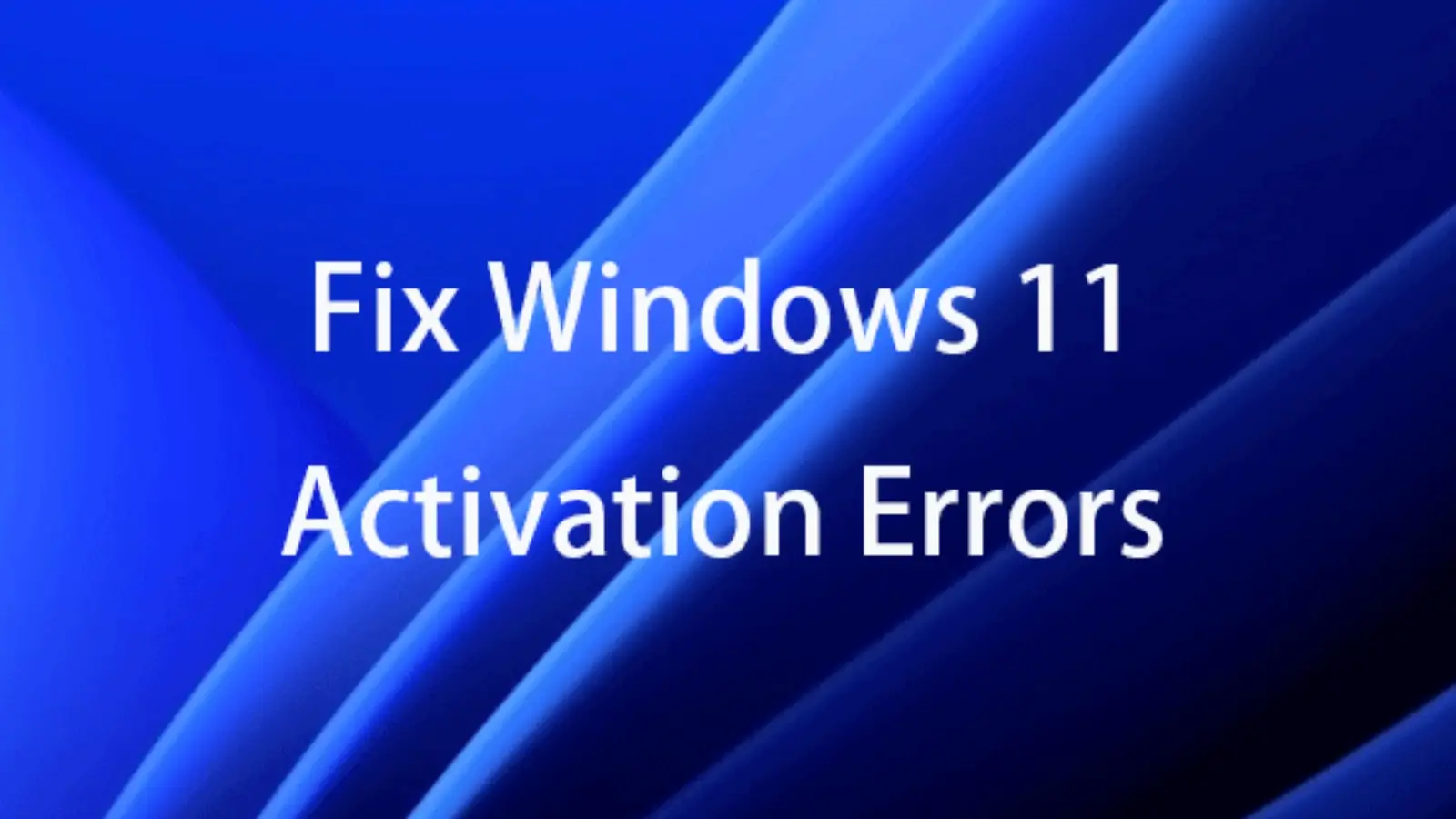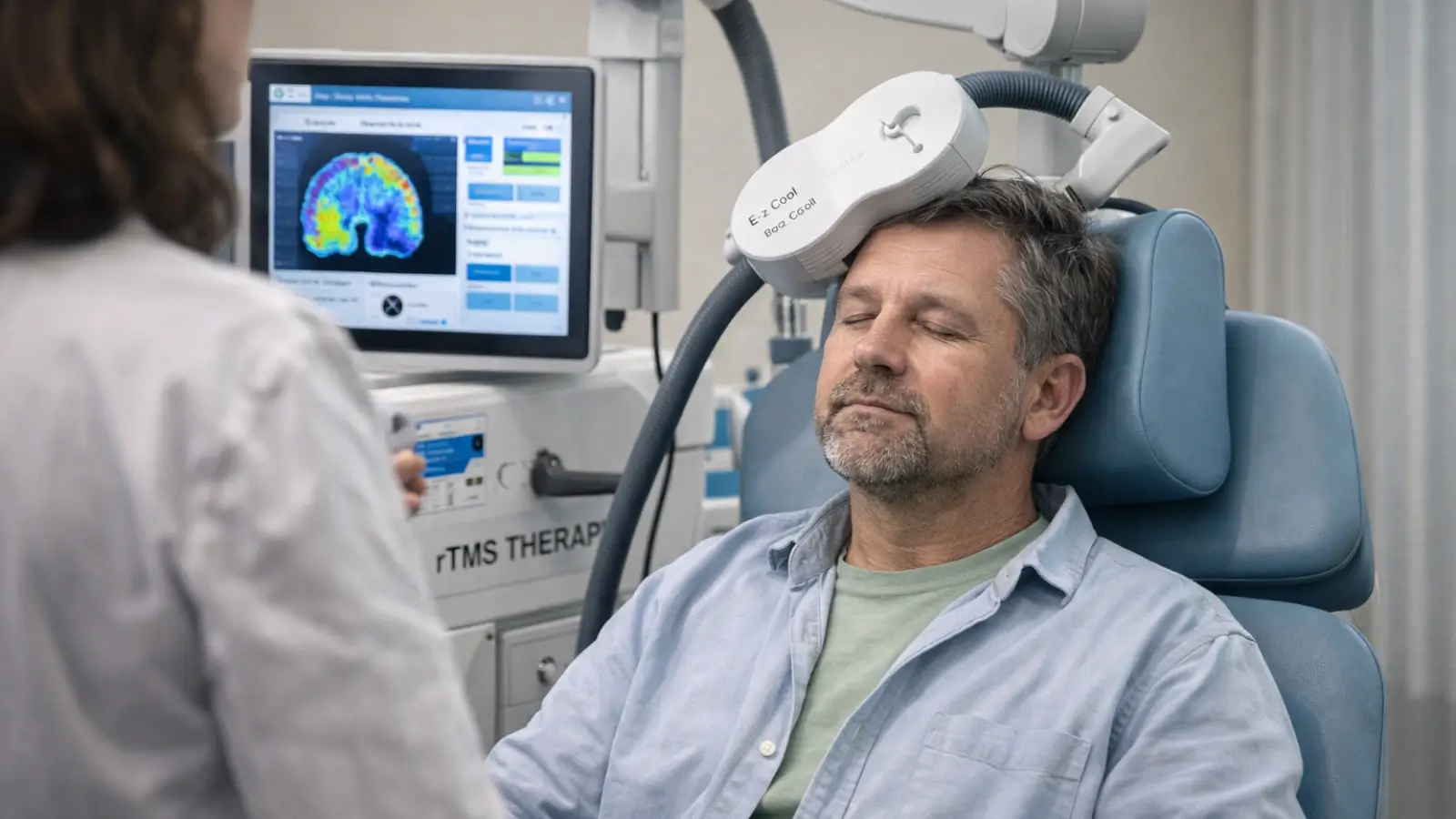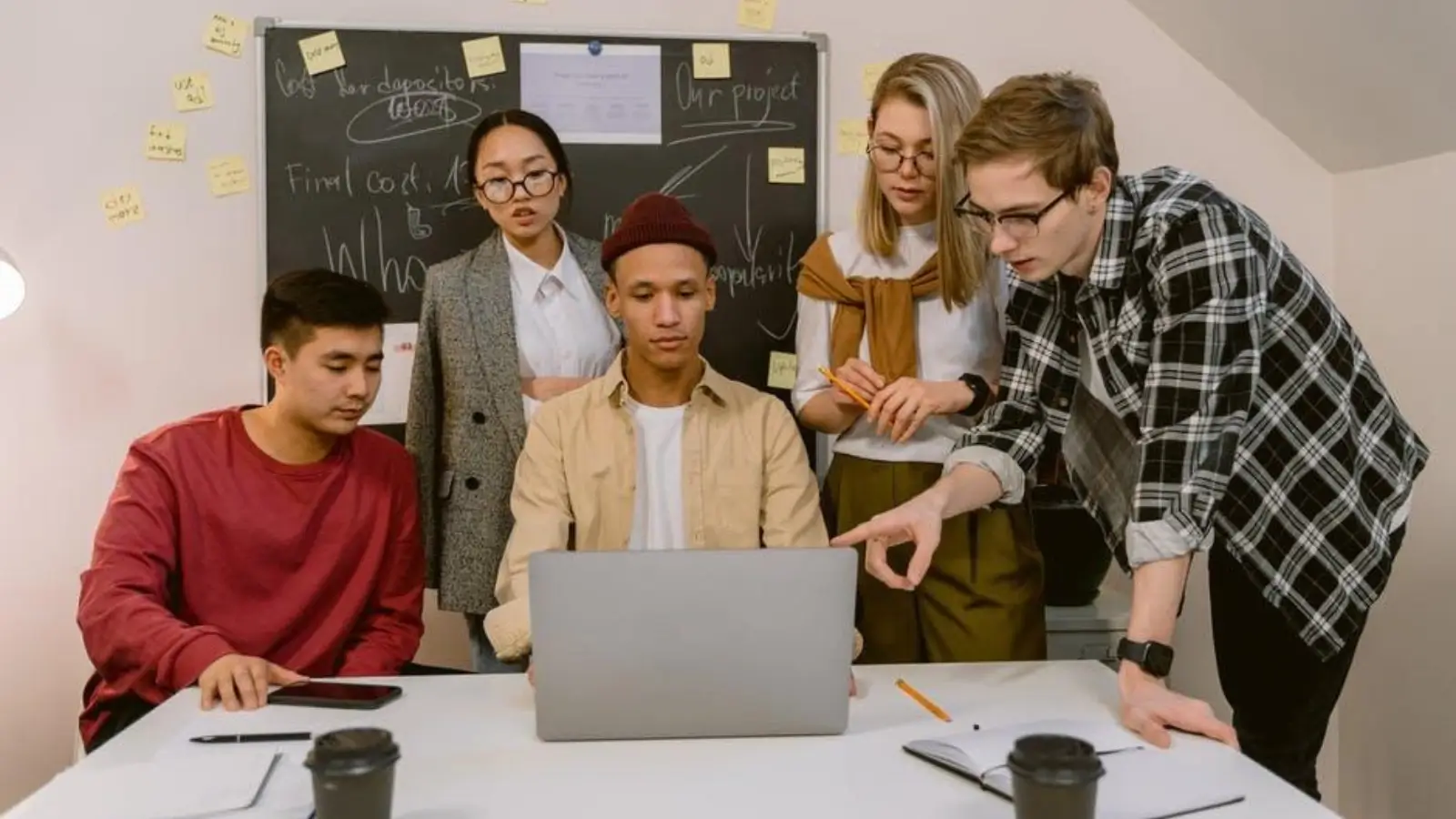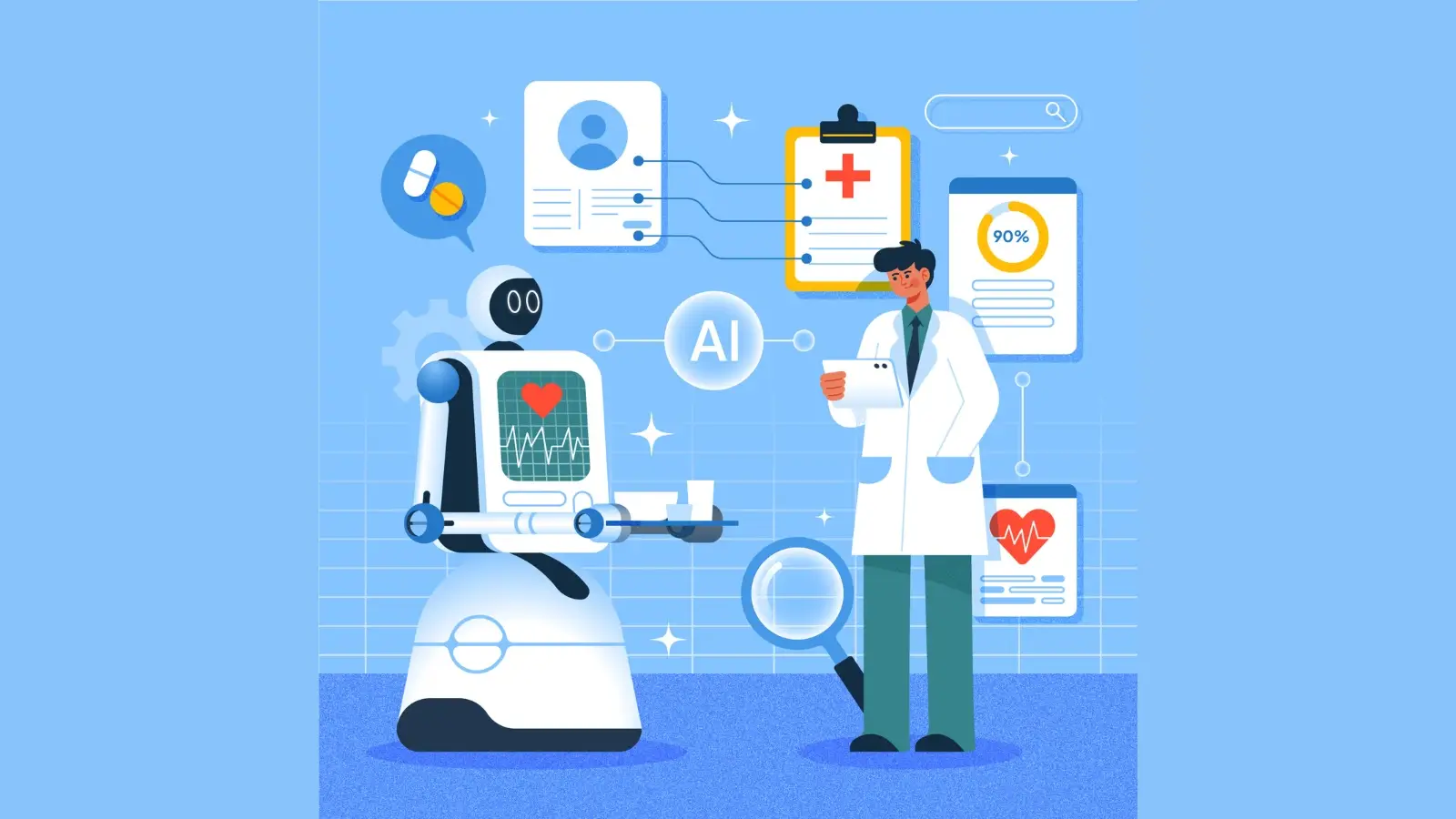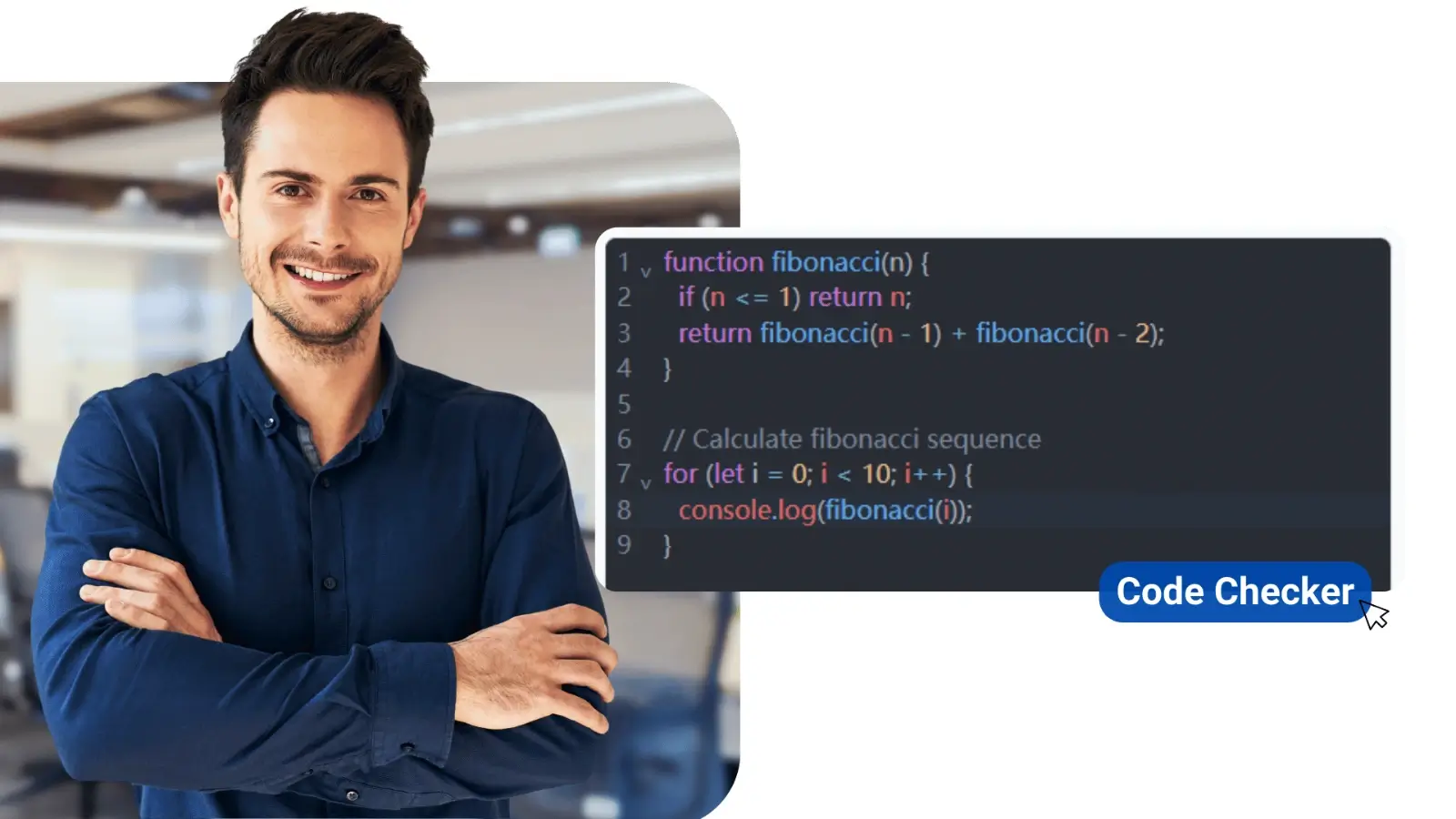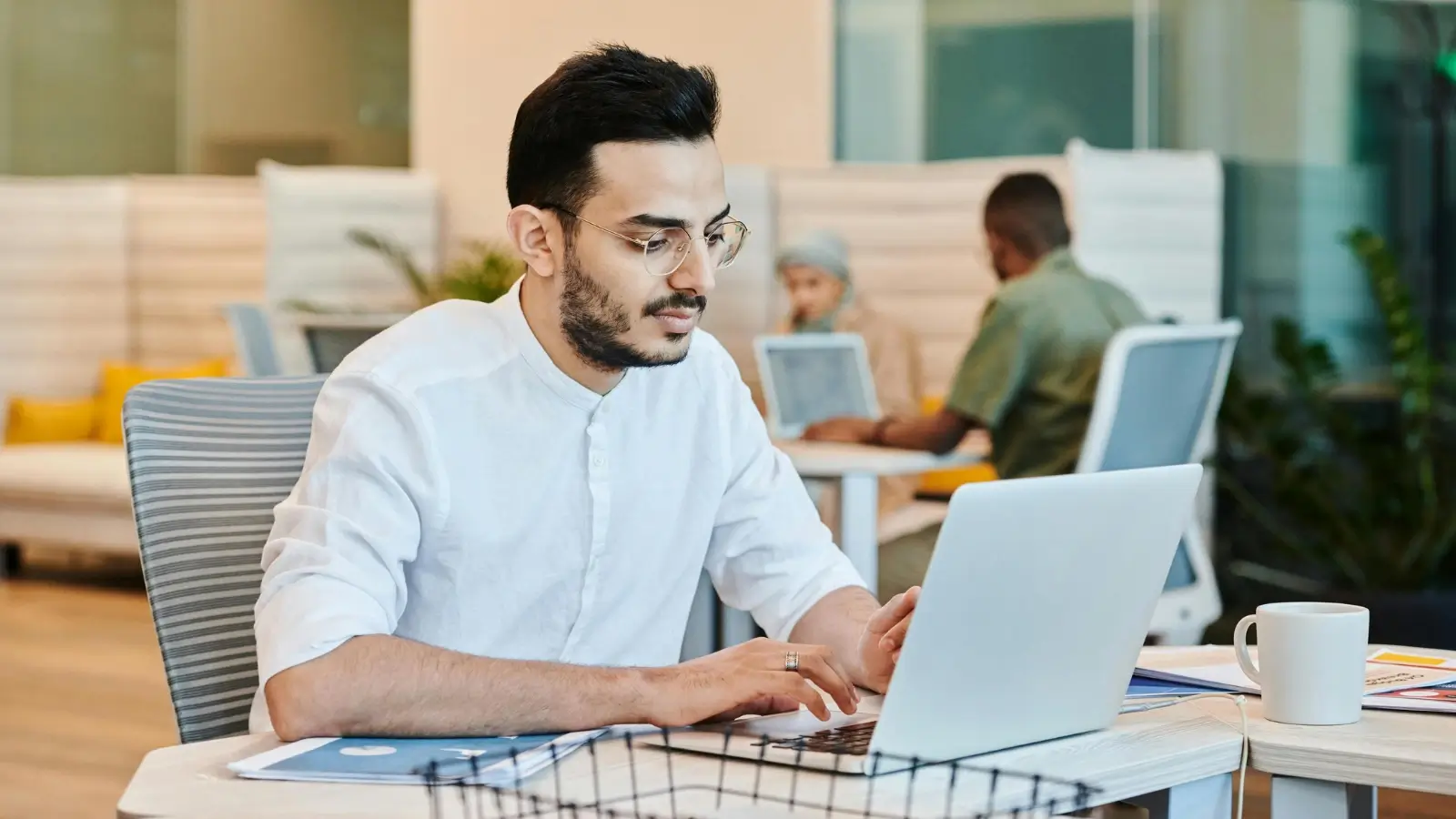Upgrading to Windows 11 gives you access to new features, but sometimes users run into activation errors. When activation fails, you may see warnings on your screen, lose the ability to personalize your desktop, and even face issues with receiving important updates. These errors can happen for many reasons, such as using the wrong product key, hardware changes, or problems connecting to Microsoft’s servers. The good news is that most activation problems can be fixed without much trouble. This guide explains the most common Windows 11 activation errors, why they occur, and the steps to resolve them.
Why Windows 11 Needs Activation
Before diving into errors, it’s important to know why activation matters. Microsoft requires you to activate Windows to confirm that your copy is genuine. Activation links your device to a valid product key or a digital license. Without activation, you may see warnings, lose access to customization features, and face reminders until it’s resolved.
Common Windows 11 Activation Errors
Windows 11 may show several types of activation errors. Each one has a code and message that helps explain the problem. Below are the most frequent ones:
1. Error Code 0xC004F034
This error usually appears when the product key you entered is invalid or typed incorrectly. It can also occur if the key doesn’t match your version of Windows 11, for example, using a Pro key on a Home edition. Double-checking the key and ensuring it matches your edition often resolves the issue.
2. Error Code 0xC004F050
This error indicates that the product key you entered isn’t valid for Windows 11. It may be a key meant for a different edition, such as Windows 10 Home instead of Windows 11 Pro. If you upgraded recently, you may need to purchase or enter a correct key for your installed version.
3. Error Code 0x803FA067
This code often appears when upgrading to Windows 11 from a previous version that wasn’t activated correctly. For example, if your Windows 10 was not activated, the issue carries over. To fix it, ensure your old version is activated first, or enter a valid Windows 11 product key after the upgrade.
4. Error Code 0xC004C003
This error usually happens when the product key has already been used on another device or blocked by Microsoft. Retail keys can often be reused, but OEM keys (pre-installed by manufacturers) are tied to one machine. If you see this error, you may need to contact Microsoft support for help.
5. Error Code 0xC004F074
This code means Windows can’t connect to Microsoft’s activation servers. The issue often comes from unstable internet, misconfigured system time, or server downtime on Microsoft’s end. Restarting your device, checking the date and time, and ensuring a stable connection usually solves it. Sometimes, waiting and retrying later can also help.
6. Error Code 0xC004E016 / 0xC004E003
These errors commonly appear after making major hardware changes, like replacing the motherboard or hard drive. When this happens, the digital license tied to your old setup may no longer match. Linking your Microsoft account to your license makes reactivation easier, but if issues remain, running the activation troubleshooter can help.
How to Fix Windows 11 Activation Errors
The fixes depend on the type of error. Below are simple step-by-step methods to try.
1. Check Your Internet Connection
- Make sure your device is connected to a stable internet connection.
- Restart your router if needed.
- Try activating again after confirming your internet works properly.
2. Re-enter Your Product Key
- Go to Settings > System > Activation.
- Select Change product key.
- Type your 25-character key carefully.
- Restart your PC and check if activation works.
3. Run the Activation Troubleshooter
Windows 11 comes with a built-in tool to fix activation issues:
- Go to Settings > System > Activation.
- Select Troubleshoot.
- Follow the on-screen steps to fix common problems.
4. Match the Correct Windows Edition
If you’re trying to activate Windows 11 Pro with a Home key, it won’t work. To check your edition:
- Go to Settings > System > About.
- Under Edition, confirm if it’s Home or Pro.
- Use a product key that matches your version.
5. Check for Hardware Changes
If you replaced parts like the motherboard or hard drive, Windows may think you’re on a new device. To fix this:
- Log in with your Microsoft account linked to your license.
- Run the Activation Troubleshooter.
- Select I changed hardware on this device recently and follow the prompts.
6. Contact Microsoft Support
If nothing works, you may need to reach out to Microsoft support. They can check your license and provide a working solution.
Preventing Activation Issues in Windows 11
Here are some simple tips to avoid activation errors in the future:
1. Use Genuine Keys
Always buy product keys from trusted sellers or directly from Microsoft. Cheap third-party keys may not work.
2. Link Your License to a Microsoft Account
This helps you reactivate Windows easily if you make major hardware changes.
3. Keep Your PC Updated
Sometimes activation errors are caused by outdated system files. Regularly install Windows updates.
4. Backup Your Product Key
If you purchased a retail license, store the key in a safe place. You may need it again if you reinstall Windows.
FAQs About Windows 11 Activation Errors
1. Can I use a Windows 10 key for Windows 11?
Yes, in most cases, Windows 10 keys still work for Windows 11. However, it must match the edition (Home or Pro).
2. What happens if I don’t activate Windows 11?
You can still use Windows 11, but some features like personalization will be disabled. You’ll also see a watermark reminding you to activate.
3. How do I check if Windows 11 is activated?
Go to Settings > System > Activation. If you see “Windows is activated with a digital license,” your copy is genuine.
4. Can I transfer my Windows 11 license to another PC?
Retail licenses can usually be transferred, but OEM licenses (pre-installed on a device) are tied to that hardware and cannot be moved.
5. Does reinstalling Windows 11 remove activation?
If your license is linked to your Microsoft account, reinstalling won’t remove activation. Just log back into your account.
Conclusion
Windows 11 activation errors may seem frustrating at first, but in most cases, the solutions are straightforward. Simple steps like double-checking your product key, running the built-in activation troubleshooter, or confirming your internet connection often resolve the issue quickly. If the problem is related to major hardware changes or a blocked product key, contacting Microsoft support can help you get back on track. To avoid future problems, always use a genuine license, keep your PC updated, and link your Windows license to your Microsoft account. These habits make activation smoother and ensure your system stays reliable.