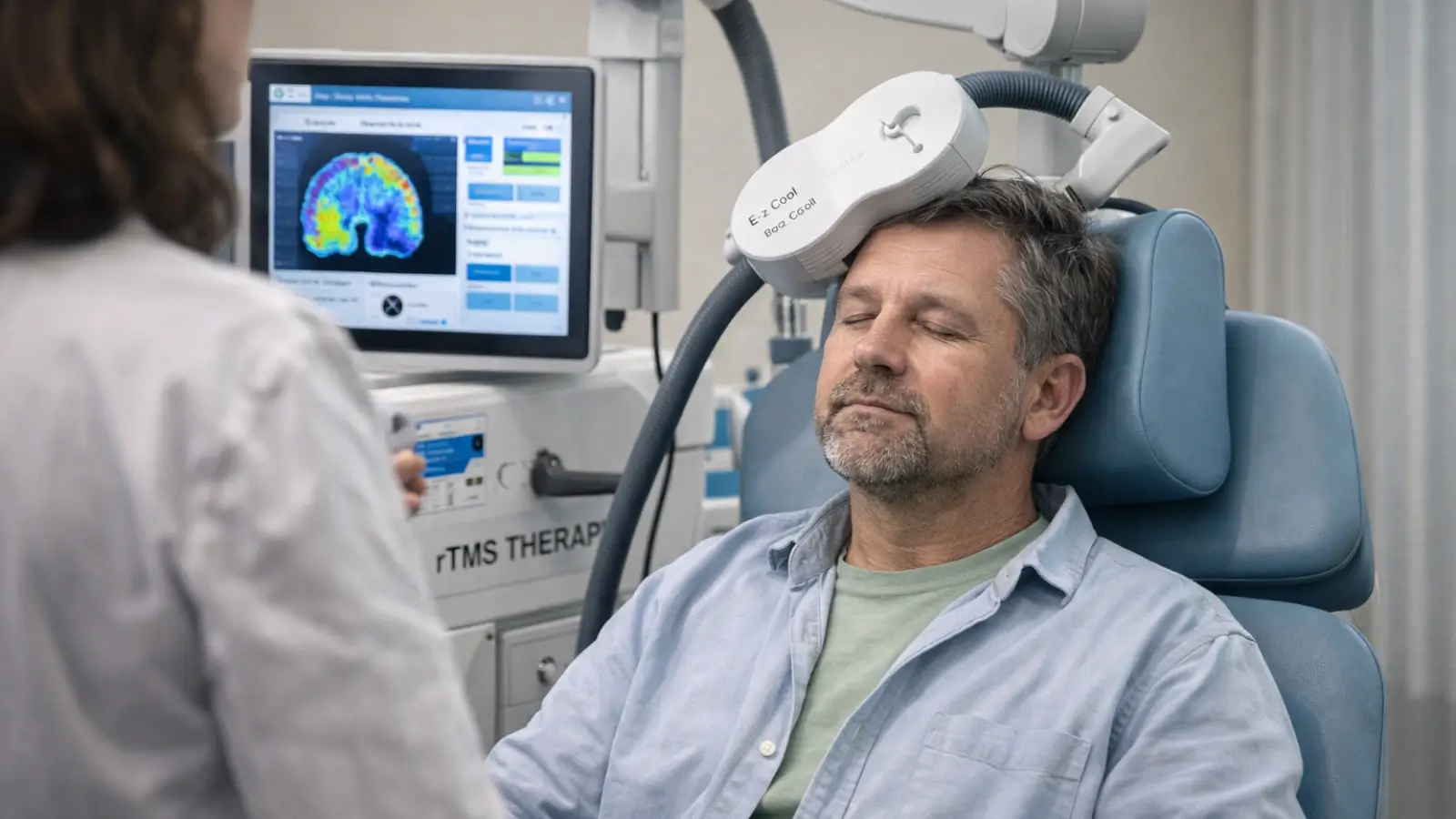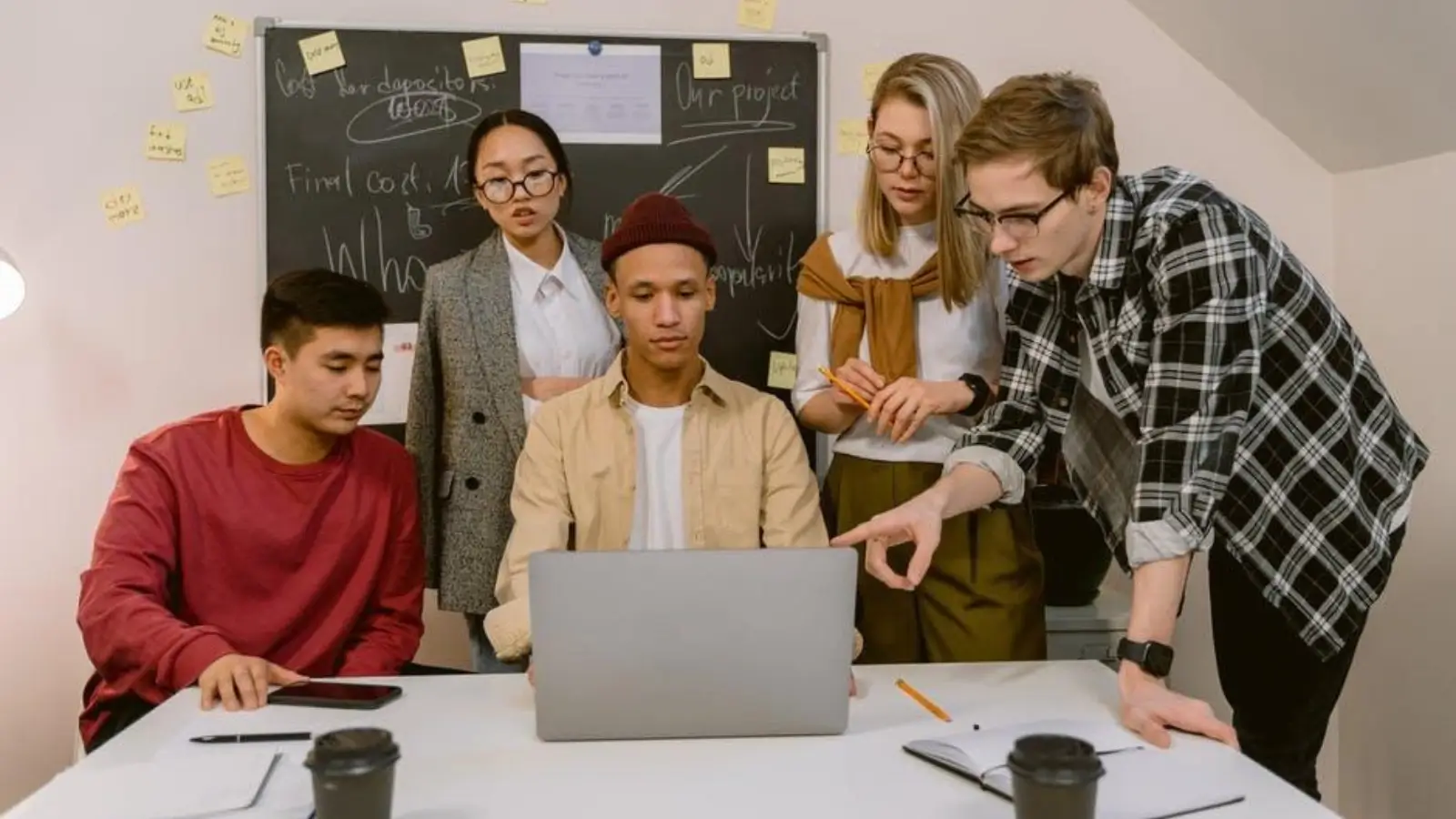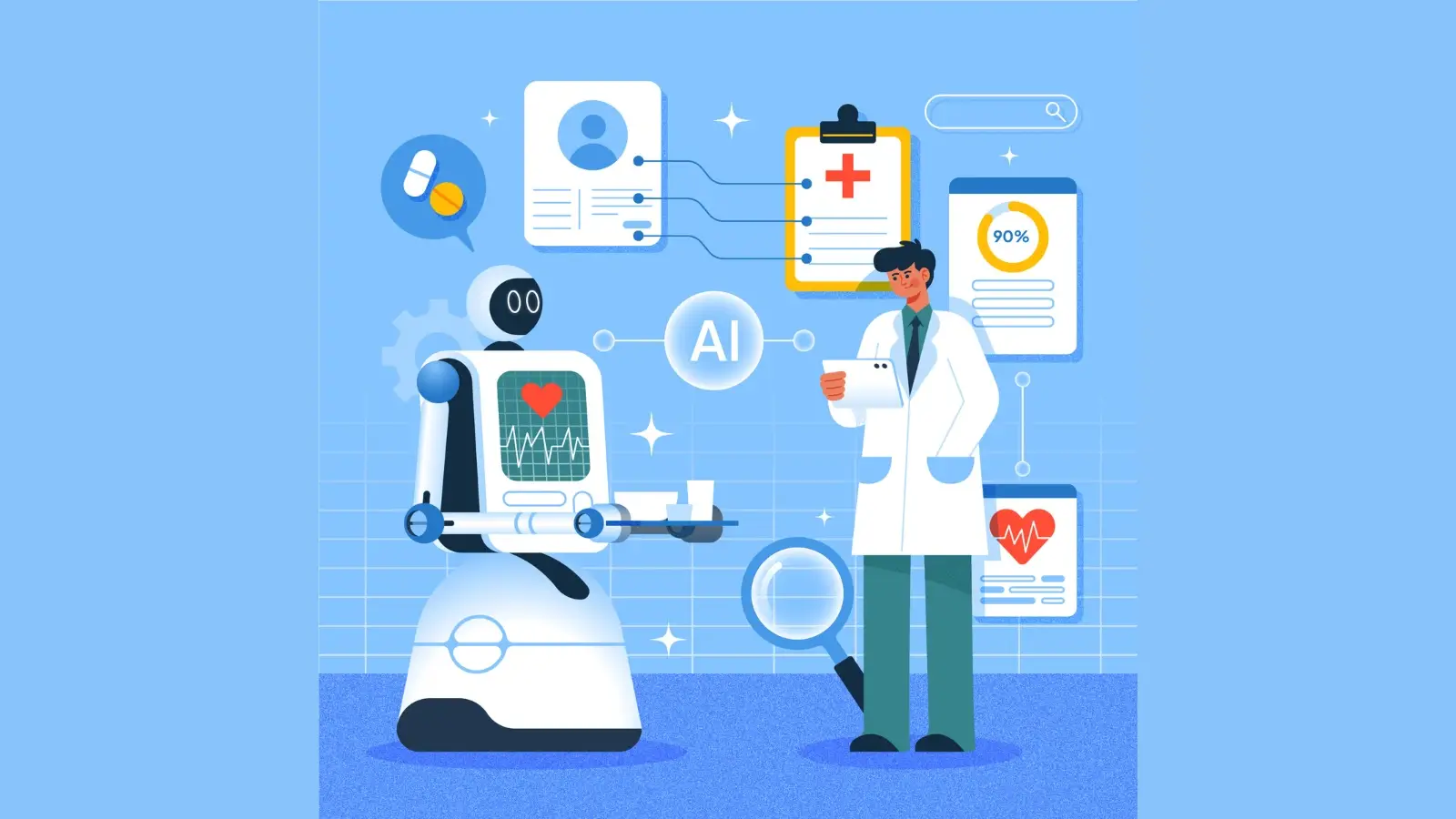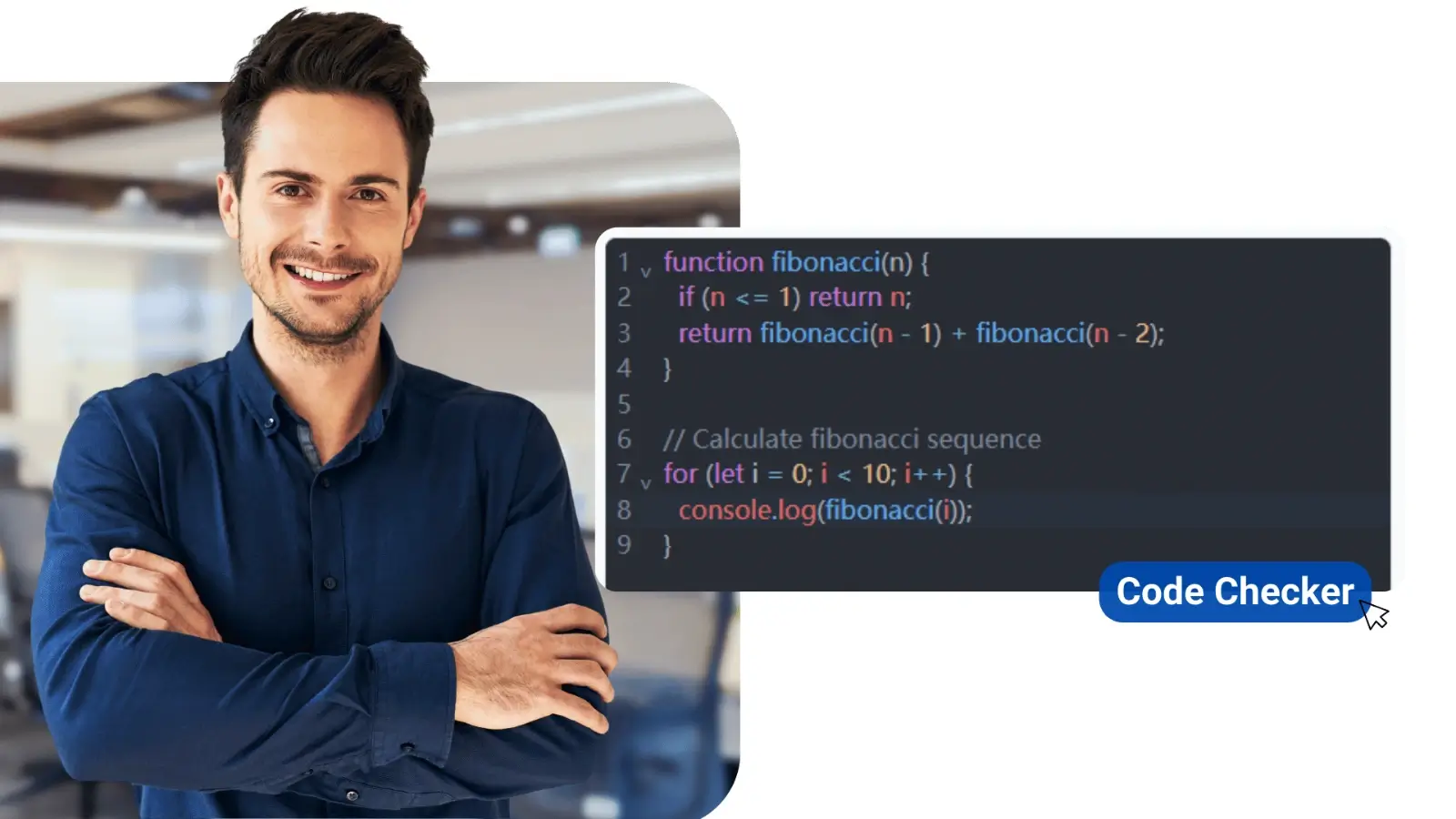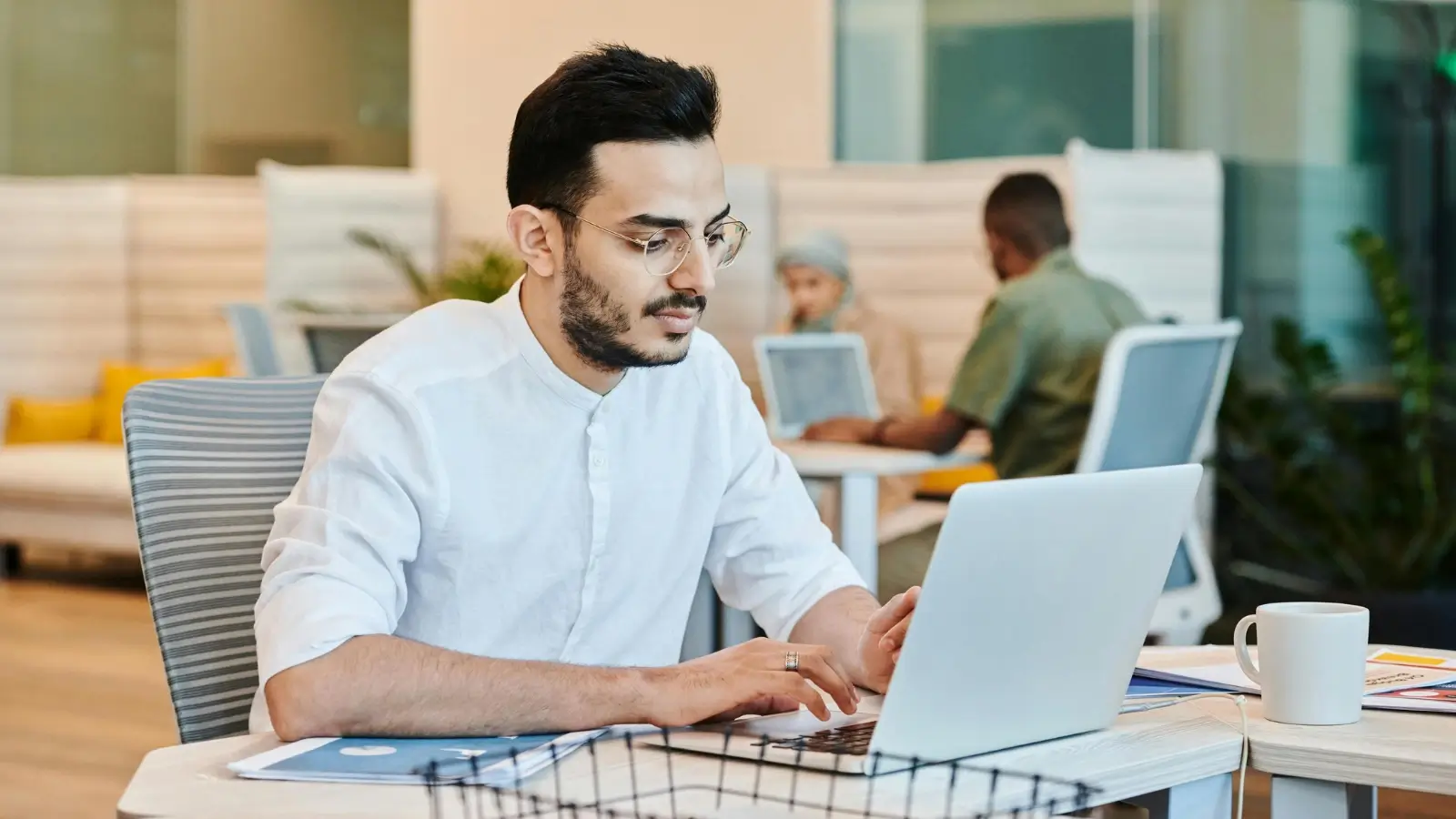Need to make a sharp chart in minutes? We’ve all been there—back-to-back meetings and no time to waste. The truth is, you don’t need to be a designer to make something that looks professional and makes your message clear. You just need a simple system and the right tools. PowerPoint charts, especially when combined with a PowerPoint plugin for charts, can elevate your presentations and save time. Let’s break it down step by step—start to finish—in under 10 minutes.
Why PowerPoint Charts Matter to Stakeholders
Stakeholders want clear answers, not complicated spreadsheets. They care about what the data means, not how much of it you have. PowerPoint charts make your message easier to digest and more memorable. A well-designed chart shows trends, compares numbers, and highlights impact—all at a glance. Using a PowerPoint plugin for charts helps you do that faster and better, especially when you’re short on time or working with messy data. It’s all about clarity, speed, and delivering with confidence.
What You’ll Need Before You Start
Before diving in, gather what you need to move fast. You’ll want your cleaned-up data, your main message or takeaway, and a blank slide to work on. If you have access to a PowerPoint plugin for charts, this will save you a ton of clicks. These plugins can give you templates, dynamic chart options, and even data syncing features. Having all this upfront means you’ll focus on the message—not on fixing chart labels or dragging shapes around.
Steps to Make Impressive PowerPoint Charts
Choose the Right Chart Type
Start with the story you want to tell. Different charts serve different purposes. Bar or column charts are great for comparing numbers. Line charts show change over time. Pie charts show parts of a whole but should be used sparingly. A good PowerPoint plugin for charts can guide you to the best fit fast. Some plugins even show real-time previews so you can test different chart styles in seconds. That’s a major timesaver when you’re in a rush.
Insert the Chart and Add Your Data
Once you know the chart type, insert it using PowerPoint’s built-in tools or directly through your PowerPoint plugin for charts. Plugins let you copy-paste from Excel, sync data, or use pre-built structures. Keep things simple—don’t overload with too many series or tiny numbers. Rename the axes to speak your stakeholder’s language. A chart isn’t just numbers—it’s a visual sentence. Aim for clean, clear, and correct. Plugins help reduce clutter and handle the formatting for you.
Clean Up the Design (Less Is More)
Here’s where you make the chart easy on the eyes. Remove gridlines, simplify labels, and bump up the font size so people can read it across the room. Stick to one highlight color to draw attention and use greys for less important data. A PowerPoint plugin for charts usually comes with pre-set themes and smart formatting so your design looks polished right away. You don’t need to be a designer—just let the plugin handle the cleanup.
Add Context With Titles and Labels
Titles matter more than you think. Don’t just label the chart—explain the takeaway. Instead of “Sales Over Time,” write “Sales Increased 25% Since January.” Use callouts to highlight spikes, dips, or milestones. Keep labels short and focused. Many PowerPoint plugins for charts let you drag-and-drop text boxes or add annotations that auto-update as the chart changes. This helps you keep the chart dynamic and interactive, especially if you’re updating it regularly or pulling from live data.
Preview and Test for Clarity
Take one last look. Does your chart tell the story without explanation? Can someone get the main point in under five seconds? That’s the goal. If not, simplify it again. With a PowerPoint plugin for charts, you can generate a clean image of your chart for emails, reports, or dashboards. Some plugins even include export features for fast sharing. Don’t forget to check for alignment and consistency. Great charts are about clarity and confidence—not just color.
Tools to Speed Up Chart Creation Even More
When time is tight, plugins save the day. A powerful PowerPoint plugin for charts like Storytelling With Charts can help you create clean, impactful visuals in just a few clicks. It’s designed for professionals who want to simplify data storytelling without sacrificing quality. From smart layouts to auto-labeling, the tool takes care of design so you can focus on the message. Once you start using it, you’ll spend less time formatting and more time impressing stakeholders with charts that actually communicate.
Common Mistakes to Avoid
Even fast charts can go wrong. Don’t use too many chart types on one slide—it confuses people. Don’t overload the data—focus on what matters. Never use 3D charts—they distort meaning. Avoid technical labels or jargon. A PowerPoint plugin for charts often includes smart guardrails to prevent these errors. It nudges you toward simplicity and clarity. If your slide has too much going on, cut it back. Always design with your audience in mind—not just the data.
Takeaways
You don’t need hours to build great charts. With the right system and a solid PowerPoint plugin for charts, you can go from spreadsheet to story in under 10 minutes. It’s not about making things fancy—it’s about making them clear. Stakeholders appreciate speed, simplicity, and sharp visuals that speak to the point. Practice this method a few times, and you’ll start to see just how easy it gets. Add the right plugin to your workflow, and you’ll be the go-to presenter everyone trusts to make data look good—and make it make sense.