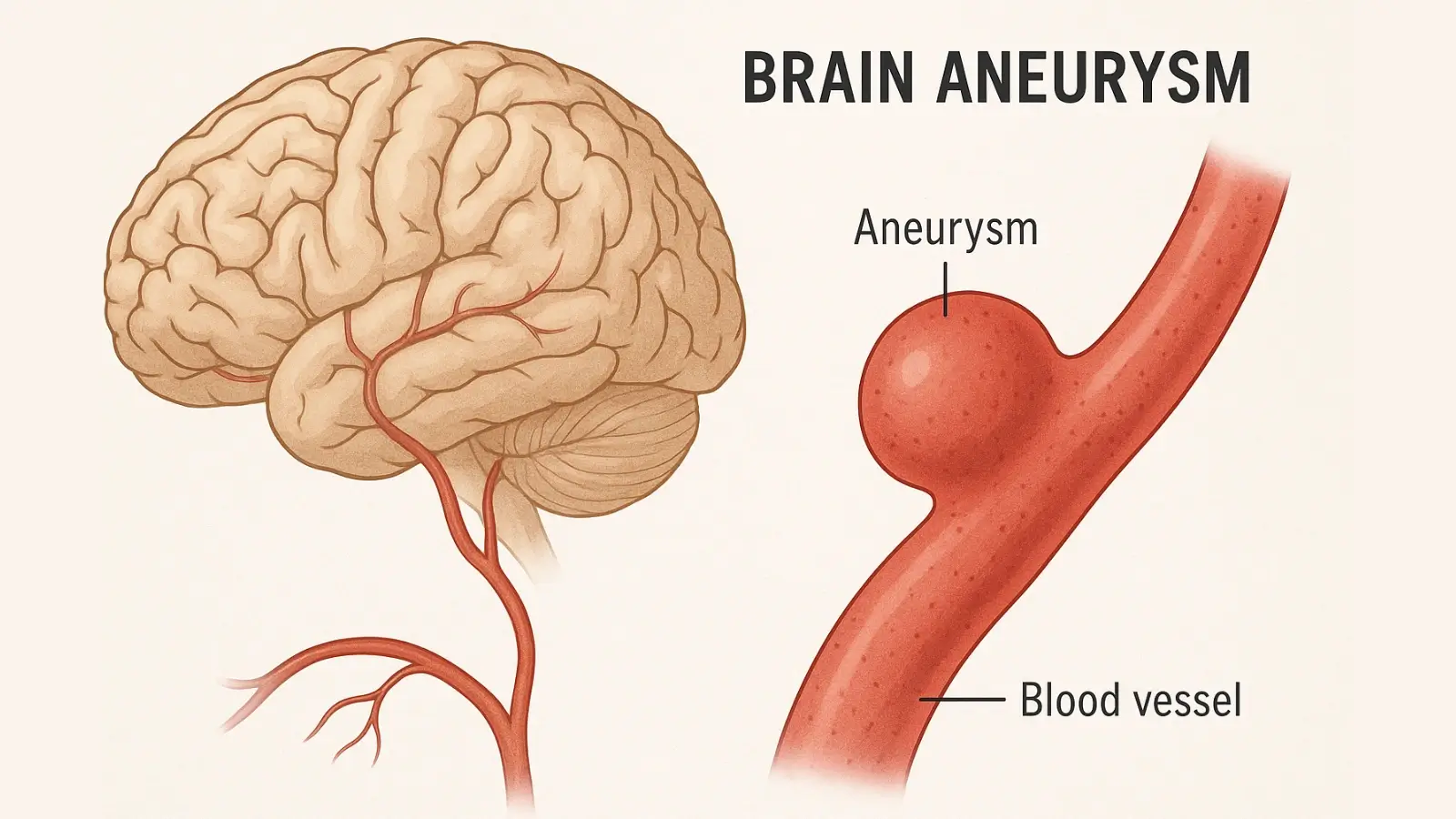


Windows 10 offers you a couple of inbuilt methods to remove applications. The easiest method is from the Settings app. Just go to Start > Settings > Apps, and you will find a list of all the applications installed on your system. Click on any application that you don't need, then click Uninstall. Or, you can also use the Control Panel from Control Panel > Programs > Programs and Features. This is an older method, but it should suffice for most programs.
But occasionally this process of uninstalling a program fails to erase all. A few files and settings are left behind and take up space or even cause issues in the future. That is when a specialized uninstaller program saves the day. Such programs scan for and remove orphaned files, folders, and registry keys which the regular uninstallation process can miss.
Some of the most popular uninstaller programs are app uninstaller it is easy to use and can make your computer light and fast.
By checking your installed programs periodically, i.e., every few months, and uninstalling the ones you no longer use, you can keep your PC in good running condition. Periodic cleaning saves space, speeds up your system, and your computer is easier to handle.
These procedures should aid in smoother uninstalls and client performance.
An initial check on whether you truly need the program anymore works well, especially if the program is related to security or hardware.
An uninstallation should be conducted for some programs only after you close it. If that is the case, close the application after saving your work.
If you cannot see an uninstall option for a program, it could be a feature of your installed version of Windows, which cannot be uninstalled with this method.
For large programs, it may take several minutes to uninstall. Keep patience and do not interrupt.
The **Disk Cleanup** facility can then be employed to wipe away such leftover temporary files and reclaim further space once the temporary files have been removed.
In case of any trouble with program removal, there is Windows Troubleshooter for apps that helps fix common issues.
By following these tips, the uninstall process would be easier and your PC would be running well.
Other people prefer to delete programs using the Control Panel. It's slightly more informative than the Settings area and shows programs with a bit more detail.
Here's what to do:
Open the Start menu and type in "Control Panel."
Choose Programs, then Programs and Features.
Find the program you want to delete.
Choose it and click the Uninstall at the top of the list.
Complete any on-screen instructions to complete the process.
This method is helpful in case of old programs or software that do not appear under the Settings menu.
Certain programs are difficult to uninstall. Even with Settings or Control Panel, parts of the program—like hidden files or system settings—can still be left behind on your machine. These leftovers can bog down your system or cause problems in the future.
That's where something like an uninstaller app comes in handy.
There is an program uninstaller that is special software designed to remove other programs completely. It not only removes the original program it removes the leftover files, folders, registry keys, and other such items.
Ejects the program and all of its traces.
Cleans the mess in the case of a partial or broken uninstallation.
Uninstalling multiple programs simultaneously can save a lot of time.
It helps with the obstinate software that doesn't uninstall well.
For anyone who's tried to uninstall a program, only for it to "come back," or worse, refuse to go away, app uninstaller is the obvious answer. It's quick, reliable, and keeps the system clean.
These are some things to think about before uninstalling programs:
Check whether the software is still needed. Some programs may be required for your operating system or other software to work correctly.
Backup important files. A program may store files in your Documents or other folders.
Restart your computer later. This will make all changes take effect and residual memory clear.
Use an app uninstaller for the most complete and safest removal.
Over time, your computer slows down because of old or unused programs. These programs take up the space and can cause problems if not fully uninstalled. If you check your programs regularly, you can see the ones that you do not need and remove them. Having a specialized uninstaller program deletes everything, including system files and configurations, that regular uninstallers fail to. This makes your computer clean and runs smoothly. It is wise to repeat this every few months. Also, running a disk cleanup and having the system updated will keep your Windows 10 computer running fast and secure.