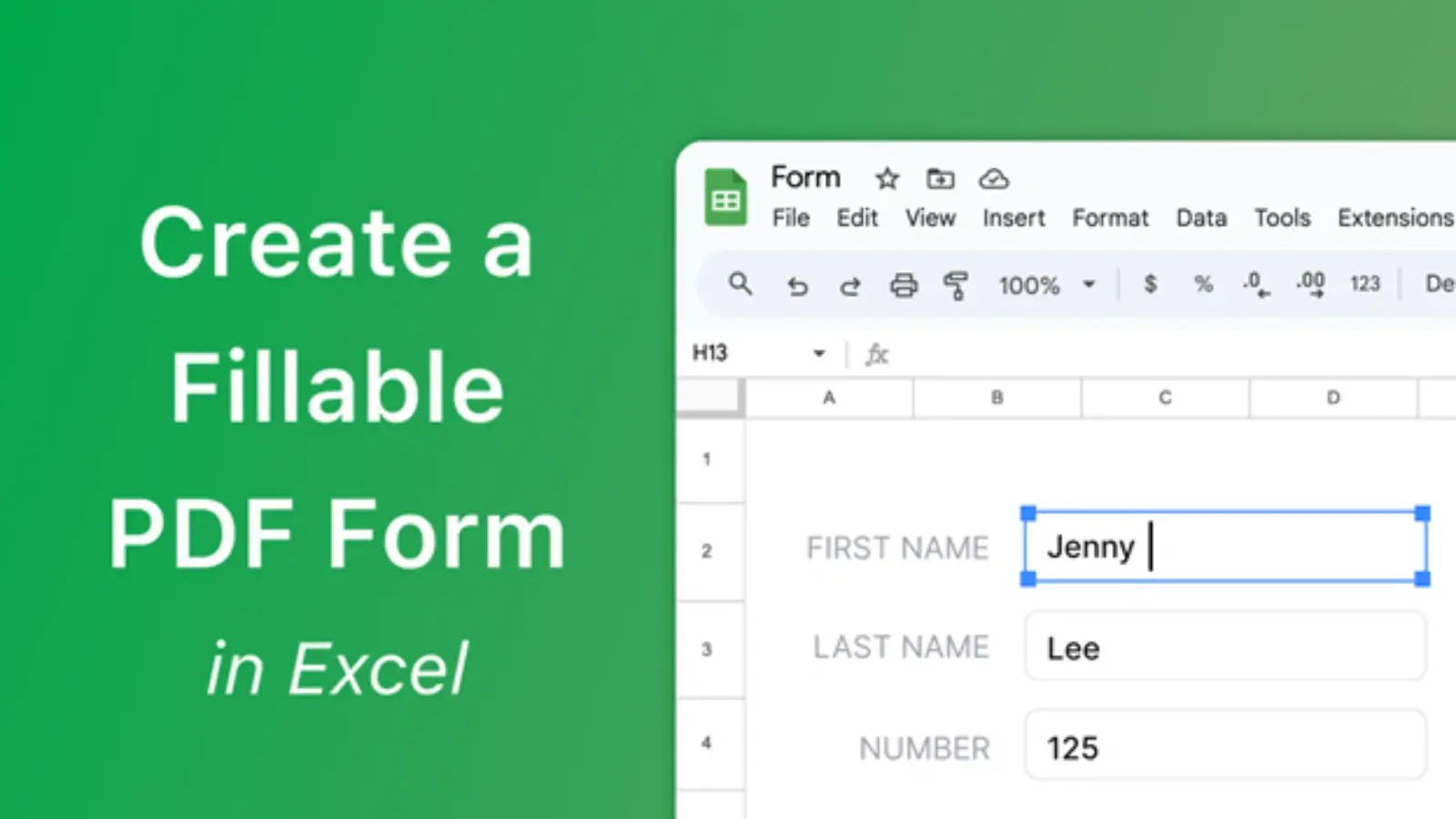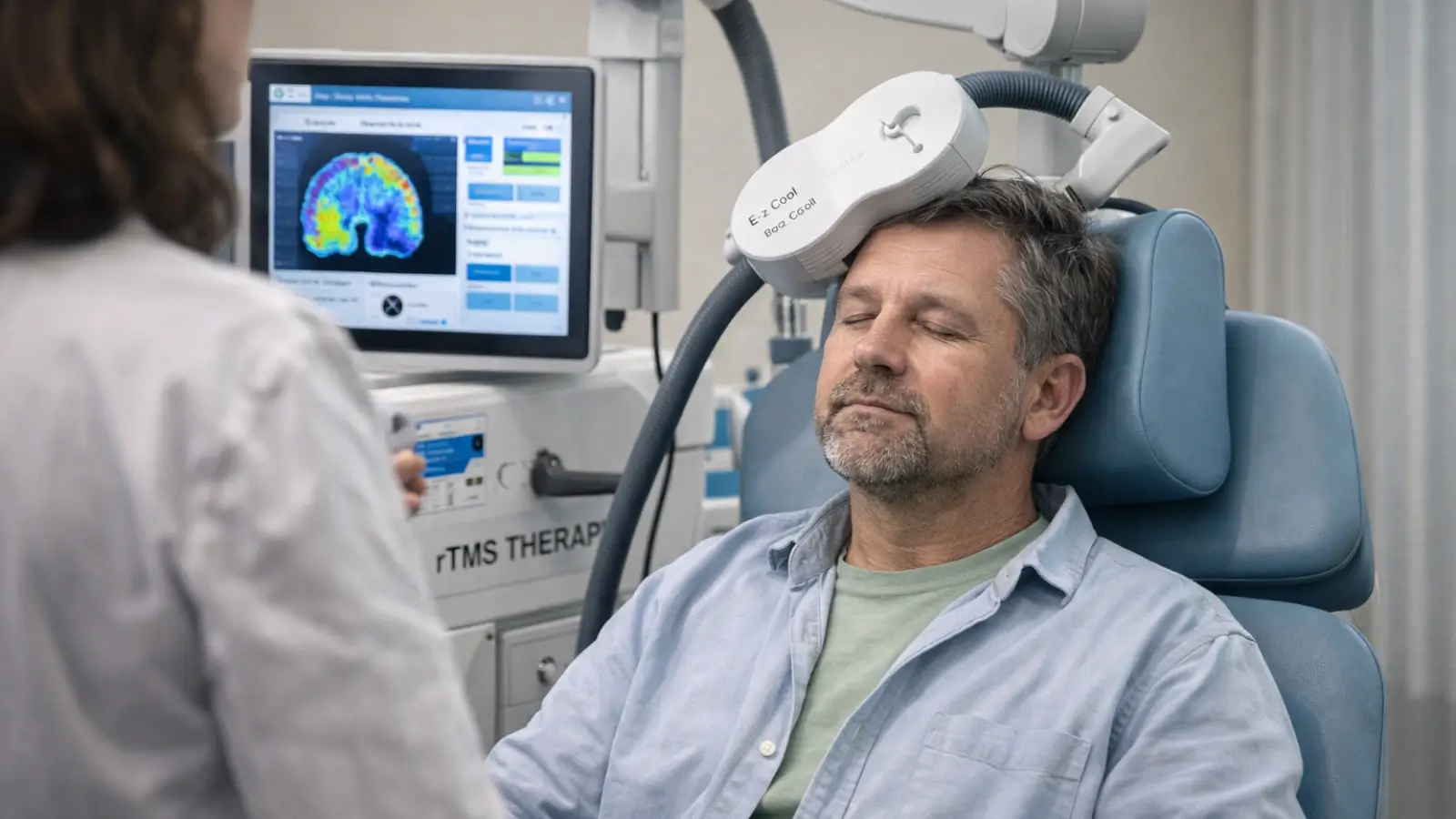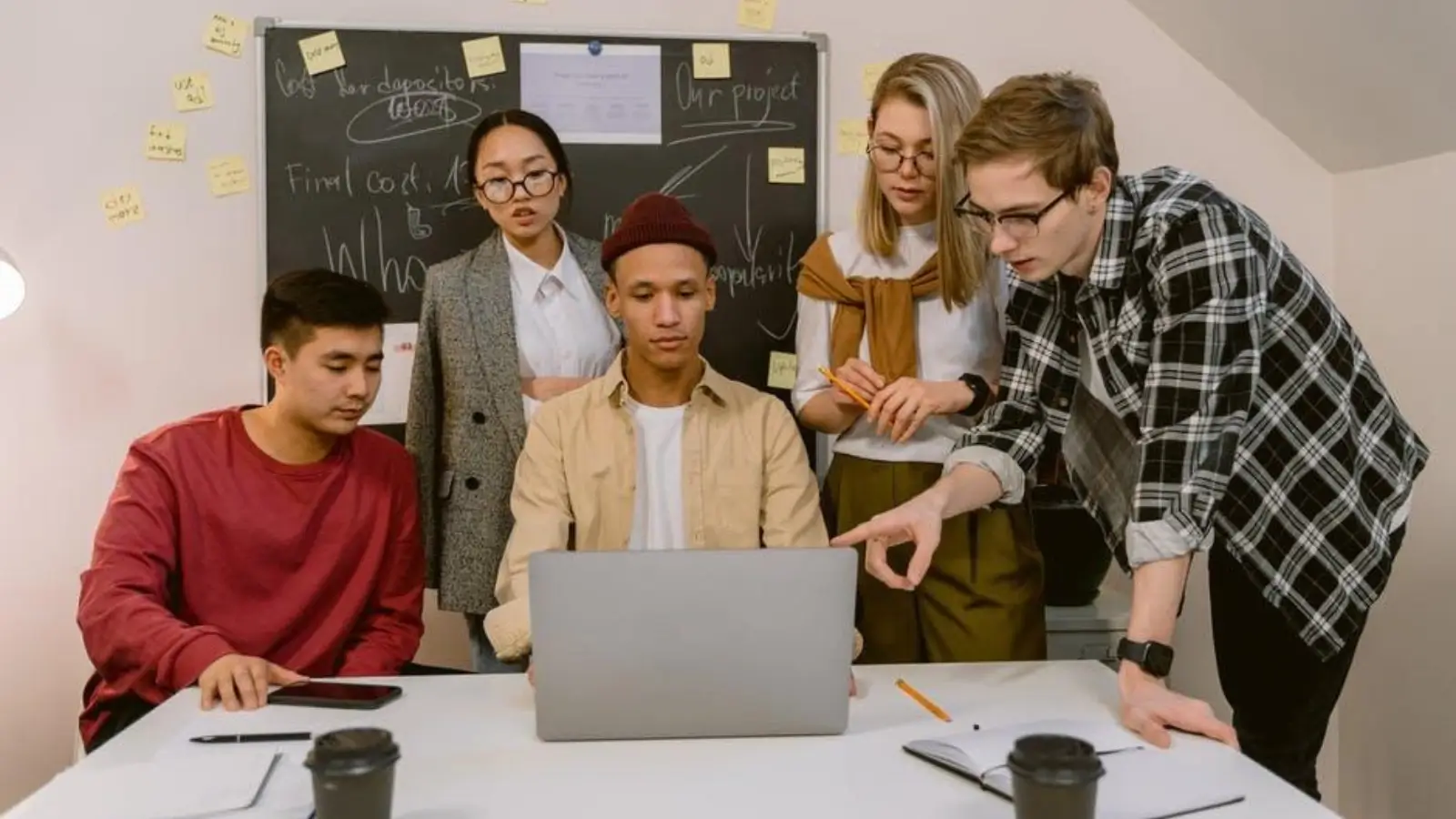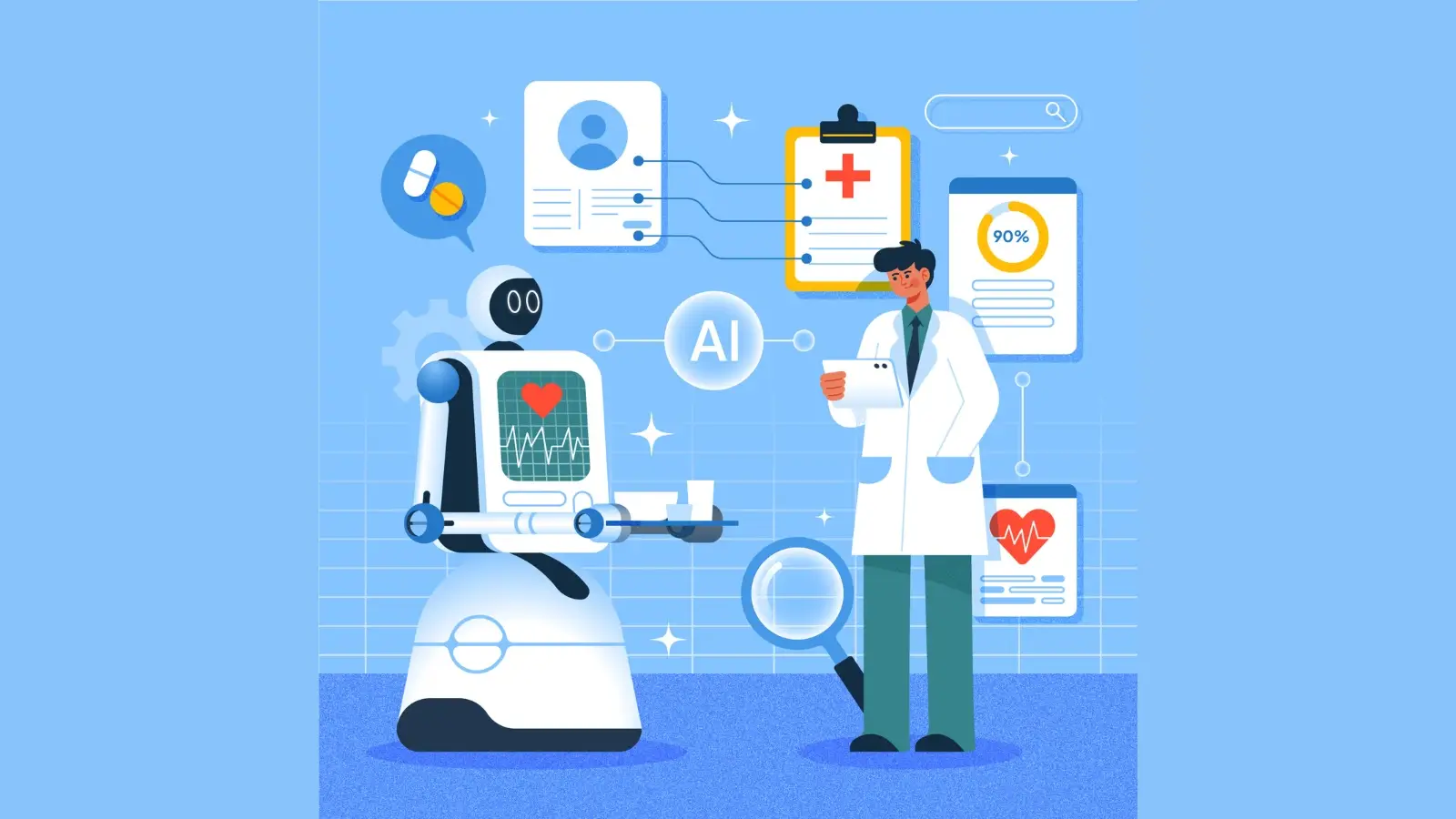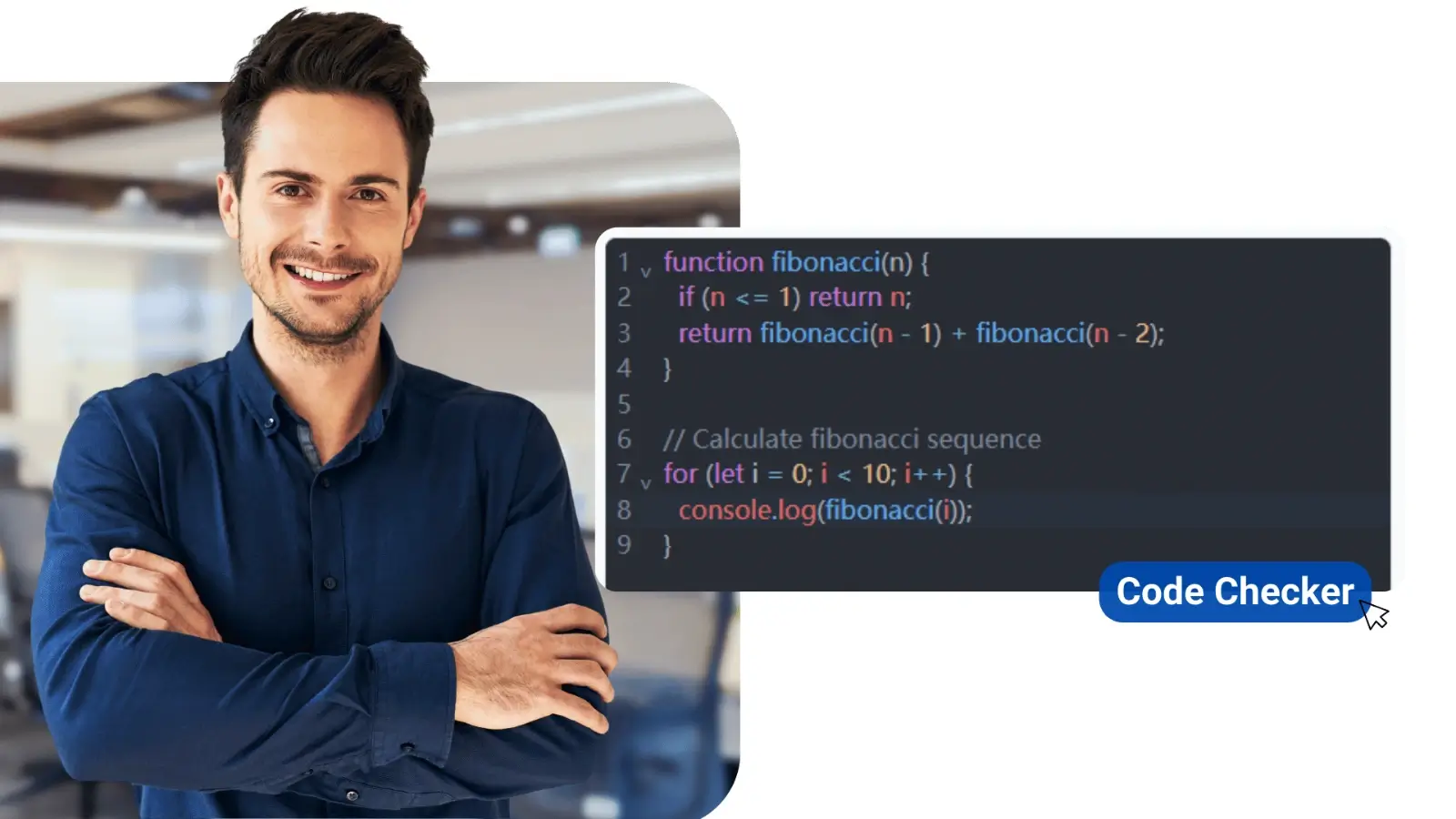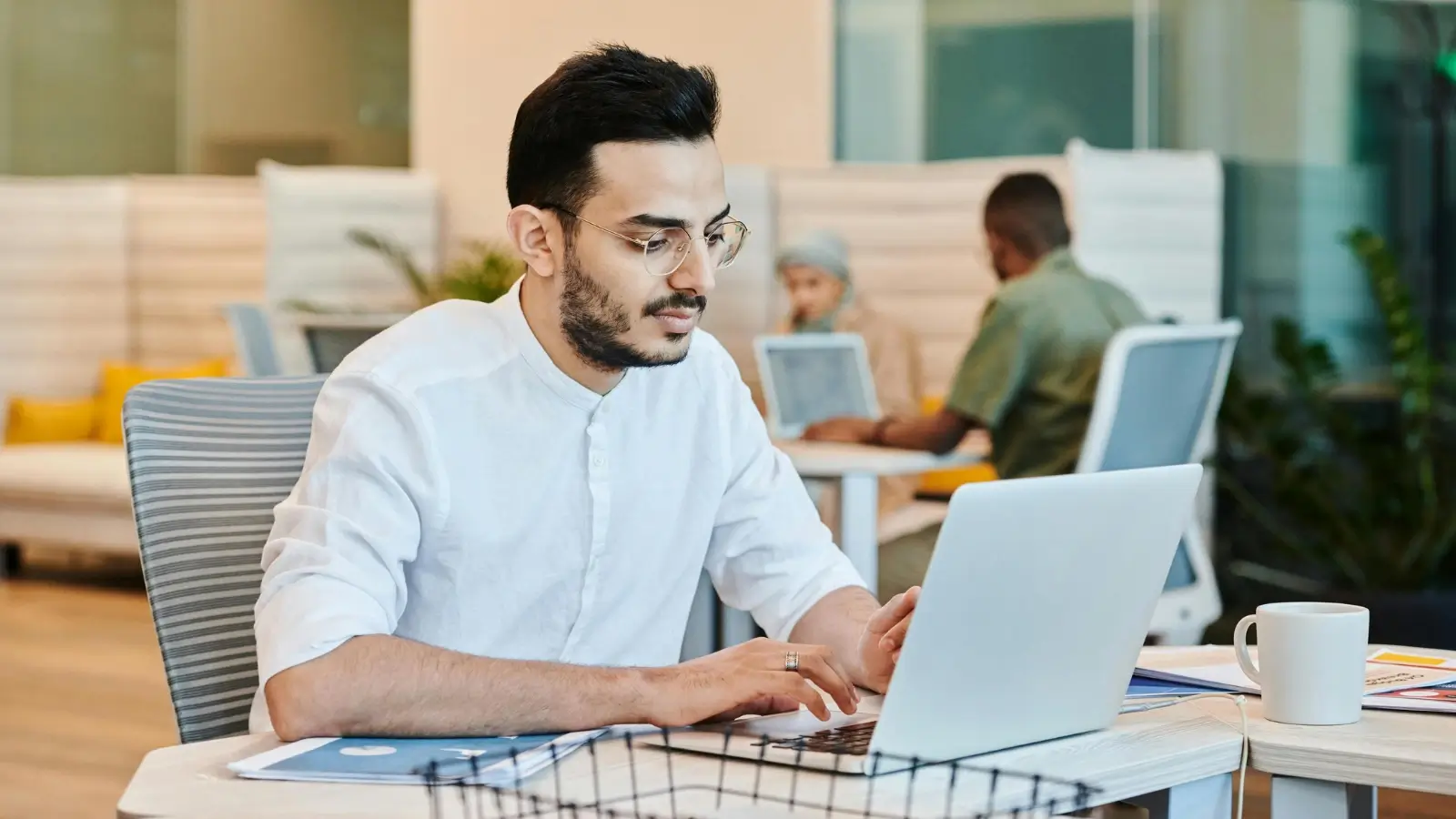Fillable PDFs transform static documents into interactive forms that people can complete digitally. These forms save time, reduce errors, and create a better experience for anyone who needs to fill them out. Anyone can create a fillable PDF using tools like Microsoft Word, Google Docs, or Adobe Acrobat by adding text fields, checkboxes, and other interactive elements to their documents.
The process involves preparing a document with clear spaces for information, then using software to convert those spaces into clickable fields. Users can type directly into these fields, check boxes, and select dropdown options without printing the document. This makes fillable PDFs perfect for job applications, surveys, contracts, and any form that collects information.
Creating fillable PDFs requires no special training or expensive software. Most people already have access to the tools they need through common programs like Word or free online services. The key is understanding which method works best for each situation and how to set up the form fields properly.
Key Takeaways
- Fillable PDFs allow users to type information directly into digital forms without printing them
- Common tools like Microsoft Word, Google Docs, and Adobe Acrobat can create these interactive documents
- Proper setup of text fields, checkboxes, and dropdown menus makes forms easy to complete and professional
PDFlyzer is an advanced AI-powered PDF tool designed to simplify and enhance the way you manage, analyze, and process your PDF documents. Whether you're dealing with lengthy reports, research papers, business contracts, or scanned files, PDFlyzer uses intelligent automation to make working with PDFs faster, easier, and more efficient.
AI-powered PDF tools like PDFlyzer make managing and analyzing documents effortless. PDFlyzer uses advanced AI to extract insights, summarize content, and organize data quickly. Ideal for students, professionals, and businesses, it streamlines workflows and boosts productivity.
What Is a Fillable PDF and Why Use One?
A fillable PDF is a document that allows users to enter text, check boxes, and add signatures directly on their computer or mobile device. These interactive forms save time and reduce errors compared to paper documents while maintaining the PDF format's security and compatibility.
1. Key Benefits of Fillable PDFs
a) Time and Cost Savings
Fillable PDF forms eliminate printing, mailing, and scanning costs. Users can complete forms instantly without traveling to offices or waiting for postal delivery.
b) Reduced Errors and Improved Accuracy
Interactive PDF forms guide users through required fields. They prevent incomplete submissions by highlighting missing information. This reduces back-and-forth communication and processing delays.
c) Enhanced Security
PDF forms can include password protection and encryption. Digital signatures provide authentication that paper forms cannot match. Users can control who accesses and edits the document.
d) Environmental Benefits
Digital forms reduce paper waste and printing needs. Companies can process thousands of forms without using physical resources.
e) Better User Experience
People can fill out forms on any device at any time. The clean, professional appearance creates a positive impression. Auto-save features prevent data loss during completion.
2. Common Use Cases for Fillable and Interactive PDFs
a) Business Applications
Companies use fillable PDF forms for job applications, employee onboarding, and tax documents. Client intake forms and feedback surveys streamline customer interactions.
b) Educational Settings
Schools create interactive PDF forms for enrollment, permission slips, and evaluation forms. Students can submit assignments and applications electronically.
c) Healthcare and Legal
Medical offices use PDF forms for patient intake and insurance claims. Law firms create fillable contracts and legal documents that clients can complete remotely.
d) Government and Compliance
Government agencies provide fillable PDF forms for permits, licenses, and benefit applications. These forms ensure consistent data collection across departments.
3. Difference Between Editable and Static PDFs
Static PDFs
Regular PDFs display information but cannot accept user input. Viewers can only read, print, or share the content. Any changes require editing software and create new document versions.
Fillable PDFs
Interactive PDFs contain form fields like text boxes, checkboxes, and dropdown menus. Users can enter information directly without additional software. The document structure remains intact while accepting new data.
Editable PDFs
Fully editable PDFs allow users to modify any content, including text and images. These require special permissions and software. Fillable PDFs offer controlled input areas while protecting the overall design and layout.
Preparing Your Document for a Fillable PDF
The first step to creating a fillable PDF involves building a properly formatted document in your chosen program. Users can start with Microsoft Word, Google Docs, or convert existing paper forms into digital templates.
1. Creating a Form in Microsoft Word
Microsoft Word offers two main approaches for creating fillable forms. Users can start with a blank document or choose from pre-made templates.
Using Templates:
- Go to File > New
- Search for "Forms" in the online templates box
- Select a template that matches your needs
- Click Create or Download
Building from Scratch: Start with File > New and choose Blank Document. The key is creating clear spaces where users will enter information.
Use underscores to mark fillable areas. Type multiple underscores (____) where you want people to fill in text. This creates horizontal lines that PDF conversion tools recognize as fillable fields.
Adding Content Controls: Word's Developer tab provides advanced form tools. Go to Developer and select controls like Rich Text Content Control or Plain Text Content Control. Click where you want the field to appear, then choose the control type.
Save the finished document as a PDF through File > Save As. Change the file format to PDF before clicking Export.
2. Designing a PDF Form with Google Docs
Google Docs has limited form creation features but works well for basic fillable documents. The process focuses on visual cues rather than interactive elements.
- Starting Your Form: Open Google Docs and choose a template. You can search online for form templates and copy them to your Google Drive folder.
- Creating Fill-in Areas: Use the underscore key (Shift + Hyphen) to make blank lines. Type enough underscores to give users space for their answers.
- Adding Tables and Boxes: Insert blank tables through the Insert menu for organized information collection. Tables work well for contact details, lists, or structured data.
The Drawing tool creates custom boxes and shapes. Access it through Insert > Drawing to add visual elements that guide users to fillable areas.
Google Docs creates a basic framework that becomes interactive after PDF conversion and processing through form creation tools.
3. Digitizing Paper Forms and Templates
Existing paper forms can become digital fillable PDFs through scanning and conversion processes. This approach saves time when you already have well-designed forms.
- Scanning Process: Scan paper forms at 300 DPI or higher for clear text recognition. Save scanned files as PDF format for easier processing.
- Preparing Scanned Documents: Clean scanned images remove shadows, marks, and unclear areas. Most PDF tools work better with high-contrast, readable text.
- Template Conversion: Upload scanned PDFs to form creation tools like Adobe Acrobat. The software identifies text fields, checkboxes, and signature areas automatically.
Review and adjust detected fields since automatic recognition isn't always perfect. Add missing fields and remove incorrectly identified areas.
File Organization: Keep original paper forms as backups. Name digital files clearly with version numbers or dates for easy tracking.
How to Add Fillable Fields and Editable Elements
Adding form fields to a PDF requires selecting the right tools and field types for your document. Most PDF editors provide drag-and-drop functionality to place text boxes, checkboxes, and signature areas exactly where needed.
1. Using PDF Editors to Add Text Fields
PDF editors like Adobe Acrobat make adding text fields simple through their form preparation tools. Users can access the "Prepare Form" feature to begin adding interactive elements to their documents.
Most editors detect potential text field locations automatically. This saves time when converting static forms into fillable versions.
To add a text field manually, select the text field tool from the toolbar. Click on the document where you want the field to appear. Drag to resize the field box to match your content needs.
Key text field properties include:
- Field name and tooltip text
- Font size and color options
- Character limits and formatting rules
- Required field settings
Text fields work best for collecting names, addresses, phone numbers, and other typed information. Set appropriate field sizes to guide users on expected response length.
2. Inserting Checkboxes, Dropdowns, and Signature Fields
Checkboxes allow users to select multiple options from a list. Add checkboxes by selecting the checkbox tool and clicking where each option should appear on the form.
Dropdown menus save space while offering multiple choices. Create dropdowns by adding a dropdown field and entering all possible options in the properties panel.
Common dropdown applications:
- State or country selection
- Product categories
- Rating scales
- Yes/no questions
Signature fields let users add digital signatures to documents. Place signature fields near signature lines or at the bottom of contracts and agreements.
Radio buttons work when users should select only one option from a group. Link related radio buttons by giving them the same field name in the properties settings.
3. Aligning and Customizing Form Fields
Proper alignment makes forms look professional and easy to complete. Use alignment tools to line up fields horizontally and vertically across the page.
Most PDF form builders include grid snap features. Turn on grid snap to position fields evenly and maintain consistent spacing between elements.
Customization options include:
- Border colors and thickness
- Background fill colors
- Font styles and sizes
- Field validation rules
Set tab order so users can navigate through fields using the Tab key. This improves the user experience, especially for longer forms.
Test different field sizes to ensure text fits properly. Make fields slightly larger than needed to accommodate different font sizes and user input lengths.
4. Testing Interactive PDF Elements
Save your PDF and open it in a standard PDF viewer to test all form fields. Fill out each field to verify they accept input correctly and display information clearly.
Check that required fields show error messages when left empty. Test dropdown menus to ensure all options appear and function properly.
Verify signature fields allow users to draw, type, or upload signature images. Test the tab order by pressing Tab to move between fields in the correct sequence.
Testing checklist:
- All fields accept appropriate input
- Required field validation works
- Dropdown options display correctly
- Signature fields function properly
- Form saves completed data
Test your fillable PDF on different devices and PDF readers. Some features may work differently across various platforms and applications.
Saving, Sharing, and Editing Your Fillable PDF
Once you create your fillable PDF forms, proper saving ensures form fields remain functional. Distribution methods affect how users can complete and return forms, while editing capabilities allow updates to existing documents.
1. Exporting and Saving Fillable PDF Forms
Save your fillable PDF forms in the correct format to preserve form fields. Most PDF editors offer specific save options for interactive forms.
Choose "Save As" instead of regular save when working with fillable pdf forms. This option maintains all form field properties and settings.
Select the appropriate PDF format during export:
- PDF (Interactive) - Preserves all fillable fields
- PDF/A - Long-term archival format
- Standard PDF - Basic compatibility
Adobe Acrobat users should save as "Adobe PDF Files" to keep form functionality intact. Word users must select "PDF" format and check the box for form fields.
Test your saved form by reopening it. Click on form areas to verify fields still work properly. If fields disappear after saving, the wrong export format was likely used.
Name your file clearly with version numbers. Use descriptive names like "Application_Form_v1.pdf" for better organization.
2. Distributing Your Form and Collecting Responses
Email remains the most common way to share fillable PDF forms. Attach the saved form directly to your message with clear instructions.
Cloud storage services like Google Drive or Dropbox allow easy sharing. Upload your form and share the link with recipients. This method works well for multiple users.
Online distribution options:
- Email attachment
- Cloud storage links
- Website downloads
- QR codes for mobile access
Include simple instructions with your form. Tell users to save the completed form with their name before returning it.
Consider response collection methods before distributing. Email replies work for small groups. Larger distributions may need dedicated collection folders or online submission systems.
Track form submissions using numbered versions or unique file names. This helps organize responses and prevents confusion.
3. Editing and Updating Existing Fillable PDFs
Open your original fillable PDF in the same program used to create it. Most PDF editors allow modifications to existing forms.
Common editing tasks include:
- Adding new form fields
- Changing field properties
- Updating text or labels
- Removing unwanted fields
Use the form editing mode to modify fields. Click on existing fields to change their size, color, or required status. Right-click fields for additional options.
Update field names and tooltips to improve user experience. Clear labels help users understand what information to enter.
Save edited forms as new versions to avoid overwriting originals. This creates a backup in case problems occur with changes.
Test all modifications before redistributing updated forms. Fill out sample fields to ensure everything works correctly after editing.