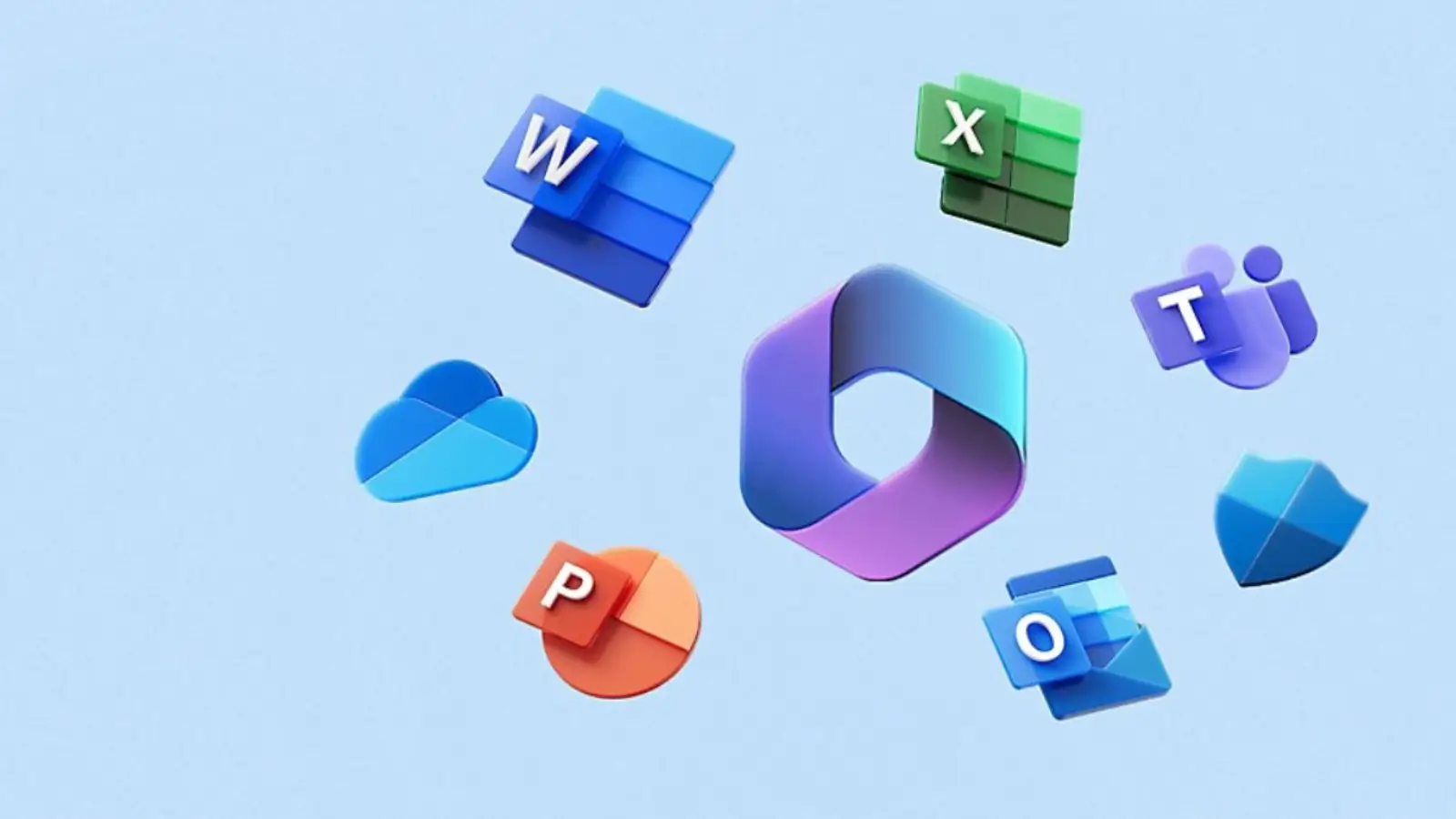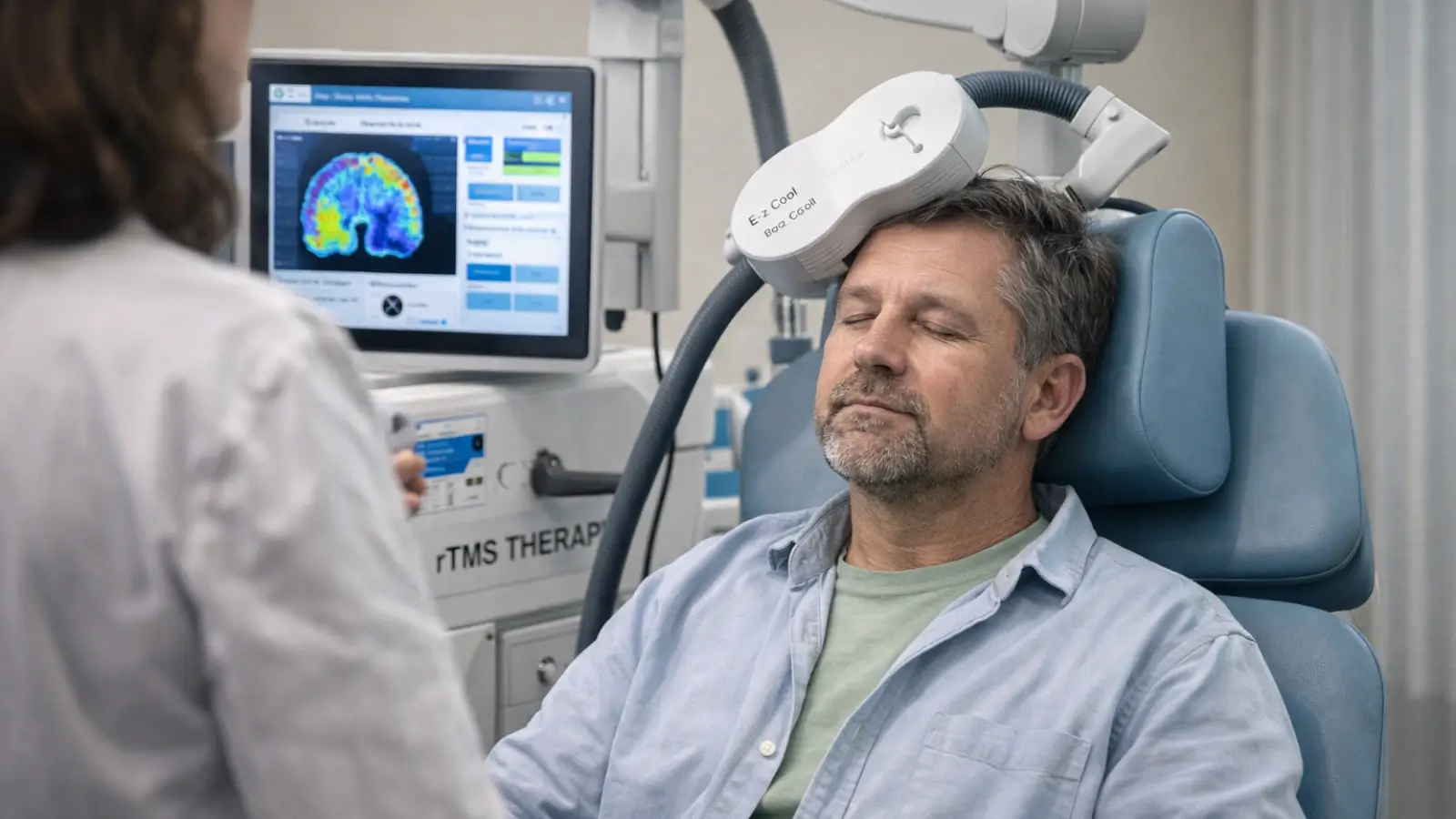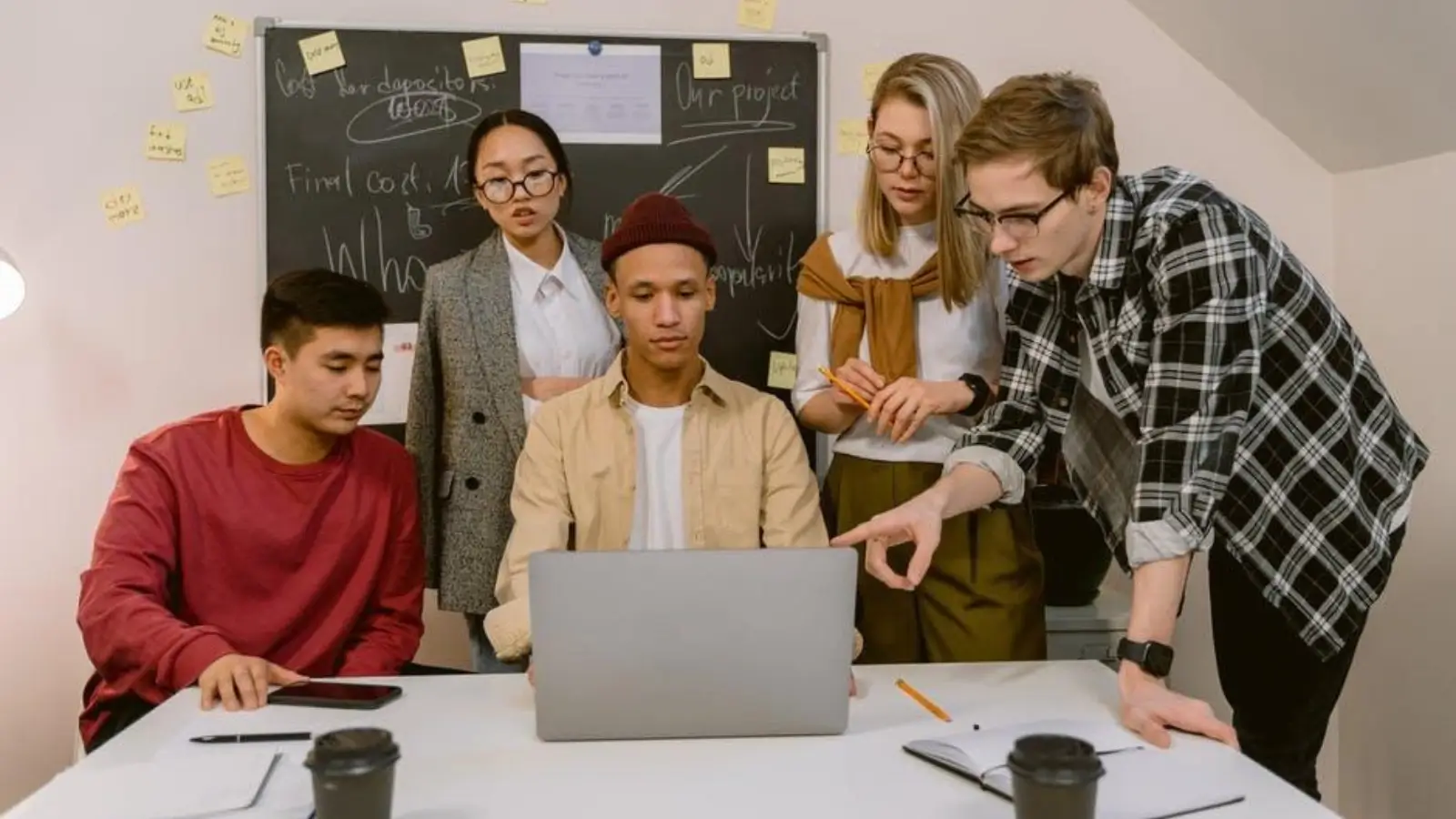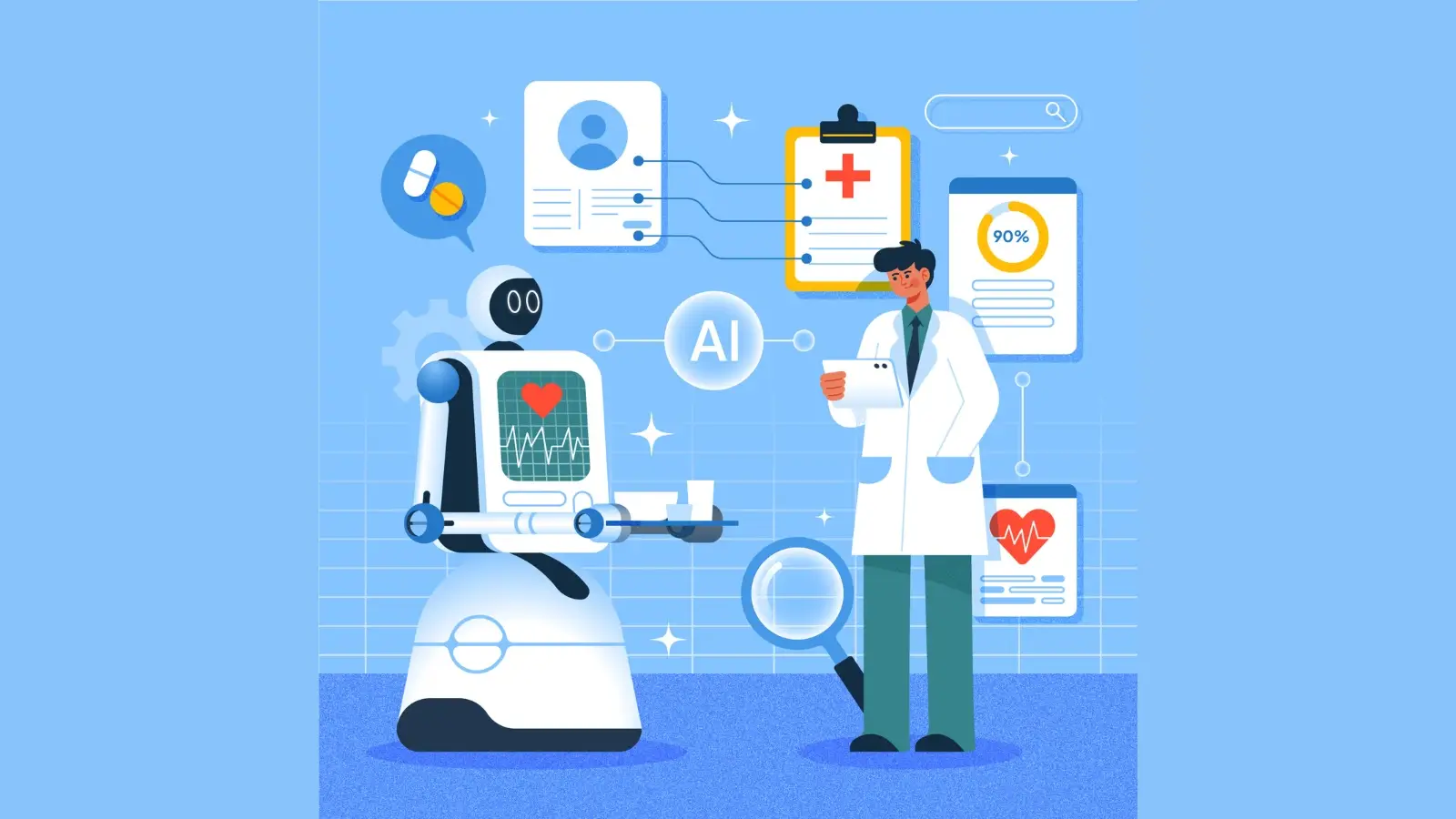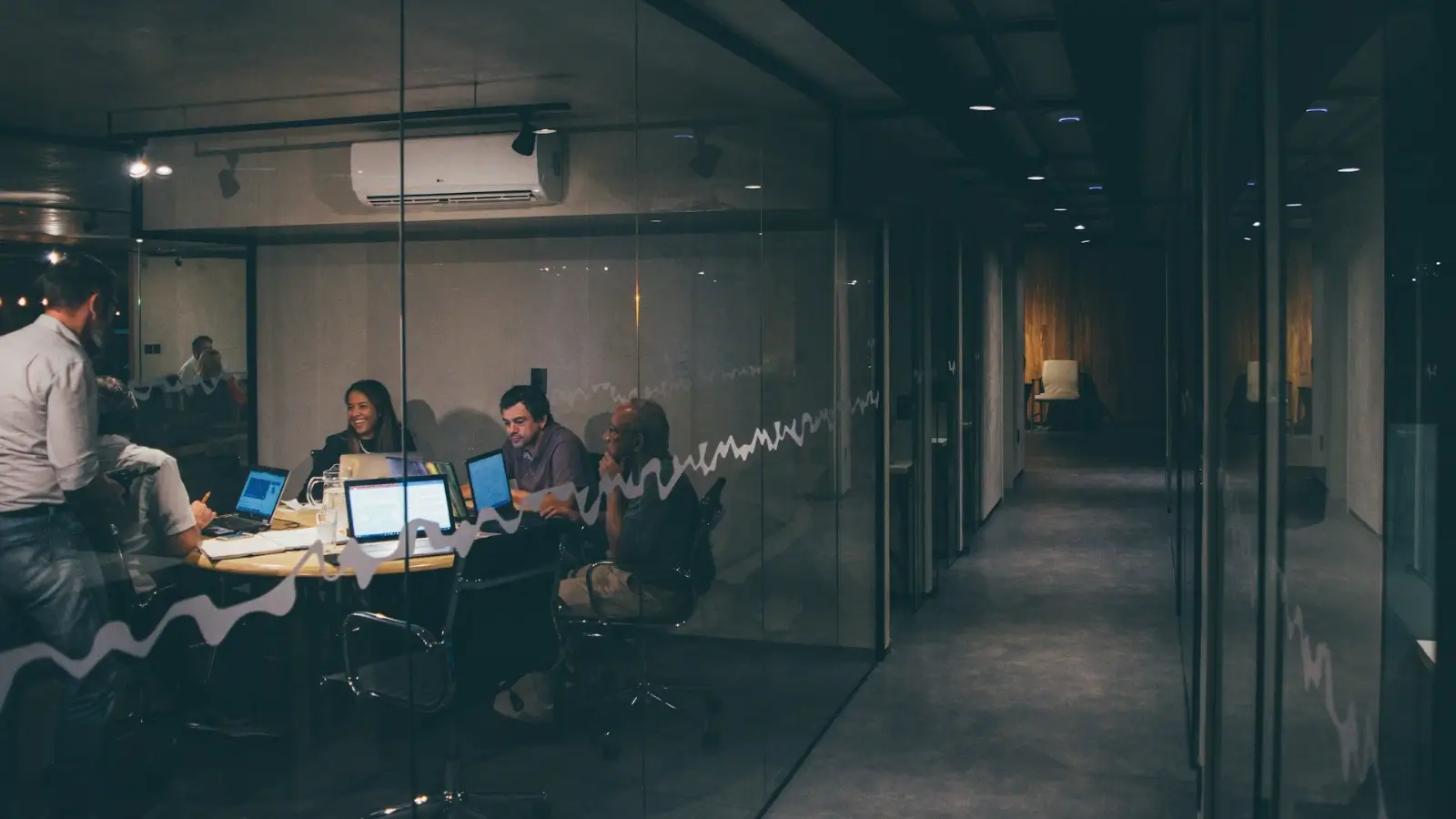Installing Microsoft Office is something most of us will eventually need to do, whether it's for school assignments, work presentations, or personal use. The usual method? Click “Install” and wait. Simple, right? But what if you need more control over what’s installed, which apps are included, or want to save time on multiple devices? That’s where the Office Deployment Tool (ODT) comes in.
While lesser-known, this tool offers a more flexible and efficient way to install Office, especially for power users or anyone managing several devices. In this article, we’ll explore both methods and help you decide which one suits your needs best.
What Is The Traditional Office Installation
When you go to Microsoft Office's website, log in with your account, and click “Install,” that’s a traditional installation. It’s quick and simple. You don’t have to make any decisions. Microsoft chooses everything for you—like which apps to install, which version of Office to use, and where it goes on your computer.
Pros:
-
Easy to use
-
No setup knowledge required
-
Fast for one or two devices
Cons:
-
No customization (you get everything, even if you don’t want it)
-
Requires internet for every install
-
Repeats the same process for every computer
What Is The Office Deployment Tool (ODT)
The Office Deployment Tool is a free setup tool from Microsoft that lets you install Office your way. It’s perfect for people who want more control, especially when installing Office on multiple devices.
With ODT, you can choose:
-
Only the apps you want (like just Word and Excel, but no Access)
-
Which version of Office to install
-
Which language and bit version (32-bit or 64-bit)
-
Whether to install online or offline
It’s used a lot in schools, companies, and homes with several users.
Office Deployment Tool Vs. Traditional Installation
|
Feature |
Traditional Install |
Office Deployment Tool (ODT) |
|
Ease of Use |
Super easy |
Takes a few steps to set up |
|
Customization Options |
Very limited |
Full control (apps, language, version) |
|
Great for One Device? |
Yes |
Maybe too complex |
|
Great for Multiple Devices? |
No |
Yes (very efficient) |
|
Internet Needed? |
Yes, every time |
Only once (can install offline) |
|
Time Saving |
Slower for many devices |
Much faster for big setups |
|
Who Should Use It? |
Beginners, personal users |
IT teams, schools, small businesses |
How The Office Deployment Tool Works
You don’t need to be a computer expert to use the Office Deployment Tool. Here’s how it works in simple steps:
Step 1: Download The Tool
Go to the official Microsoft page and download the Office Deployment Tool. It’s a small setup file.
Step 2: Customize Your Settings
Instead of guessing what to type, go to the Office Customization Tool. This website lets you choose your Office apps, language, version, and install method by just clicking boxes.
When you’re done, click Export to download your settings file.
Step 3: Run The Tool With Your Settings
Now, run the setup using the options you just saved. The tool installs Office silently in the background—no need to click through a bunch of screens.
That’s it! You’ve just installed Office your way.
When Should You Use The Office Deployment Tool
The Office Deployment Tool might sound like something only IT people use, but it’s great for anyone who:
-
Manages more than two devices
-
Wants to install Office without the internet
-
Needs to pick specific apps only
-
Wants all computers to have the same Office version
-
Works in a school, office, or shared home network
If that sounds like you, then this tool will save you hours—and probably a few headaches too.
Beyond Installation: The Hidden Power Of ODT For Troubleshooting
Here's something interesting about the ODT that many users overlook: it's not just for initial installations. The Office Deployment Tool can also be a powerful troubleshooting and maintenance tool.
For instance, if you encounter an issue with a specific Office application, instead of completely reinstalling the entire suite (which the traditional method often forces you to do), you can use ODT to selectively repair or even remove individual Office applications. Imagine needing to fix a glitch in Excel without affecting Word or PowerPoint – ODT makes this possible by allowing you to modify existing Office installations.
This level of granular control can save significant time and effort when dealing with software problems, preventing unnecessary downtime and data loss that a full reinstallation might entail. It's like having a specialized toolkit for your Office suite, rather than just a hammer for every problem.
FAQs
1. Is the Office Deployment Tool free to use?
Yes, it’s completely free from Microsoft. You just need a valid Office license to install the apps.
2. Is ODT hard to use?
Not really. It looks complicated at first, but Microsoft’s customization tool makes it easy, even for beginners.
3. Can I use it at home?
Yes! It works great even if you’re just installing Office for your family. It gives you more control and saves time.
4. Does it work without the internet?
Yes. Once you download the Office files, you can use them to install Office offline on any computer.
If you're installing Office on just one or two personal devices and don't care about custom options, the traditional method is easy and gets the job done. But if you're looking for speed, flexibility, and control, the Office Deployment Tool is hands-down the better choice. It’s like moving from microwaving meals to becoming a home chef—you get to choose everything and do it your way.
Think about this: why click through the same boring setup 10 times when you could do it once and copy it to every machine? That’s the magic of the Office Deployment Tool. So next time you need to install Office—whether it's at home, work, or school—install smart. Go with the tool that saves time, puts you in charge, and grows with your needs.