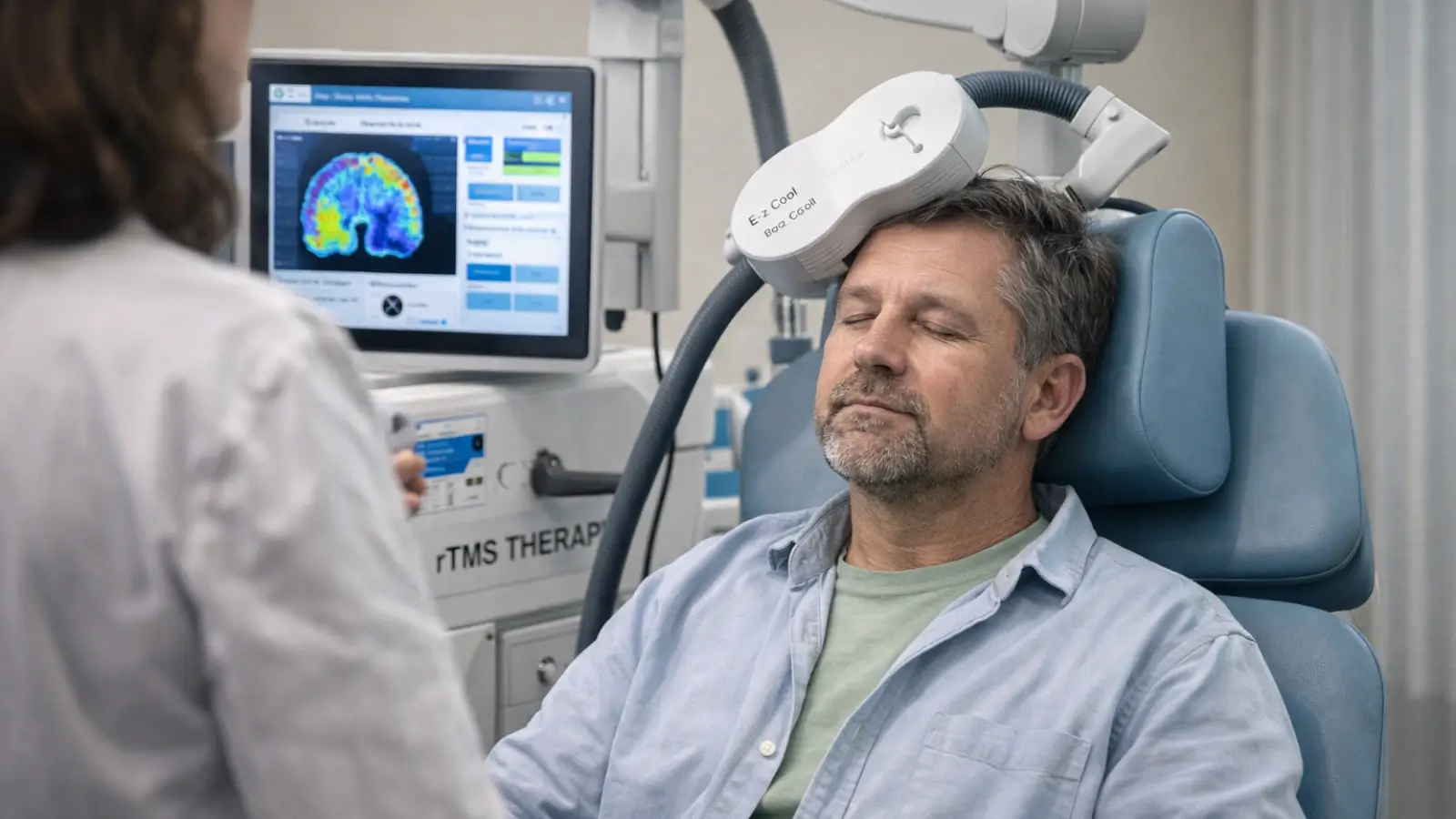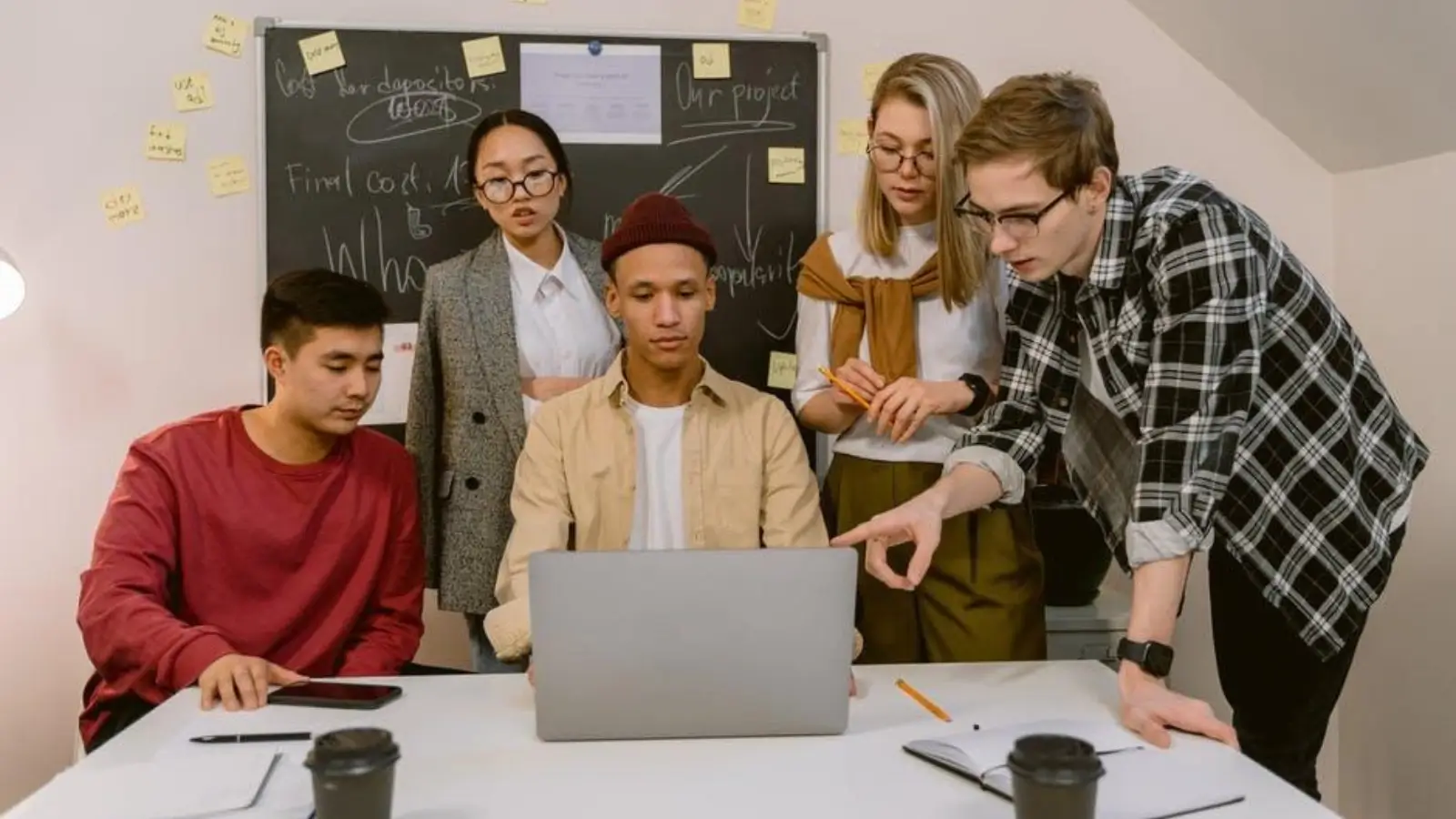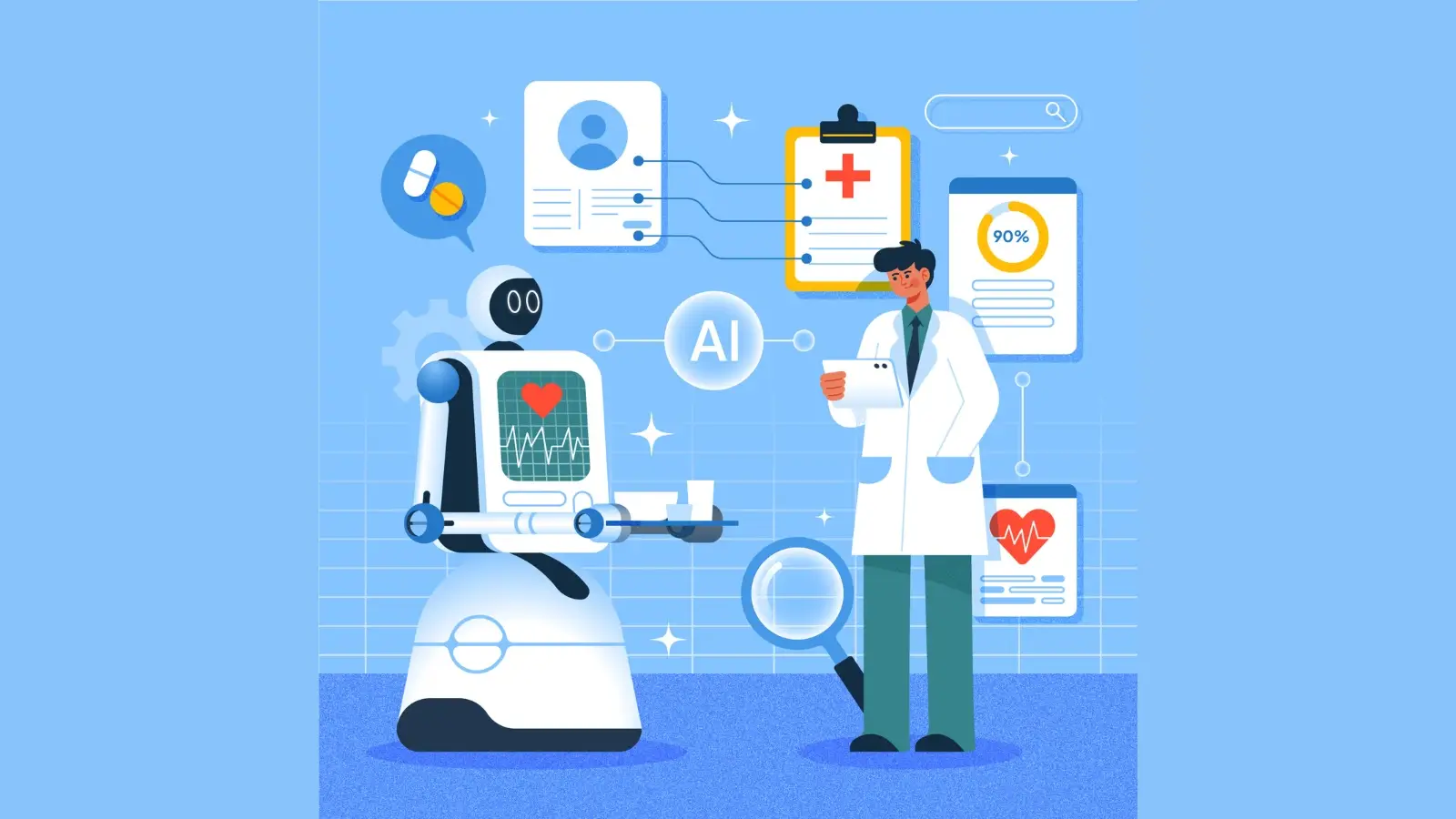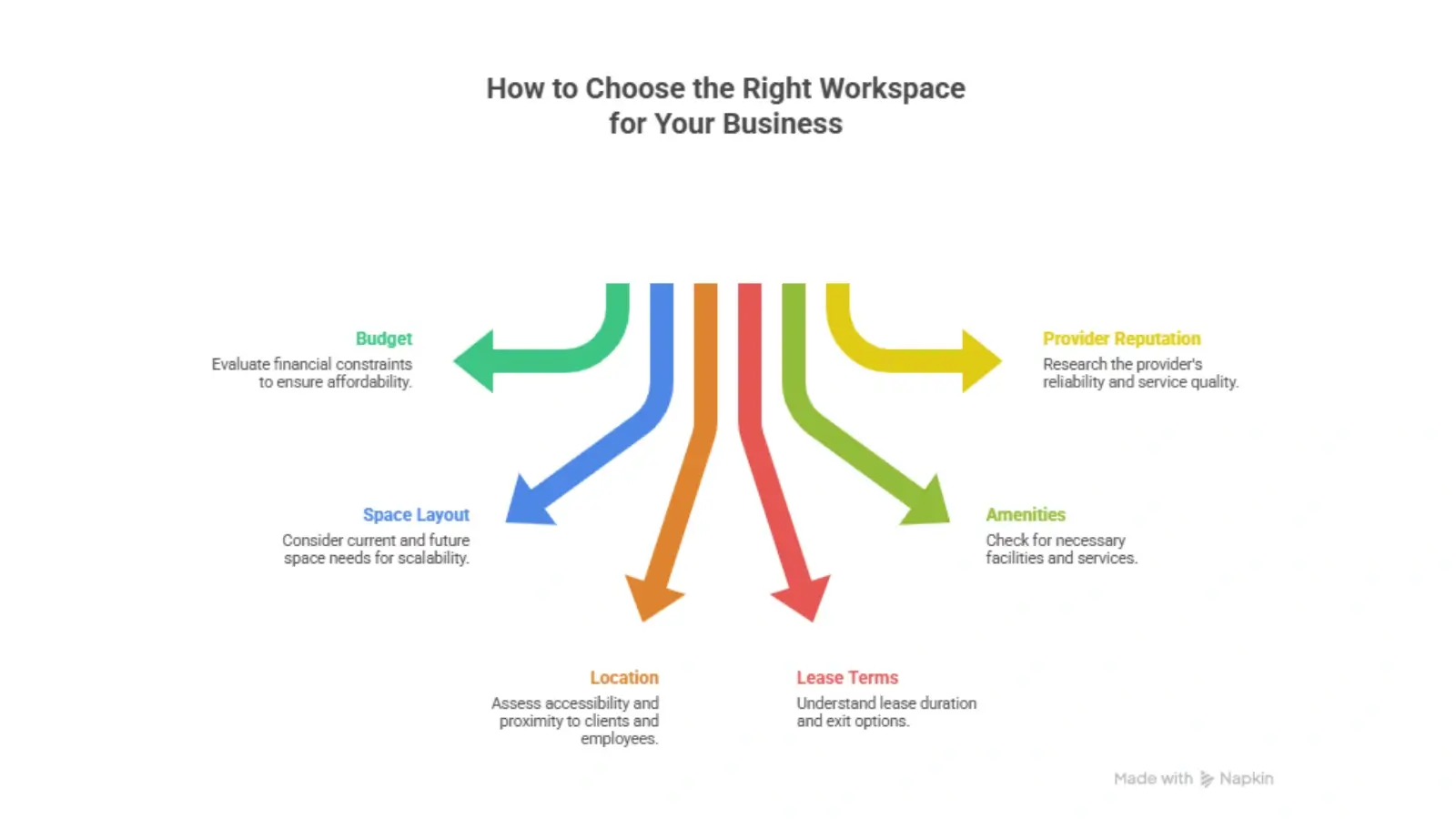If your Windows 11 device is sluggish or cluttered with unwanted programs, a factory reset might be the solution you need. This process can restore your PC to its original state, eliminating those pesky issues that slow you down. But when is the right time to consider this option? Let’s explore what a factory reset entails and the benefits it can bring to your computing experience.
Understanding Factory Reset: What It Means for Your PC
A factory reset can breathe new life into your Windows 11 PC, restoring it to its original state. This process removes all your personal data, installed programs, and settings, effectively giving you a fresh start.
You might notice a significant boost in system performance afterward, as any accumulated bloatware or unnecessary files will be wiped clean. By eliminating these issues, you’ll enhance speed and responsiveness, making your PC feel like new again check out LogKeys.
It’s important to back up your important files before proceeding, since a factory reset is irreversible. Once you’ve done that, you can enjoy a streamlined experience, free from the clutter that often bogs down performance over time.
A factory reset can truly transform your computing experience.
When to Consider a Factory Reset
Deciding to perform a factory reset isn't always straightforward. You should consider it when you experience significant performance issues or system slowdowns that common troubleshooting methods haven’t resolved.
If your PC shows signs of malware infections or persistent software conflicts, a reset can help restore your system’s integrity. Additionally, after a hardware upgrade, you might find that a fresh start enhances your user experience by eliminating outdated settings.
If you're facing ongoing issues that hinder your productivity, a factory reset can be an effective solution. Just remember, while it can aid in data recovery, you’ll need to back up your important files before proceeding to avoid permanent loss.
Preparing Your System for a Factory Reset
Before you hit that factory reset button, it’s crucial to prepare your system properly.
Make sure to back up your important files, note any installed software you want to keep, and check your system requirements.
Taking these steps will help ensure a smooth reset process.
Backup Your Important Files
How can you ensure your important files are safe before initiating a factory reset on your Windows 11 system?
Start by identifying crucial documents, photos, and other data you can't afford to lose. Organize these files into dedicated folders to streamline the backup process.
Utilize various file storage options, like external hard drives, USB flash drives, or cloud services, to securely save your organized data.
Make sure to verify that all files are accessible in their new location.
By taking these steps, you’ll safeguard your important information against loss during the reset.
Once you’ve backed everything up, you’ll be ready to move forward with a clean slate, knowing your essential files are safe and sound.
Note Installed Software
As you prepare for a factory reset on your Windows 11 system, noting the software you've installed is crucial.
This step ensures you don’t lose track of essential applications and helps you check for software compatibility after the reset.
Here’s what to do:
-
Create a list of installed applications: Write down the names and versions of the programs you use regularly.
-
Check for licenses and activation keys: Ensure you have access to any necessary serial numbers or codes for paid software.
-
Identify software dependencies: Some applications rely on others to function correctly, so note any that are interlinked.
This preparation will make reinstallation smoother and help you get your system back to normal quickly.
Check System Requirements
Checking your system requirements is essential for ensuring a smooth factory reset on Windows 11. Before you proceed, make sure your device meets the necessary hardware requirements. This ensures your system compatibility with the reset process and helps avoid any unexpected issues.
Check the minimum specifications for RAM, storage, and processor speed outlined by Microsoft. If your system doesn't meet these guidelines, you might encounter performance problems after the reset.
Additionally, consider backing up important files, as the factory reset will erase all data. By confirming that your device aligns with Windows 11's requirements, you set the stage for a successful reset and a refreshed operating experience.
Take these steps to safeguard your data and enhance your system's performance.
Step-by-Step Guide to Performing a Factory Reset
Before you reset your Windows 11, make sure you back up any important data you don’t want to lose.
Once you’ve done that, you can access the recovery options to start the process.
Let’s walk through the reset instructions step by step to get your system back to its original state.
Backup Your Important Data
When you're ready to perform a factory reset on your Windows 11 device, ensuring that your important data is backed up is crucial.
Follow these steps to safeguard your files:
-
Use Cloud Storage: Upload your essential documents, photos, and videos to a reliable cloud storage service. This keeps them safe and accessible from anywhere.
-
External Hard Drive: Transfer large files and backups to an external hard drive. Make sure to encrypt your sensitive data for added security during this process.
-
Email Important Files: For smaller files, consider emailing them to yourself. This gives you a quick way to retrieve them after the reset.
Taking these steps will ensure your important data remains secure and easily recoverable after the factory reset.
Access Recovery Options
How can you access the recovery options to perform a factory reset on your Windows 11 device?
There are a couple of access methods you can use. First, click on the Start menu and select Settings. From there, navigate to System and then click on Recovery. You'll see the recovery options available to you.
Alternatively, you can access recovery options during startup. Restart your device and hold the Shift key while clicking on Restart. This will take you to the Windows Recovery Environment, where you can find the necessary options for a factory reset.
Whichever method you choose, you’ll be one step closer to transforming your Windows 11 experience.
Follow Reset Instructions
Now that you've accessed the recovery options, you're ready to perform a factory reset on your Windows 11 device.
Follow these steps to ensure a smooth reset process:
-
Choose a Reset Method: Decide between "Keep my files" and "Remove everything." The first option retains personal files, while the second wipes everything clean.
-
Confirm Reset Timing: Review the reset timing. Depending on your choice, it may take some time. Be patient and allow the process to complete.
-
Follow On-Screen Instructions: After making your selections, follow the prompts. Your device will restart multiple times to finalize the reset.
Post-Reset: Setting Up Your Windows 11 PC
After you've reset your Windows 11 PC, the real fun begins as you set it up to suit your needs.
Start with the post-reset configuration by selecting your language, time zone, and keyboard layout. Next, connect to Wi-Fi and log into your Microsoft account to sync your settings and files.
Once you're online, dive into user personalization. Customize your desktop background, taskbar, and Start menu to reflect your style.
Don’t forget to explore the new features Windows 11 offers, like Snap Layouts and Widgets, to enhance your productivity.
Finally, install your favorite apps from the Microsoft Store, ensuring your PC is tailored just for you. Enjoy your freshly set-up Windows 11 experience!
Benefits of a Factory Reset: Why It’s Worth It
While you might hesitate at the thought of a factory reset, the benefits it offers can vastly improve your Windows 11 experience.
Here are three key advantages you’ll enjoy:
-
Performance Improvement: A factory reset clears out unnecessary files and cached data, leading to faster boot times and smoother operation.
-
Troubleshooting Issues: If you’re facing persistent glitches or software conflicts, a reset can resolve these issues by restoring your system to its original state.
-
Fresh Start: You’ll get a clean slate, allowing you to customize your settings and install only the applications you truly need, enhancing overall efficiency.
Embracing a factory reset can breathe new life into your device, making it feel just like new again!
Conclusion
In conclusion, a factory reset can be a game-changer for your Windows 11 experience. It not only helps you eliminate clutter and glitches but also gives you a fresh start to customize your PC just the way you like it. After following the steps to reset, you’ll notice improved performance and speed. So, if your device is feeling sluggish, don’t hesitate—embrace the power of a factory reset and unlock your PC’s full potential!