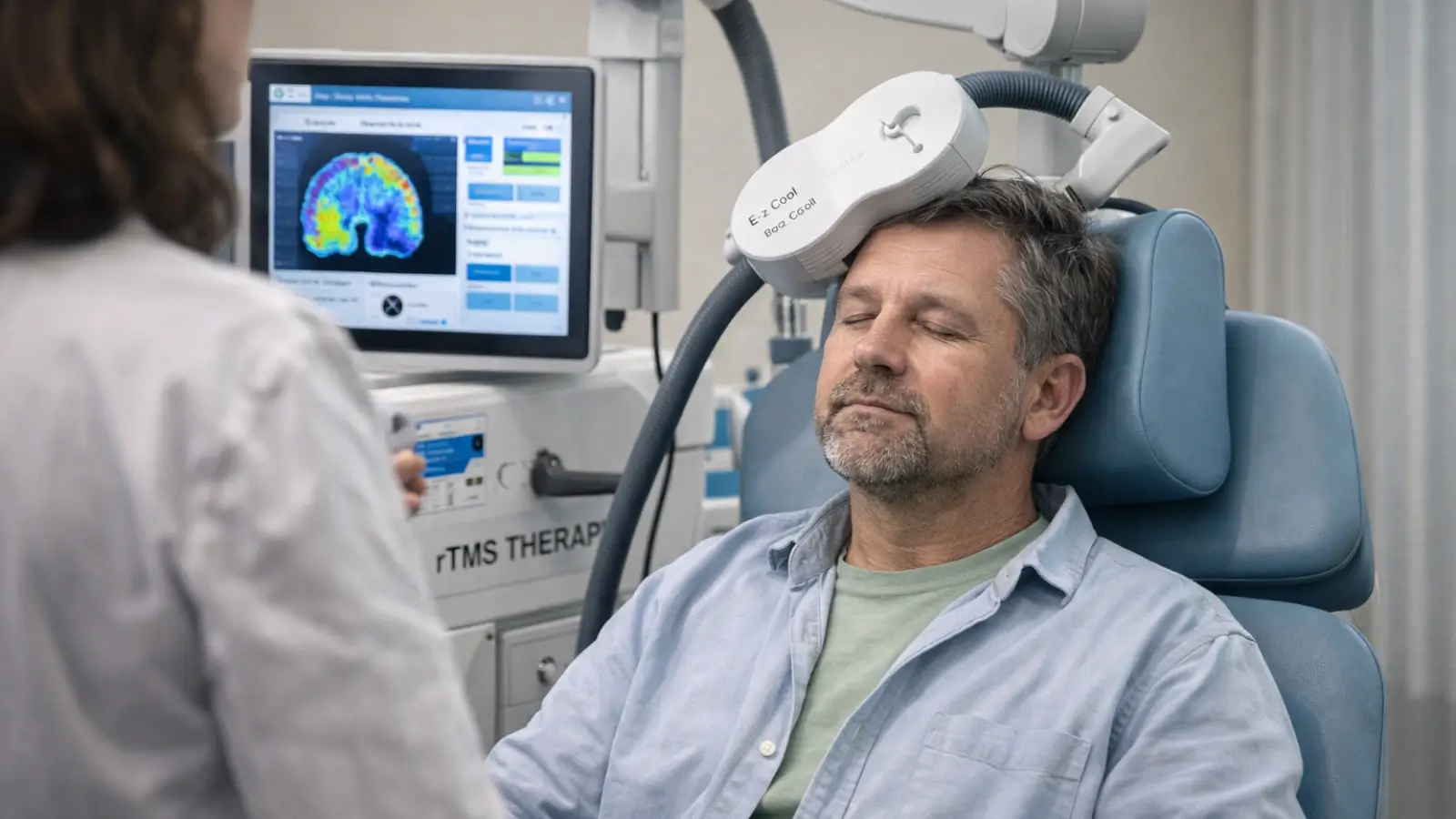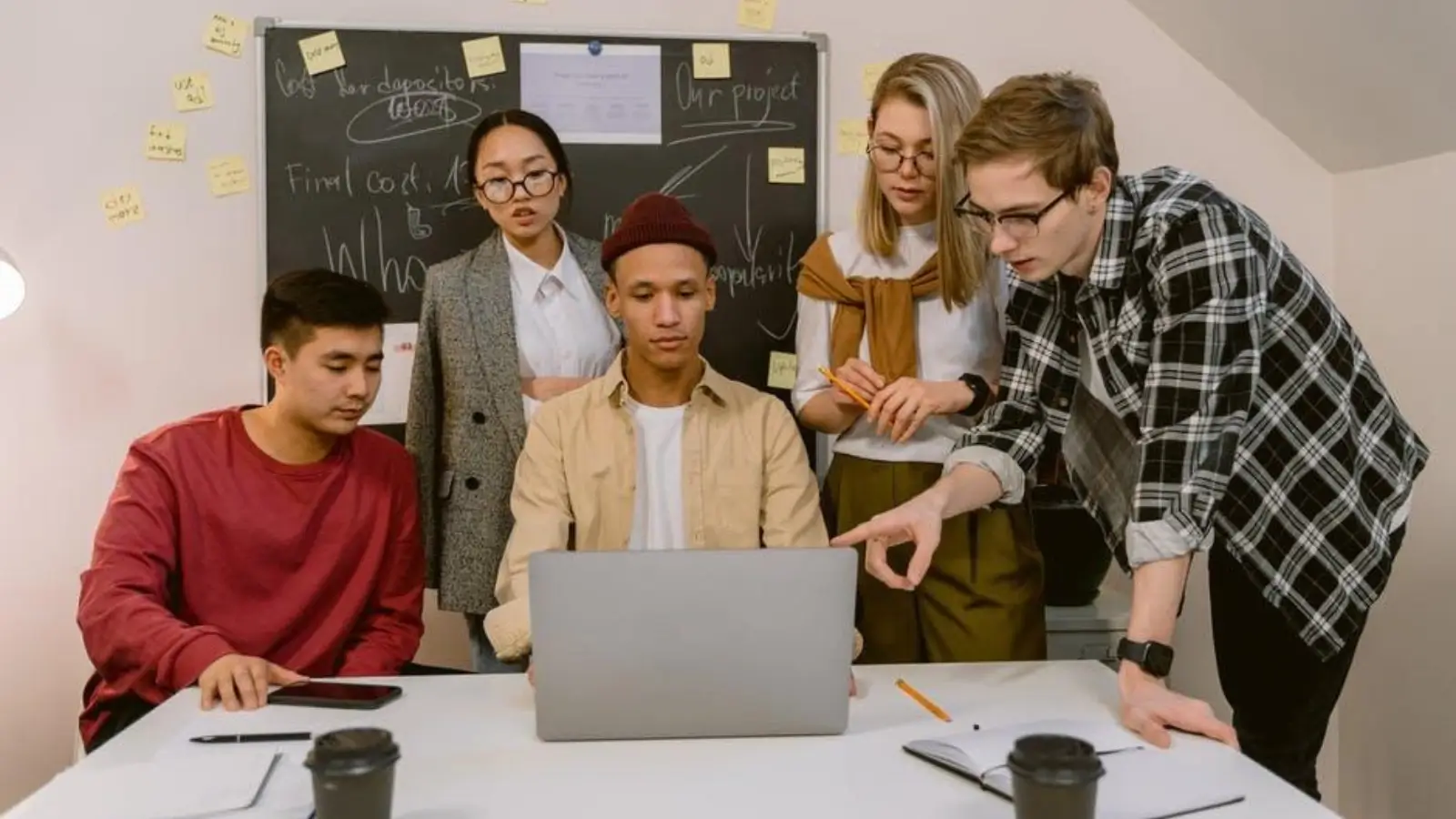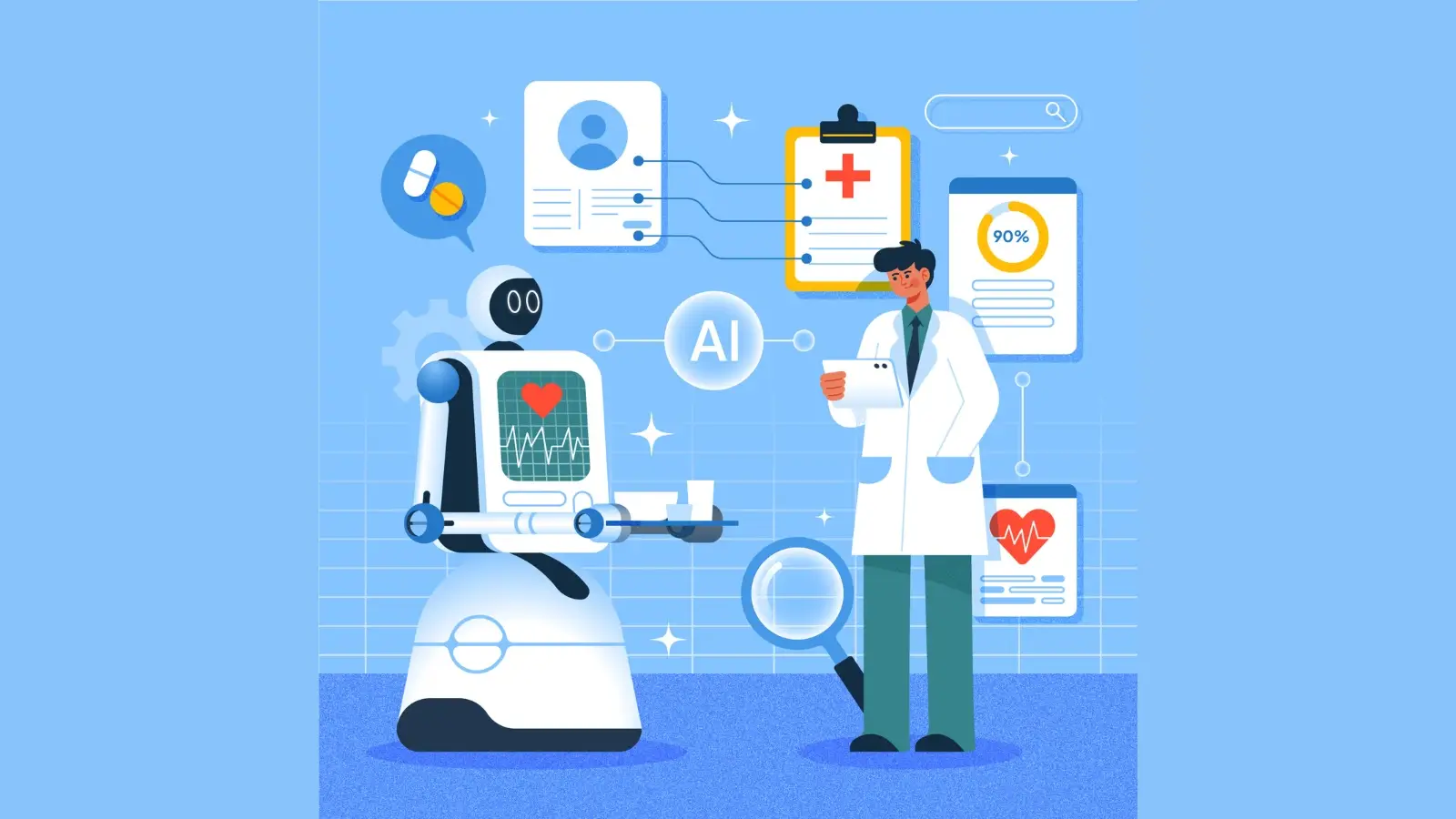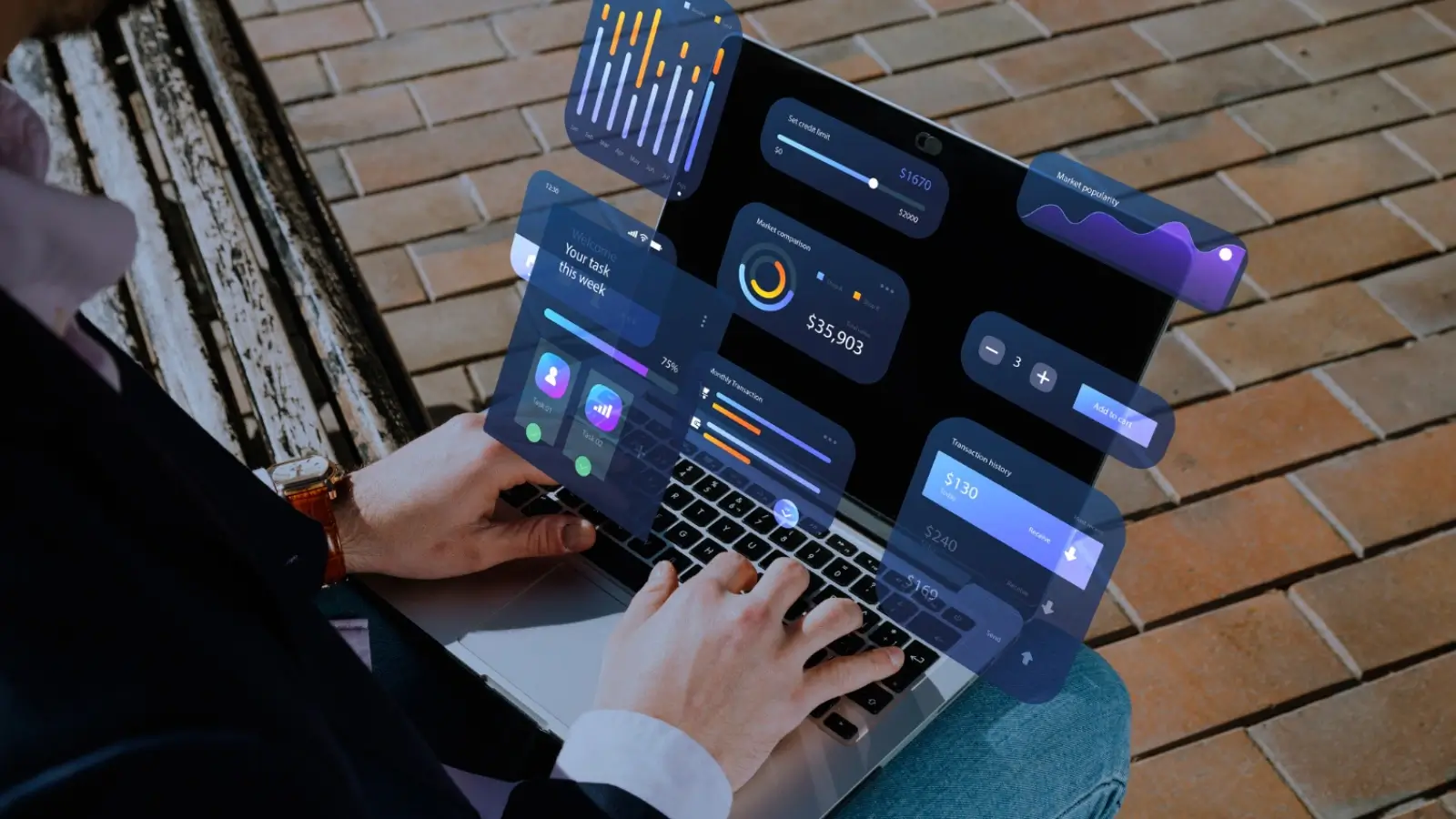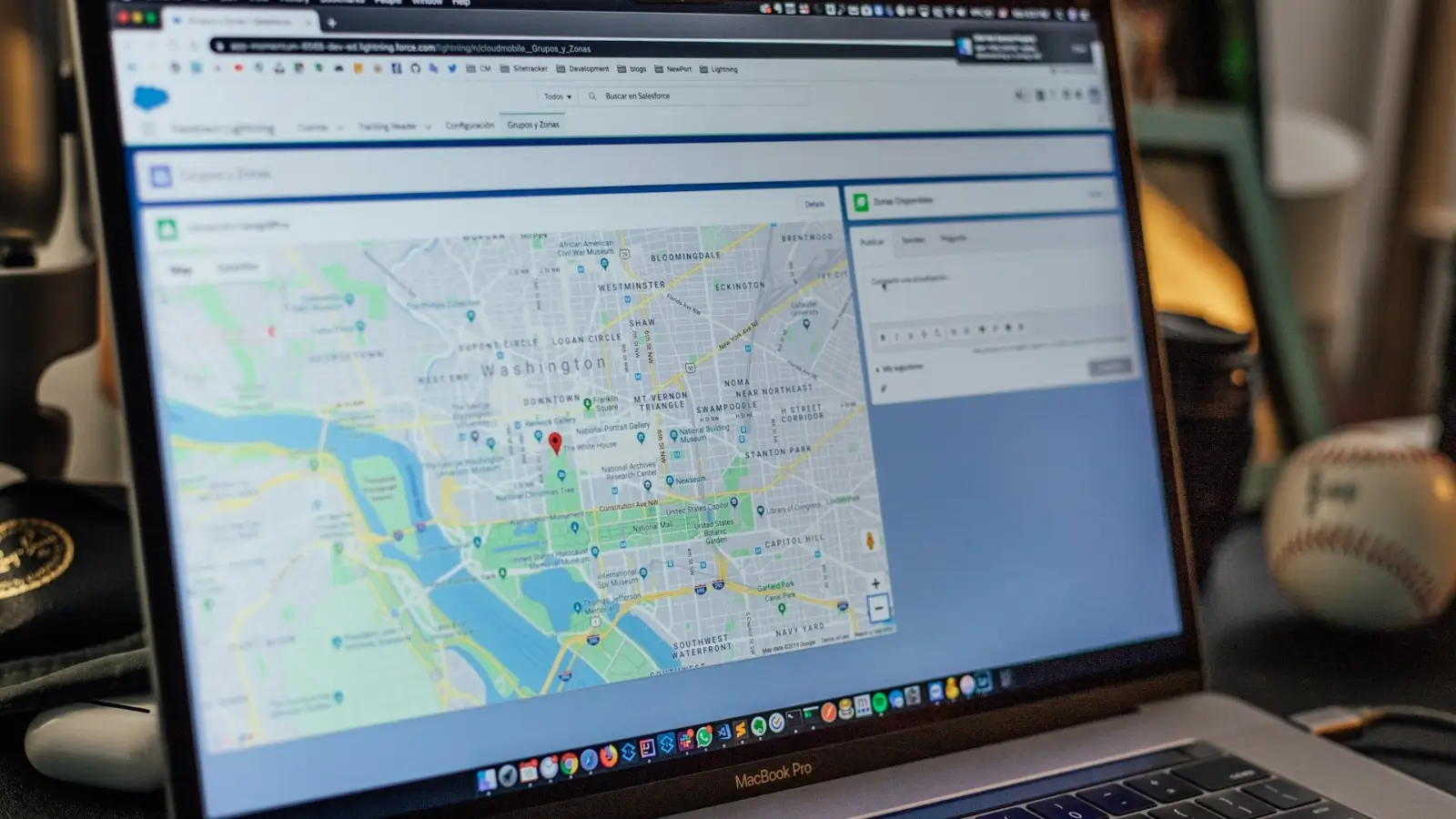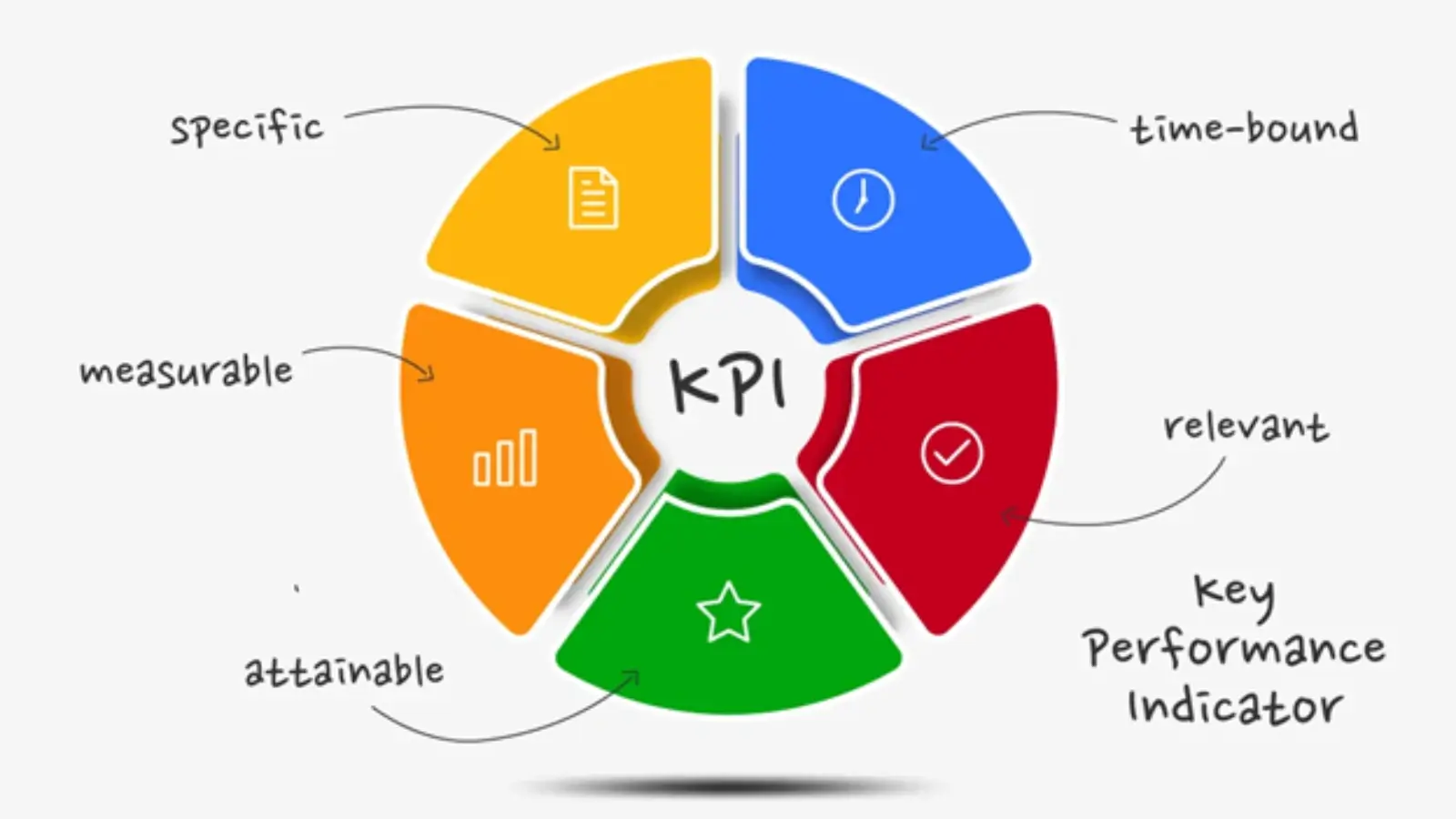If you’re someone who’s dealing with reports, budget-building, and the like, you probably already use Excel. Using Solver to quickly make choices: It can test a wide variety of values and quickly find the best value. Whether you’re handling finances, building schedules, or juggling resources, Solver can save you a lot of time. In this article, you will learn how to use solver in excel for an efficient analysis.
Get to Know What Solver Does
Always remember that using a Solver helps you reach a goal by adjusting certain values to get the best possible result. It’s like you are telling Excel, “I want this number to be as high or as low as possible; what should I change to make that happen?” For example, if you’re dividing a set budget between different teams, Solver will figure out the most efficient way to allocate it without going over the total.
Turn on Solver in a Few Simple Steps
Keep in mind that Solver isn’t automatically active in Excel, so you’ll need to enable it. That’s why you should go to the “File” tab, then click on “Options.” From there, select “Add-ins.” At the bottom of the screen, you’ll see “Manage Excel Add-ins.” Click “Go,” tick the box next to Solver Add-in, and press OK. Once you've installed it, you’ll see Solver appear under the “Data” tab, ready for use.
Set Up Your Spreadsheet Clearly
Before running Solver, you need one cell that represents the goal you want to achieve, like total cost. Identify which cells the Solver can adjust to reach that goal. You’ll also need to include constraints, which are the rules the Solver must follow, like “cost can’t go over $10,000” or “hours stay under 40 per week.” With everything in place, click “Solve,” and Solver will find the best solution that fits your conditions.
Start Small to Build Confidence
If it’s your first time using Solver, try it on a basic problem. Let’s say you’re planning a small event with a fixed budget. You want to see how many hours each person can work without going over the total spend. Input the numbers, set your goal, add your limits, and let Solver do its thing. It’s a great way to know how Solver thinks and what it can do. Once you’re comfortable, you can move on to bigger tasks.
Tackle Complex Business Problems
Take note that Solver proves its value when you’ve got a more complicated problem to solve, like you’re creating a weekly staff roster with different shifts and availability or working out how to balance resources between multiple projects. If you’re deciding where to allocate funds across several options, Solver can help you find the best balance to match your targets and stay within your limits.
Don’t Worry If It Sounds Too Technical
Solver might sound like it’s only for advanced users, but that’s not the case. You don’t need to be a math whiz to use it; you just need to know what you’re trying to achieve, what can change, and what limits should be in place. Once you’ve got that, Solver handles the calculations and gives you the best outcome. It makes your data more useful and your decisions more informed.
Solver Helps You Plan Smarter, Not Harder
Excel’s Solver is not only for complex models; it’s for anyone who wants to make better decisions with data. Once it’s integrated into your workflow, you’ll find yourself depending on it ever more frequently. It allows you to control the numbers and realise your goals quicker. Give it a whirl next time you have a difficult planning problem to solve. Solver could quickly provide you with a smarter, faster alternative.