

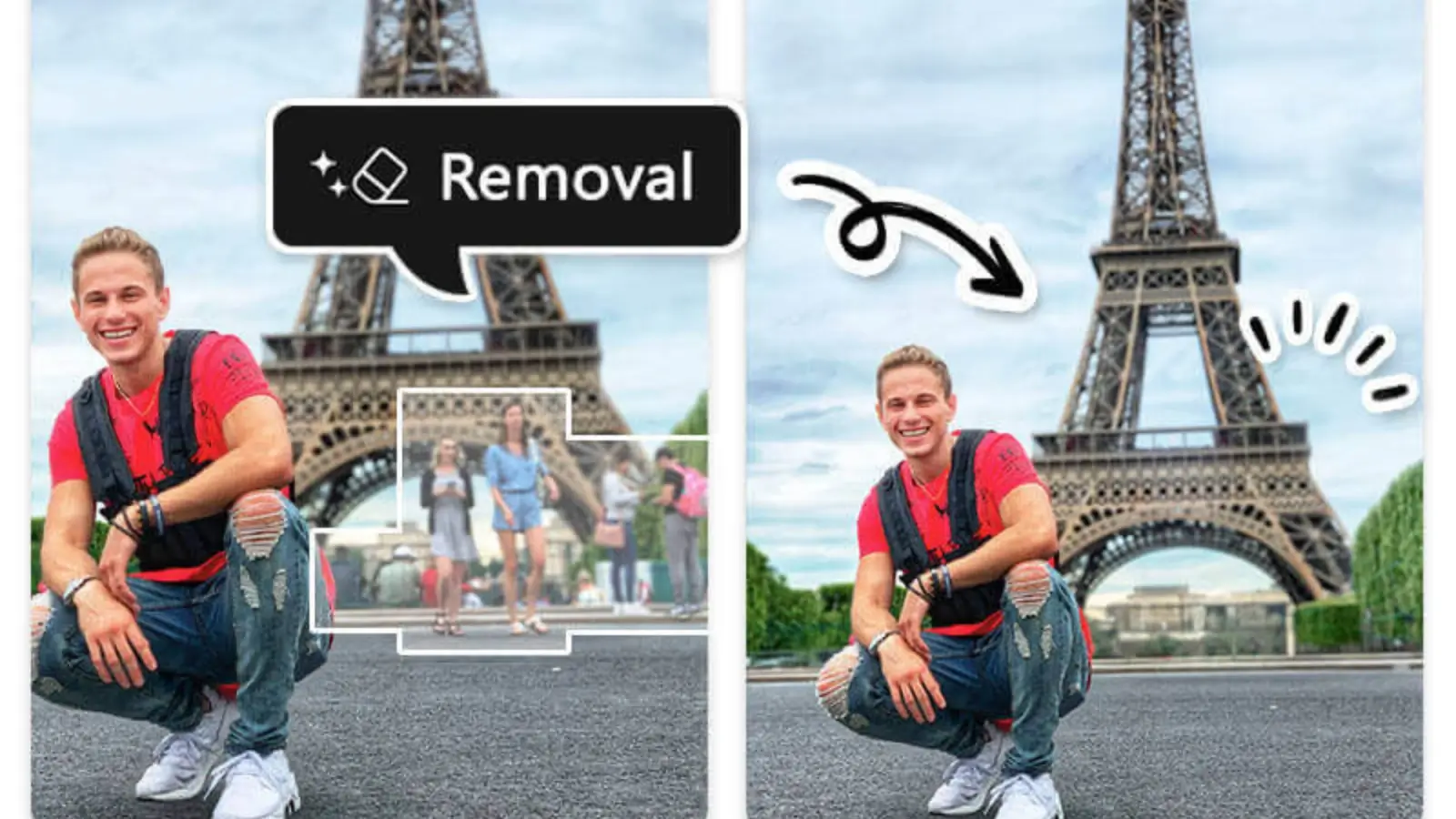
Capturing the perfect photo isn’t always easy. Whether you’re traveling, attending a special event, or taking a casual snapshot, there’s always the chance that unwanted people might appear in the background. These accidental photo-bombers can take attention away from the subject and spoil an otherwise flawless picture.
The good news? You don’t have to settle for imperfect shots. Today, technology allows anyone—from casual smartphone users to professional photographers—to remove people from photos quickly and cleanly. In this guide, we’ll explore practical ways to make your photos look professional, share helpful tips, and show you the best tools available.
Unwanted people in photos aren’t just a minor annoyance. They can disrupt the story your picture is supposed to tell. Some common reasons people edit others out of photos include:
Travel photos: Tourists often fill iconic landmarks, making it hard to capture a clean shot.
Family events: Strangers might accidentally appear in the background of birthday parties, weddings, or reunions.
Professional use: Business owners, real estate agents, or marketers may need distraction-free photos for branding or promotional materials.
Personal preference: Sometimes you just want the photo to focus on you or a specific subject.
Whatever the reason, being able to remove people seamlessly can completely transform your photo’s impact.
For years, Photoshop has been the go-to tool for professional photo editing. Its Clone Stamp and Content-Aware Fill tools let you carefully remove people and replace them with natural-looking backgrounds.
Pros: Maximum control, highly professional results.
Cons: Requires skill, time-consuming, and not beginner-friendly.
Example: If you’re editing a wedding photo with an uninvited guest in the background, you can use the Clone Stamp to carefully paint over them with nearby details like flowers, walls, or sky.
AI-powered tools now make the process quick and simple. You don’t need advanced editing skills—just upload your photo, highlight the person you want removed, and let the tool do the work.
A great option is remove people from photos, which uses AI to erase unwanted elements and reconstruct the background naturally.
Pros: Easy to use, fast, no technical skills needed.
Cons: Results can vary depending on image complexity, though they’re often impressive.
If you’re editing on the go, mobile apps like Snapseed, TouchRetouch, or Lightroom can be lifesavers. They include object-removal features that work surprisingly well for quick edits.
Pros: Convenient, portable, user-friendly.
Cons: Limited precision compared to professional desktop software.
Here’s how you can use an online tool to clean up your photo in just minutes:
Upload your photo to the tool.
Select the area where the unwanted person appears.
Apply the eraser tool—AI will fill in the background automatically.
Review the result and make adjustments if needed.
Download your clean image and share it confidently.
This method is perfect for travelers who don’t want to spend hours editing or professionals who need quick results.
Sometimes, it’s not just people that ruin a perfect photo. Distracting objects like power lines, trash bins, or text overlays can also spoil the scene. That’s where tools like a watermark remover come in handy. Whether you’re cleaning up watermarks, text, or logos, these tools ensure your images stay sharp, clean, and professional-looking.
Imagine downloading a stock photo for your blog or presentation, only to find it has a big watermark across the center. Instead of abandoning the image, a watermark remover can help restore it to a usable state.
While tools make the process easy, these tips can help ensure your edits look natural:
Choose the right photo: The simpler the background, the easier it is to remove people without noticeable edits.
Zoom in while editing: Pay attention to details like shadows and edges to avoid unrealistic results.
Use multiple tools if needed: Sometimes combining Photoshop with AI tools delivers the cleanest outcome.
Check the lighting: Make sure the filled-in background matches the original lighting conditions.
Travel Blogger: A travel blogger wanted a perfect shot in front of the Eiffel Tower but had hundreds of tourists in the frame. Using an AI remover, she created a clean, postcard-worthy photo in minutes.
Real Estate Agent: A property photo had neighbors walking in the background. After removing them, the image looked more polished and professional, helping the listing stand out.
Family Album: A father removed strangers from his daughter’s birthday party pictures, keeping the memories focused on family and friends.
AI is evolving rapidly, making photo editing more accessible than ever. What once required hours of work from professional editors can now be done in seconds. This shift is empowering everyday users to take control of their images and create professional-quality results without expensive software or years of training.
As these tools continue to improve, we can expect even more seamless and realistic edits—whether it’s removing people, objects, or even enhancing entire scenes.
Unwanted people in photos don’t have to ruin your memories or professional projects. With today’s tools, anyone can easily remove people from photos and make their images look clean, focused, and visually appealing.
From manual methods in Photoshop to AI-powered one-click solutions, the right choice depends on your needs, skills, and time. Don’t forget that tools like a watermark remover can also enhance your photos by eliminating distracting logos and text.
The next time you capture a perfect moment spoiled by strangers or distractions, remember—you’re just a few clicks away from turning that photo into the masterpiece you envisioned.