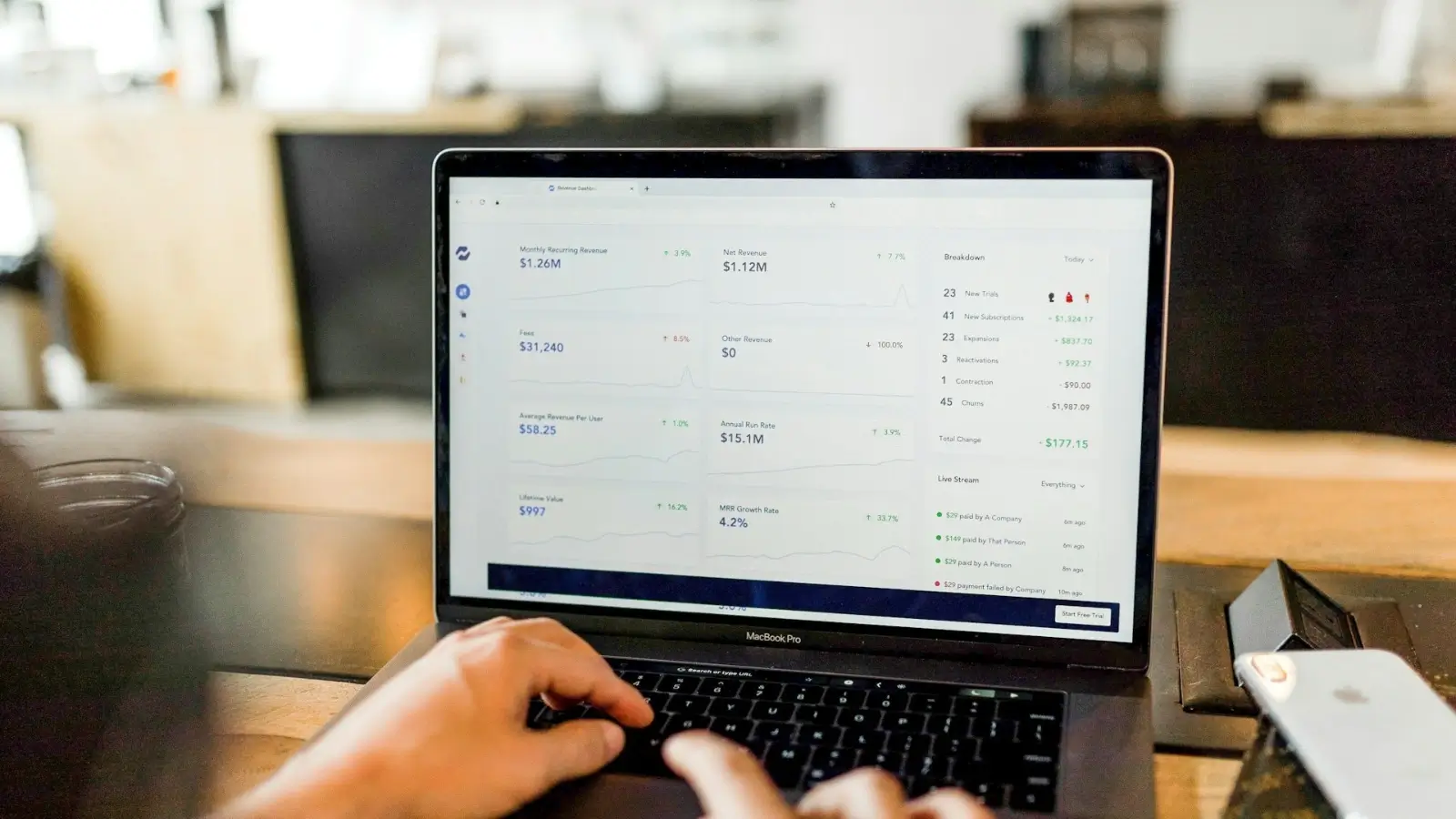


Have you ever watched a short video clip and thought it would make the perfect GIF? Whether for fun, sharing on social media, or adding humor to messages, GIFs are everywhere today. They grab attention quickly and are easier to share than full videos.
Turning MP4 files into GIFs can seem tricky at first, but with the right tools and steps, anyone can do it. In this guide, you'll learn how to convert MP4 to GIF like a pro, making crisp, engaging animations in no time.
GIFs are popular because they are short, fun, and can tell a story in just a few seconds. Unlike full-length videos, they don't require sound and can play on repeat, making them perfect for grabbing attention. They're widely used on social media, websites, and even in emails.
Before you dive into making one, it's important to know their role. A well-made GIF can express emotions, highlight moments, or explain steps quickly. This makes them useful for both personal and professional purposes. Understanding why they stand out helps you design better, more engaging content.
With this in mind, you'll be able to create GIFs that are not only fun but also useful. Whether you're posting on Instagram, making a presentation, or chatting with friends, GIFs add life to your message.
The first step to creating a professional GIF is choosing the right tool. There are many online converters and software programs designed to help. Popular options include websites, apps, or built-in features in video editors. Each has its own strengths depending on your needs.
If you want a quick and easy process, online tools are great. They don't require downloads and often provide simple controls for trimming and resizing. If you want more control, software gives you advanced options.
The tool you choose depends on how much detail you want. Beginners can stick with free online converters, while advanced users might prefer software that offers editing layers and filters. Picking the right tool ensures your GIFs turn out clear and professional.
Before you convert your video, take a moment to prepare the MP4 file. Start by trimming the clip to the exact part you want to use. Remember, GIFs are most effective when short, so pick a section that is 3 to 6 seconds long. Longer clips can look messy and take more time to load.
Next, consider the quality of the video. If the MP4 is blurry, the GIF won't look professional. Choose high-quality videos with good lighting and clear visuals. You may also want to crop the video to focus on the main subject.
These steps may feel simple, but they make a big difference. A carefully prepared MP4 gives you a crisp GIF that feels intentional. Skipping this part can result in GIFs that look rushed or unpolished. Preparation is key to making the final result stand out.
Once your MP4 is ready, it's time to turn it into a GIF. Open your chosen tool and upload the video file. Most converters will ask you to select the part of the video you want to use. Trim the clip, and make sure it's short enough to stay engaging.
After trimming, adjust the size and frame rate. A higher frame rate makes the GIF smoother but can increase its file size. A smaller frame size helps the GIF load faster, especially on social media platforms.
Finally, click convert. In seconds, your GIF will be ready to preview. This simple step-by-step process shows how easy it is to convert MP4 to GIF with the right tool. With practice, you'll be able to make clean and professional results every time.
A good GIF can be improved further with simple edits. Add captions to explain the action or highlight funny moments. Text overlays make your GIF more engaging and easier to understand without sound.
Color adjustments can also make a big difference. Brightening a dark clip or adding a filter can help your GIF look sharper. Some tools also allow you to speed up or slow down the animation for effect.
Don't forget to keep your edits simple. Too many changes can make the GIF look cluttered. A professional-looking GIF often relies on clarity and smooth motion rather than flashy effects. Focus on making it clean, easy to follow, and visually appealing.
After creating your GIF, the final step is saving it properly. Most tools let you download the file directly to your computer or phone. Choose the right size based on where you plan to share it. For social media, smaller sizes are best so they upload quickly.
When sharing online, test the GIF on the platform first. Sometimes, file size or frame rate can affect how it plays. Adjust if necessary to make sure it loops smoothly and looks sharp.
Once saved, you can use your GIF anywhere, on Facebook, Twitter, Instagram, or in messaging apps. Sharing your creations is the fun part, as it allows others to enjoy your work. A well-made GIF spreads fast and adds personality to your online presence.
Turning MP4 videos into GIFs doesn't have to be complicated. By choosing the right tools, preparing your video, and following simple steps, anyone can create smooth, professional results. GIFs are a powerful way to capture moments, add humor, or highlight ideas without needing a full video. With a little practice, you'll soon feel confident making GIFs that grab attention online.
So, the next time you see a video moment worth sharing, try converting it into a GIF. You'll not only make content that's fun but also something that stands out. The process is simple, and the results are always worth it.
Enjoyed this guide? Explore more of our blog for helpful tips, creative tutorials, and fresh ideas on different topics. There's always something new to learn and try!