

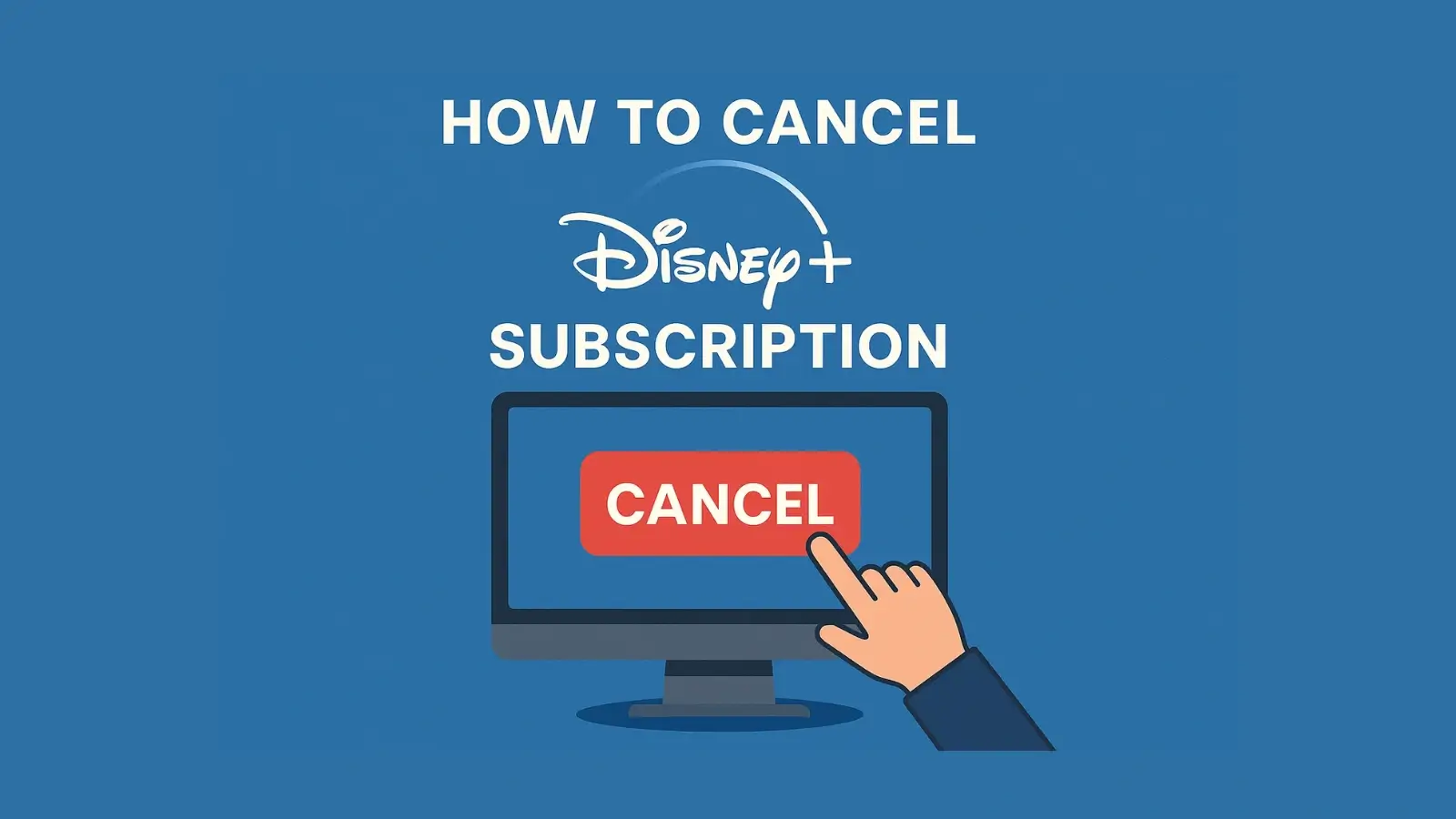
Disney+ has become a favorite streaming service for families, Marvel fans, Star Wars buffs, and Disney lovers alike. However, if you're ready to take a break, cut back on expenses, or switch to another platform, knowing how to cancel Disney Plus subscription is essential.
This guide covers everything you need to know—from canceling through different devices and platforms to dealing with common cancellation issues and exploring alternatives like pausing your subscription or bundling. Let’s dive in.
If you subscribed directly through the Disney+ website, this is the simplest way to manage or cancel your subscription.
Go to www.disneyplus.com and log in to your account.
Click on your profile icon in the top-right corner.
Select Account from the dropdown menu.
Under Subscription, click Billing Details.
Click Cancel Subscription.
Follow the on-screen prompts to confirm cancellation.
You’ll continue to have access until the end of your billing cycle, even after canceling.
If you subscribed to Disney+ via your Apple ID, you’ll need to manage your subscription through your iPhone or iPad settings.
Open the Settings app on your iPhone or iPad.
Tap your Apple ID (your name at the top).
Select Subscriptions.
Find and tap Disney+.
Tap Cancel Subscription and confirm.
If you don’t see Disney+ listed, double-check which Apple ID was used to subscribe.
For those who subscribed via the Google Play Store, here’s how to cancel Disney+ subscription on Android:
Open the Google Play Store app.
Tap your profile icon (top-right corner).
Select Payments & Subscriptions > Subscriptions.
Tap Disney+.
Tap Cancel Subscription and confirm your decision.
The subscription will remain active until the end of the billing period.
If you subscribed via Roku, here’s how to unsubscribe Disney Plus from your Roku account.
Press the Home button on your Roku remote.
Highlight the Disney+ channel.
Press the Star (*) button to open the options menu.
Select Manage Subscription.
Tap Cancel Subscription, then confirm.
Visit my.roku.com and log in.
Click Manage your subscriptions.
Find Disney+ in the list and click Unsubscribe.
Even when you know how to cancel subscription on Disney Plus, unexpected issues can occur. Here’s how to solve them:
If the cancel option is missing, it’s likely you subscribed through a third-party like Apple, Amazon, Roku, or your mobile carrier. In this case, cancel directly through that platform.
Tip: Log into Disney+ on a web browser and go to Billing Details to check your subscription provider.
If your account is on hold due to payment issues, you’ll need to update your billing information before you can cancel. After fixing the payment, follow the cancellation steps.
This may happen if:
You canceled after the billing date.
You have multiple accounts (using different emails).
You subscribed through a third-party platform that still has an active plan.
Double-check confirmation emails and billing statements to verify the cancellation. If needed, contact Disney+ Support.
Before you decide to cancel, consider these alternatives to keep your favorite content while managing costs more effectively.
Disney+ doesn’t currently offer an official pause feature, but canceling lets you resubscribe anytime without losing watch history or preferences. Just sign back in when you’re ready.
If you're subscribed to the ad-free plan, consider switching to the Disney+ Basic plan with ads. This lowers your monthly cost while retaining access to content.
Log in on the Disney+ website.
Navigate to Account > Subscription > Change Plan.
Select the cheaper plan and confirm.
If you're using both Hulu and ESPN+, bundling with Disney+ can save you up to 25%.
Visit the Disney Bundle page.
Choose a bundle (with ads or ad-free Hulu).
Log in and link existing accounts if needed.
This lets you keep Disney+ while enjoying more content for a better price.
Even if you're considering canceling, did you know you can watch Disney Plus offline before your subscription ends?
By using tools like CleverGet – the best Disney Plus downloader, you can download entire movies or series in high quality to enjoy later — even after your account expires.
Features of CleverGet include:
Batch downloading of episodes, series, or movies.
Save content in MP4 or MKV for flexible viewing.
It’s the perfect solution if you’re canceling but still want access to content for travel or offline enjoyment.
Now you know exactly how to cancel your Disney Plus subscription across every major platform—whether it's through the website, iPhone, Android, or Roku. We also walked you through solving common issues like missing cancel options or continued charges after cancellation.
Still unsure about completely canceling? Consider switching to a cheaper plan or bundling with Hulu/ESPN+ to maximize value. And before you go, don’t forget to watch Disney Plus offline using CleverGet — the best Disney Plus downloader for uninterrupted viewing anytime, anywhere.
Taking a break from streaming doesn’t have to mean saying goodbye to your favorite shows for good. Just cancel smartly, save wisely, and come back when the magic calls again.