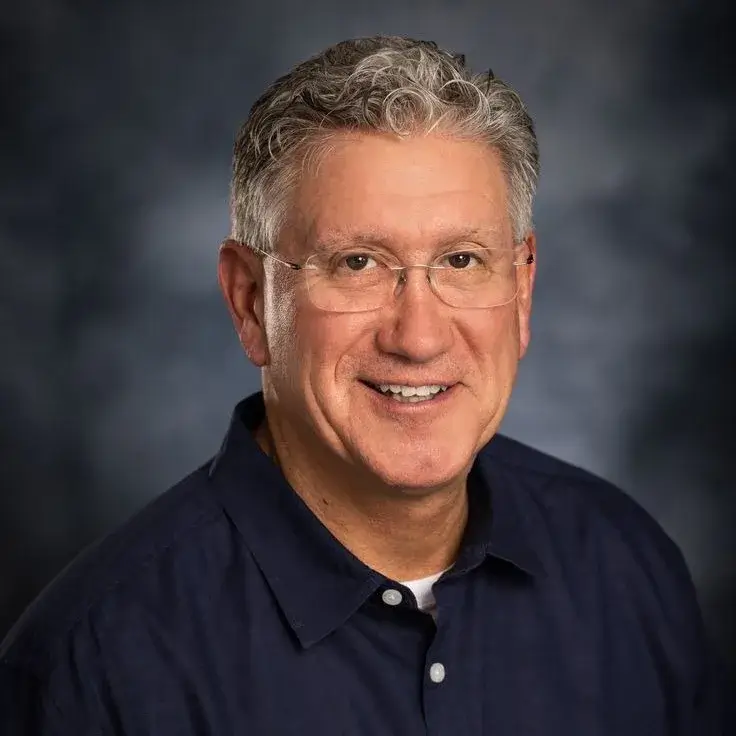Windows Key Not Working? How to Fix It

The Windows key is a vital keyboard component, enabling fast entry into the Start menu and essential shortcut usage. Users sometimes face the problem of their Windows key no longer functioning. This article addresses the queries about disabled Windows keys and presents methods which solve the issue.
Common Causes of a Non-Functioning Windows Key
This section evaluates the frequent causes that prevent the Windows key from operating correctly because it stops responding.
The Windows key becomes unusable when system settings perform modifications through either the Group Policy or the registry.
Problem causes arise from either defective hardware within the Keyboard or stuck keys on the Keyboard itself.
Regulatory programs known as Game Mode and Filter Keys can interrupt the functionality of the Windows key.
A virus or corrupted system files create a problem where Windows key functionality becomes disabled.
The problem with the Windows key might occur when you use outdated or incorrect keyboard driver software.
How to Fix the Windows Key Not Working Issue
Several fixes exist to address the Windows key problem, along with the following steps for resolution:
1. Check Your Keyboard
Test if the Windows key functions by using another available keyboard.
Check the Windows key for actual damage and removal of physical obstructions.
Recheck the wireless keyboard batteries and reconnect them to the computer.
2. Disable Filter Keys
The Windows key and other keys may stop functioning due to the activation of Filter Keys.
Open the Settings menu by pressing the combination keys Win and I.
You should go to Ease of Access, followed by Keyboard under the navigation.
You should turn off the Filter Keys function by moving through each Setup page.
3. Enable Windows Key via Registry
When the Windows key has its accessibility disabled through the registry, you can restore its functionality.
Launch the Run dialog using Win + R and enter regedit before pressing Enter.
Navigate to: HKEY_LOCAL_MACHINE\SYSTEM\CurrentControlSet\Control\Keyboard Layout
Seek out the Scancode Map value under this system. If present, delete it.
Restart your computer.
4. Use the PowerShell Command to Enable Windows Key
Open Windows Terminal (Admin) through the right-click menu of the Start button.
Enter the command below into the command window by pressing the Enter key.
Get-AppxPackage -AllUsers | Foreach {Add-AppxPackage -DisableDevelopmentMode -Register "$($_.InstallLocation)\AppXManifest.xml"}
Closing your computer then checking the Windows key status after startup.
5. Check Group Policy Settings
The Windows key becomes unavailable because specific Group Policy settings operate to turn it off.
Use the Windows R button to open Run then type gpedit.msc to execute the command.
User Configuration > Administrative Templates > Windows Components > File Explorer offers the path to reach the required settings.
The setting for Turn off Windows Key hotkeys should remain as Not Configured on the Find screen.
Restart your PC.
6. Update or Reinstall Keyboard Drivers
The improper operation of keyboard drivers will frequently trigger key malfunction issues.
Access the Device Manager through three keyboard commands by pressing Win + X followed by Device Manager selection.
Expand the Keyboards section.
Select the Keyboard driver from the window then choose Update driver from the context menu.
You can try driver updating before proceeding to remove it which will trigger the built-in driver reinstall upon restarting your PC.
7. Run a System File Checker (SFC) Scan
The damaged system files might be responsible for creating the problem.
Open Command Prompt as Administrator.
Enter the above command into the terminal interface before pressing the Enter key.
sfc /scannow
Follow the on-screen directions while the scan executes to its completion.
Restart your computer.
8. Check for Malware
The function of a keyboard may get disrupted by existing malware on a system.
Scar your system with Windows Defender or a known, trustworthy antivirus tool.
A complete system scan should detect all threats which need to be removed.
Conclusion
If you've been asking, "why is my Windows key not working ?" the above solutions should help you restore its functionality. Start with simple checks like keyboard testing and disabling Filter Keys before moving on to more advanced solutions like modifying the registry or updating drivers. If none of these methods work, consider using an external keyboard or contacting Microsoft Support for further assistance.